![]()
Now it’s easy to disable overlay scrollbars in Ubuntu 19.10, since Gnome 3.34 added the key to toggle overlay scrolling.
Disable the overlay scrollbars makes GTK+ application windows always have the scrollbar visible when continuous text, pictures, or any other content can be scrolled.
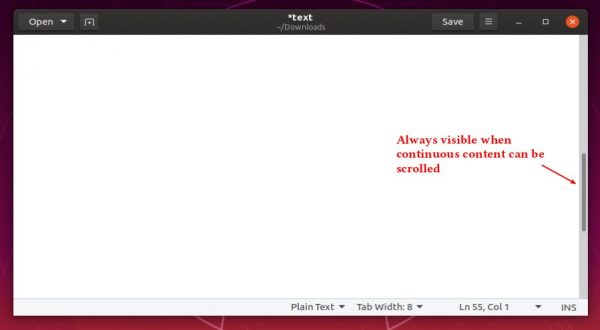
1.) Open Ubuntu Software, search for and install dconf editor.
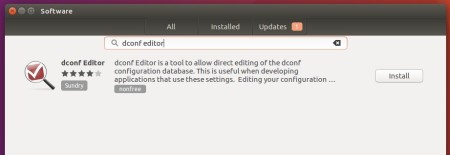
2.) Launch dconf editor, then navigate to org/gnome/desktop/interface.
Scroll down and find out the line says ‘overlay scrolling‘. Turn it off and done.

(Optional) For those familiar with Linux command, open terminal (Ctrl+Alt+T) and run single command to disable the overlay scrolling:
gsettings set org.gnome.desktop.interface overlay-scrolling false

And restore changes via command:
gsettings set org.gnome.desktop.interface overlay-scrolling true














