![]()
Oracle Virtualbox 6.0.12 was released a few days ago as new maintenance release for the 6.0 series. Here’s how to install it in Ubuntu 16.04, Ubuntu 18.04, and higher.
Virtualbox 6.0.12 release highlights:
- OCI export: handle empty disk image correctly
- API: fix potential crash when using the medium I/O functionality
- VBoxManage: fixed documentation of VBoxManage modifyvm uarttype documentation
- Network: scrub inbound TCP URG pointer, working around incorrect OOB handling
- USB: Improved identification of power-saved devices on Windows hosts
- Audio: in the AC97 work around buggy guest drivers which reprogram the sampling rate, breaking audio in and/or audio out
- Windows host: fixed crashes on startup with software trying to inject code into a VM process
- Linux host and guest: fix kernel module build for SLES 12 SP4 kernel
- 3D: fixed state saving and loading when the VBoxVGA graphics adapter is used with 3D enabled
- Windows guests: fixed mouse cursor visibility updating
- Windows guests: fixed graphics corruption in Windows 10 search menu with VBoxSVGA adapter
- Windows guests: fixed dwm.exe crashes related to the WDDM driver for VBoxSVGA adapter when the VM has lots of RAM
- MacOS Guest Additions fail to start in 6.0.10
- Windows guests: fixed crashes when using shared folders
- Linux guests: unprivileged users unable to create files inside shared folders
- Linux guests: improve compatibility of vboxvideo.ko kernel module build logic
How to Install Virtualbox 6.0.12 in Ubuntu:
For all current Ubuntu releases, you can either download the official .deb binary from the link below:
or install VBox from its official apt repository by running following steps:
1. Open terminal (Ctrl+Alt+T), paste below command and run to add the repository:
sudo sh -c 'echo "deb [arch=amd64] http://download.virtualbox.org/virtualbox/debian $(lsb_release -sc) contrib" >> /etc/apt/sources.list.d/virtualbox.list'
For Linux Mint, you HAVE to replace $(lsb_release -sc) in the command with bionic for Mint 19.x, or xenial for Mint 18.x.

2. Then download and install the repository key via command:
wget -q https://www.virtualbox.org/download/oracle_vbox_2016.asc -O- | sudo apt-key add -
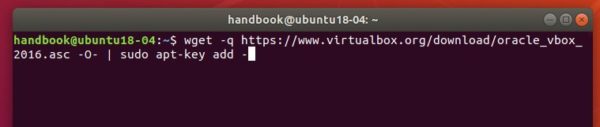
3. Refresh system package cache via command:
sudo apt update
4. Finally install Virtualbox 6.0.12:
sudo apt install virtualbox-6.0
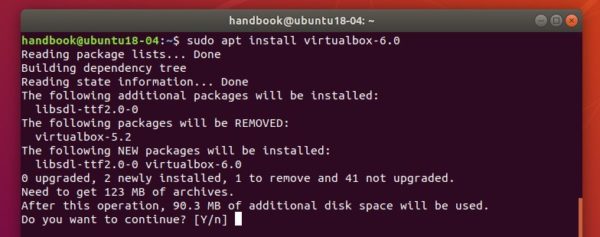
Uninstall:
To remove it, simply run command in terminal:
sudo apt remove --autoremove virtualbox-6.0
And go to Software & Updates -> Other Software to remove apt repositories.












hi there
i have ubuntu 19.04 and installed oracle virtual box and loaded the iso file of windows 10 64 bit but when i load the image it always says that bootable image not found and i changed the windows source even but again i am getting this eror. i have done following.
convert windows files to an .iso file using
”’
mkisofs -o win10.iso /hoem/user/Desktop/windows10/
”’
but when i load it in the V BOX i always get this error. i tripple check evertyhing like go to settings>storage> and select the iso file but when i start the machine i get this error
please guide Regards