![]()
Opera web browser 64 stable was released today. The new release features more accessible privacy and security functionality, and enhanced snapshot tool.
According to the release note, Opera 64 includes following changes:
- Add “Block Trackers” to EasySetup
- Count blocked trackers in popup
- Snapshot tool enhancements:
- save a website directly to PDF
- capture the entire website all the way to the bottom
- improved the blurring function and the drawing tool
- allows to add text in three fonts
- new emojis and more other changes.
How to Install Opera 64 in Ubuntu:
The Opera team offers snap package (runs in sandbox), which is always up-to-date (auto-updates itself). You can simply install it in Ubuntu Software:
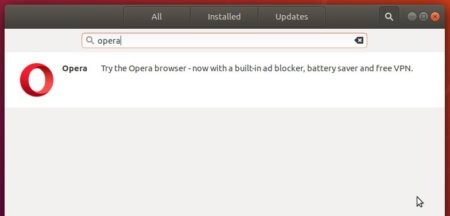
Also Ubuntu native .deb package is available for downloading at the link below:
To receive future updates through Software Updater, add the official Opera apt repository via following steps:
1. Open terminal (Ctrl+Alt+T) and run command to add the opera repository:
sudo sh -c 'echo "deb http://deb.opera.com/opera-stable/ stable non-free" >> /etc/apt/sources.list.d/opera.list'

2. Get the key:
wget -O - http://deb.opera.com/archive.key | sudo apt-key add -
Finally either install Opera via following command or upgrade the browser via Software Updater:
sudo apt update sudo apt install opera-stable
Uninstall:
For the Opera snap package, simply remove it from Ubuntu Software.
For the Opera apt repository, launch Software & Updates and navigate to Other Software tab.
To remove traditional opera package, either use your system package manager or run command in terminal:
sudo apt remove --autoremove opera-stable












