
While shutting down, Ubuntu sometimes gets stuck at purple screen with Ubuntu logo and the scrolling 5 dots. And it says ‘Unattended-upgrade in progress during shutdown, please don’t turn off the computer‘.
This happens not very often, and it’s OK to press and hold the power button to force shutdown Ubuntu, which will not break you machine.
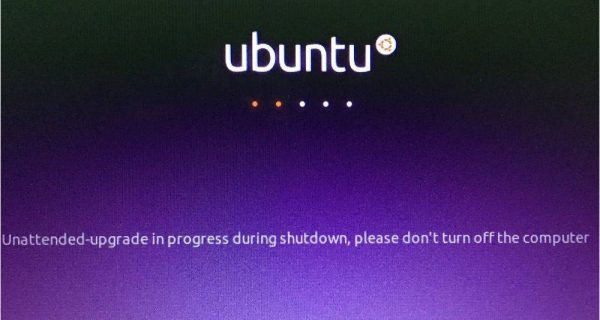
You can also prevent Ubuntu from installing updates while shutting down simply by doing following steps one by one.
1.) Open applications menu, search for and launch Software & Updates utility.
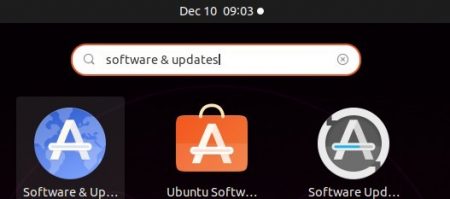
2.) When it opens, navigate to Updates tab. Then disable ‘Automatically check for updates‘ by setting its value to Never.
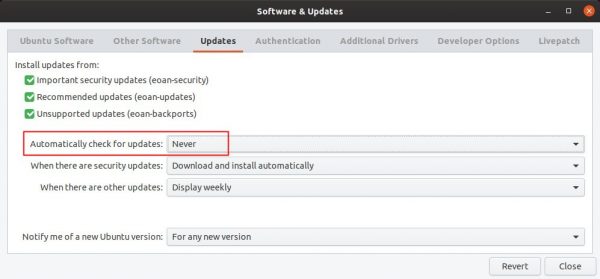
That’s it.
NOTE: Disabling automatic updates comes with a security risk. You may launch Software Updater or run sudo apt update && sudo apt upgrade command to keep your system updated manually.












Wouldn’t it be better to allow automatic checking for updates, but make it ask you before installing them (the two dropdowns below the one you highlighted)?