![]()
CopyQ clipboard editor released version 3.10.0 a day ago. Here’s how to install it in Ubuntu 16.04, Ubuntu 18.04, Ubuntu 19.10.
CopyQ is a free open-source clipboard editor with editing and scripting features. It monitors system clipboard and saves its content in customized tabs. Saved clipboard can be later copied and pasted directly into any application.
Changes in CopyQ 3.10.0 include:
- Use environment variable
COPYQ_DEFAULT_ICON=1to show the original
application icon. - Avoid updating menu unnecessarily
- Require at least Qt 5.5
- Use non-native color and font dialogs which fixes showing these in Gnome/Gtk
- Fix GUI with fractional scaling
- Improve clipboard/selection synchronization
- Avoid reading clipboard in parallel in the monitor process
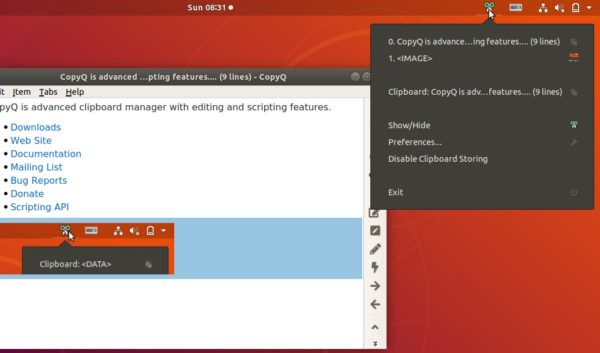
How to Install Copyq 3.10.0 in Ubuntu:
The official PPA repository has made the latest packages for Ubuntu 16.04, Ubuntu 18.04, Ubuntu 19.04, Ubuntu 19.10, and Linux Mint 18.x, 19.x.
1. To add the PPA, open terminal (Ctrl+Alt+T) from application menu and run command:
sudo add-apt-repository ppa:hluk/copyq
Type user password (no asterisk feedback due to security reason) when it prompts and hit Enter to continue.

2. Then install CopyQ either via Synaptic package manager or by running commands in terminal:
sudo apt update sudo apt install copyq
Once installed, start the clipboard manager from application menu and you’ll see the icon in system tray area.
Uninstall:
To remove the software, either use Synaptic package manager or run command:
sudo apt-get remove --autoremove copyq
To remove PPA repositories, launch Software & Updates and navigate to Other Software tab.
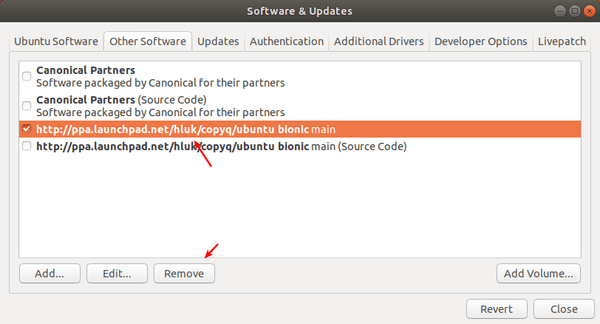














Hi,
can I use “copyq” on Ubuntu Gnome 16.04.5?
Thank you,
Hi: there is not much about the security aspect of this clipboard. As we all know, clipboards are infamous for hackers everywhere…tks for the info though…live long & prosper…