Need an indicator applet to display internet download and upload speed in the top panel of Ubuntu 20.04 Gnome Shell?
NetSpeed used to be an old Gnome applet, then an indicator for Unity desktop. Now it’s a Gnome Shell extension that displays real time internet speed for all network interfaces.
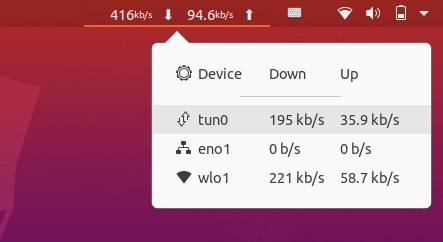
For Ubuntu 22.04, Ubuntu 24.04 LTS and higher, please scroll down and see the update method to install the net speed indicator.
Install NetSpeed in Ubuntu 20.04:
In your web browser, simply go to extensions.gnome.org/extension/104/netspeed/
If you don’t see the toggle icon, do:
- Click the link text “click here to install browser extension” and follow the pop-ups to install the browser extension:
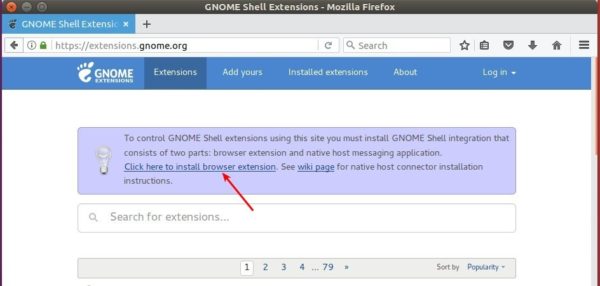
- Then open terminal via Ctrl+Alt+T and run command:
sudo apt install chrome-gnome-shell

Finally refresh the extension page, toggle on and click ‘install’ in the confirm pop-up.
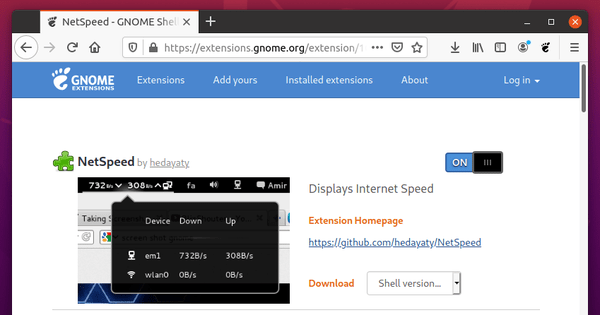
To manage the Gnome Shell extension, either use ‘Extensions‘ utility or Gnome Tweak Tool, both are available in Ubuntu Software.
How to Uninstall the applet:
To remove the extension, you may either re-open the web-page via the previous link and turn off the toggle icon.
Or, open terminal and run command to install “Gnome Extensions” app:
sudo apt install gnome-shell-extension-prefs
After that, search for and launch the tool, which allows to manage all extensions installed on your system.

App to Manage your extensions
(UPDATE) Install Net Speed Indicator in Ubuntu 22.04, 24.04, & Higher:
Since Ubuntu 22.04 defaults to Firefox as Snap, which does not support installing Gnome extensions, there’s another way to install the indicator.
For Ubuntu 22.04, Ubuntu 24.04, and higher, there’s a Extension Manager app available in system repository. It makes things easy to install and manager Gnome Shell extensions.
1. Firstly, press Ctrl+Alt+T on keyboard to open terminal. When it opens, run the command below to install extension manager app:
sudo apt install gnome-shell-extension-manager

2. Next, click the top-left ‘Activities’, then search for and open the app:

3. Finally, search for and install ‘net speed’ in the “Browser” tab of the pop-up tool and enjoy!




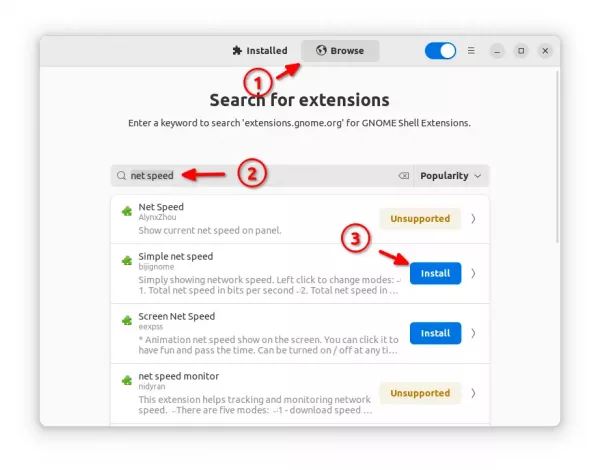









Hello Jim,
Anyway to get NetSpeed Monitor for “Ubuntu-unity-desktop” 20.04 LTS?
Thanks in advance!
Jerry
I don’t use Unity Desktop, but you can try the Ubuntu 19.10 eoan package from this PPA:
https://launchpad.net/~fixnix/+archive/ubuntu/netspeed/+packages
thx its work fine !
how to change the unit from bit to bytes
For eg; it shows in kilobit, not showing in kilobyte
No setting for this unless hack in the source code. You may request this feature in the project page:
https://github.com/hedayaty/NetSpeed/pulls
You can change this pref in gnome-shell-extension-prefs, just check “Use multiples of byte”
hey… i am using kali linux.. and i need a internet speed monitor. gnome shell extensions are not for kali linux.. can you please suggest me how to install a internet speed monitor for kali linux
It depends on which DE you use. Kali Linux has XFCE4, KDE Plasma, and GNOME. For KDE, there’s a Netspeed Widget available in KDE Store.
For XFCE4, use either xfce4-netload-plugin (
sudo apt install xfce4-netload-plugin) or Network monitor applet. By adding the applet to panel, it will work after selecting network device. And use “ip addr” to list available network interfaces, they are usuallyeth0,eth1.wlan0,wlan1,wlo1, etc.thanks, Thank you very much, I’ve been looking for this tutorial for a long time. Previously I used Windows OS using the Netspeed Monitor application, I finally found the alternative
Hey How to Remove it After Installing. As In my Laptop it has been showing 6 Speedmeters.
Hi, thanks for your comment. I’ve added the section about how to uninstall the applet.
Its work sir, thanks for tutorial, next time pls made content list to easly reader for searching the topic.
Hello,
For 22.04, I get the following error on step 1:
“Unable to locate package gnome-shell-exension-manager”
Help!
You have a typo, the package name should be “gnome-shell-extension-manager”.
And, on a brand new installed system, try launching “Software Updater” to automatically refresh the package cache first.
just add t:)
sudo apt install gnome-shell-extension-manager
dont use
sudo apt install gnome-shell-exension-manager
Thanks working amazing on Ubuntu 22.04.1
but,
You are missing a “t”: extension instead of exension :)
sudo apt install gnome-shell-exension-manager
step 3 was not needed. Was already installed.
Thank you.