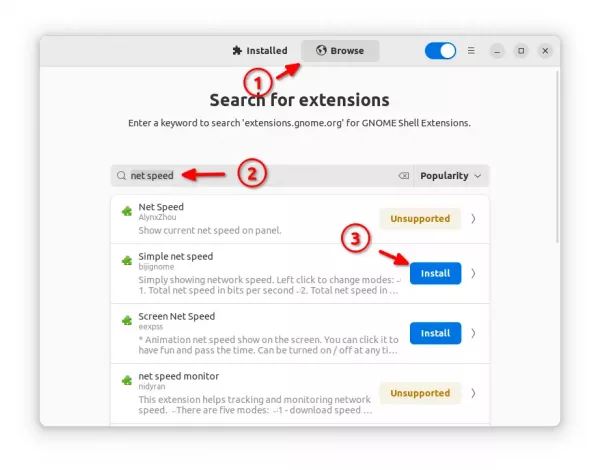Need an indicator applet to display internet download and upload speed in the top panel of Ubuntu 20.04 Gnome Shell?
NetSpeed used to be an old Gnome applet, then an indicator for Unity desktop. Now it’s a Gnome Shell extension that displays real time internet speed for all network interfaces.
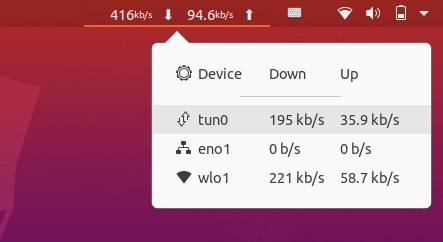
For Ubuntu 22.04, Ubuntu 24.04 LTS and higher, please scroll down and see the update method to install the net speed indicator.
Install NetSpeed in Ubuntu 20.04:
In your web browser, simply go to extensions.gnome.org/extension/104/netspeed/
If you don’t see the toggle icon, do:
- Click the link text “click here to install browser extension” and follow the pop-ups to install the browser extension:
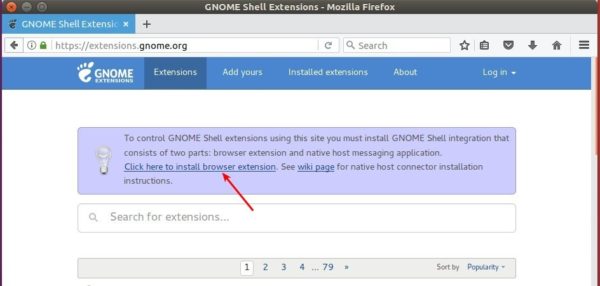
- Then open terminal via Ctrl+Alt+T and run command:
sudo apt install chrome-gnome-shell

Finally refresh the extension page, toggle on and click ‘install’ in the confirm pop-up.
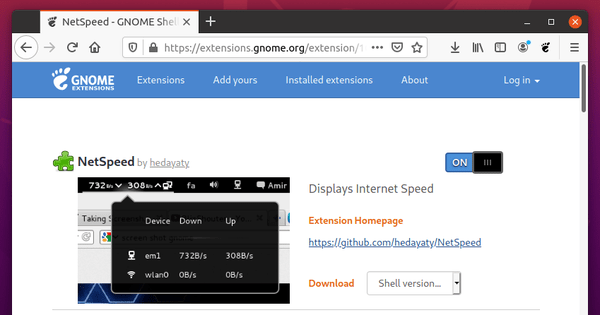
To manage the Gnome Shell extension, either use ‘Extensions‘ utility or Gnome Tweak Tool, both are available in Ubuntu Software.
How to Uninstall the applet:
To remove the extension, you may either re-open the web-page via the previous link and turn off the toggle icon.
Or, open terminal and run command to install “Gnome Extensions” app:
sudo apt install gnome-shell-extension-prefs
After that, search for and launch the tool, which allows to manage all extensions installed on your system.

App to Manage your extensions
(UPDATE) Install Net Speed Indicator in Ubuntu 22.04, 24.04, & Higher:
Since Ubuntu 22.04 defaults to Firefox as Snap, which does not support installing Gnome extensions, there’s another way to install the indicator.
For Ubuntu 22.04, Ubuntu 24.04, and higher, there’s a Extension Manager app available in system repository. It makes things easy to install and manager Gnome Shell extensions.
1. Firstly, press Ctrl+Alt+T on keyboard to open terminal. When it opens, run the command below to install extension manager app:
sudo apt install gnome-shell-extension-manager

2. Next, click the top-left ‘Activities’, then search for and open the app:

3. Finally, search for and install ‘net speed’ in the “Browser” tab of the pop-up tool and enjoy!