![]()
Want to change the default Yaru theme colors? Yaru-Colors is a theme project offers 12 different colors to the Yaru theme.
With Yaru-Colors, you can change the Yaru theme colors of Applications, Cursors, Icons, and Gnome Shell menus (underline & highlights).
And available colors include: aqua, blue, brown, deep blue, green, gray, mate, orange, pink, purple, red, yellow. And all colors in light, dark, and standard modes.
1.) First click download the tarball from release page.
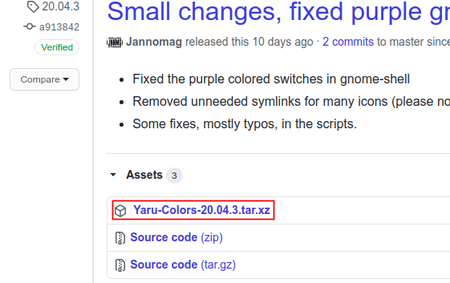
2.) Open file browser, extract the source tarball, and right-click source folder, select “Open in Terminal”.
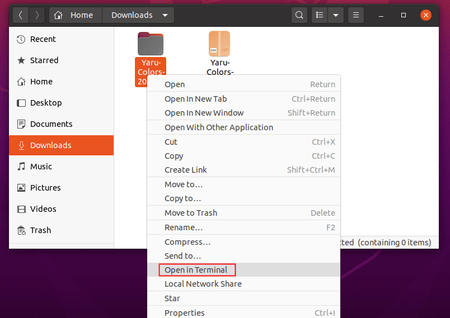
3.) When terminal opens, run command to install the themes:
bash install.sh
Follow terminal outputs to answer some questions and done!

4.) Enable User theme extension via either Extensions or Gnome Tweaks -> Extensions (Both available in Ubuntu Software if you don’t have it).
Or follow this tutorial to install User theme gnome shell extension if you can’t enable the extension.
5.) Finally open Gnome Tweaks and go to Appearance, there select a different Yaru color theme for Applications, Icons, Shell.
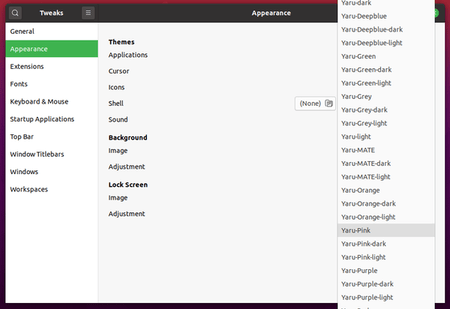
(Uninstall) To remove these colors, re-do step 2.) and run uninstall script in pop-up terminal window:
bash uninstall.sh



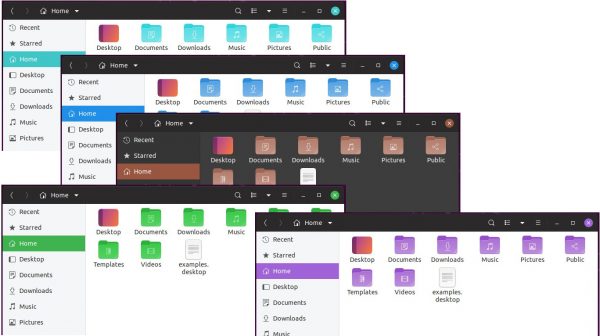










I’ve installed it, the only problem is that the Ubuntu Software app loses its background fill when I open it…
Hope a patch can fix it because I really like these colours
Install instructions don’t work with the newest release. There doesn’t seem to be instructions available anywhere