![]()
This quick tutorial shows how to enable remote desktop service in Ubuntu 20.04, so that you can access to Ubuntu desktop remotely via VNC viewer.
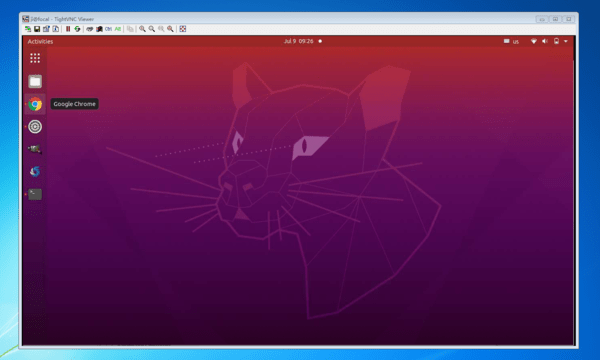
1.) Open System Settings utility, navigate to Sharing in the left pane, toggle on Sharing in the top-right, and finally click on “Screen Sharing”.
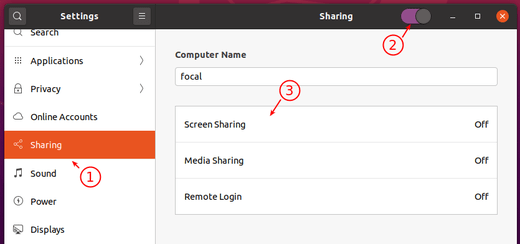
2.) In the pop-up dialog, turn on “Screen Sharing” and select:
- Enable remote control by tick “Allow connections to control screen”.
- Setup a password or select ask for access on each connection.
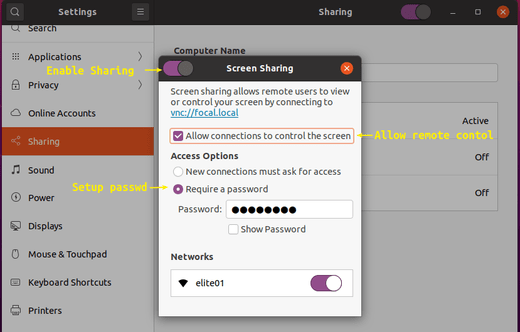
3.) As a workaround of TightVNC connection error: “No security types supported. Server sent security types, but we do not support any of them“.
NOTE: Instead of running following commands, you may use Dconf Editor and navigate to org/gnome/desktop/remote-access.
Run command in terminal (press Ctrl+Alt+T to open terminal):
gsettings set org.gnome.Vino require-encryption false
You may also run command to allow people not in local network to access using UPnP (if your router supports it):
gsettings set org.gnome.Vino use-upnp true

Finally, connect to this Ubuntu desktop remotely using either Computer name (as picture in step 1.) shows) or IP address via a VNC viewer / client and enjoy!




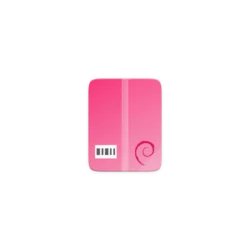

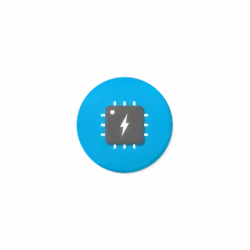





Hi,
For me enable sharing button doesn’t work, do you know any workaround?
can you tell the detail? maybe your’not having Vino package installed yet? that’s probably why you can’t turn on the sharing button
switch the network bottom an try again
Hey, in my ubuntu 20.04 I don’t get this option in the GUI menu.
Should I re-install or is there any package I can install via terminal to enable it?
Vino is deprecated, please update your article.
i search to do the same in command line only. i have a post-install script and i want to activate the screen sharing with my script. do you know how to do that ?
In Ubuntu 20.04, there is no option for Screen Sharing. Only Media sharing and remote login. Any tips?
Disabling encryption is a really bad idea, especially if you’re exposing your machine to remote logins from the internet. I wouldn’t say that disabling encryption is a valid workaround.
Hi Ji
Thanks for the help. Setting up remote access following your instructions was helpful and it took me less than 2 minutes to do the same
Regards
Joseph Devaraj
Screen Sharing cannot be enabled in Ubuntu 20.04. Any suggestions how to fix this?
The following command must be run as the user that has enabled screen sharing:
Hi
can not connect via vnc from windows client
It does not work with wayland.
For me, the “Sharing” option doesn’t even exist on my kubuntu 20.04
Found a fix here: https://www.bonusbits.com/wiki/KB:Fix_VNC_Desktop_Sharing_on_Ubuntu_Desktop
Steps in the above document which fixed my issue are:
Select the Show Applications button (Like Start menu)
Search for Startup Applications and open
Select Add
Enter Name Such as, Desktop Sharing or Vino
Enter command /usr/lib/vino/vino-server
After that, I was able to see Screen Sharing.
thanks a lot I tried and tried because the problem was the encryption, nowhere did they explain that
open a terminal type “ufw allow 5800″ press return without the ”
next line type “ufw allow 5900″ press return again without the ”
If this doesn’t work make sure you are connecting with the correct IP/DNS name ensure you have winbind installed if connecting from a windows machine to the machine name.
Ensure you are using the correct port from your VNC sofware.
This most likely will not work from other flavours of ubuntu as it Unity specfic Kununtu/Lubuntu and other varients are not Ubuntu specific and hence will require additional software to work.
VNC as standard does not support encryption to do this you need to tunnel VNC through SSH which is an entirely different subject, using VNC on your local network IE from machine to machine connected to the same switch/router is entirely safe as you are firewalled from external traffic, unless you allow specific non standard services through that firewall.
in 20.10 there is no such option, FYI
just fellow the instruction. working pretty well. Thumb up ~~~~
I don´t have screen sharing option