Gnome’s top bar can auto-hide itself like the left dock panel does via a Gnome Shell extension.
In Ubuntu 18.04, you can enable the feature by installing the gnome shell extension easily from Ubuntu Software.
In Ubuntu 20.04, it’s still easy to install the hide top bar extension, though the Software utility does not longer handle the extension packages.
For Ubuntu 22.04 user, please scroll down and see the update section.
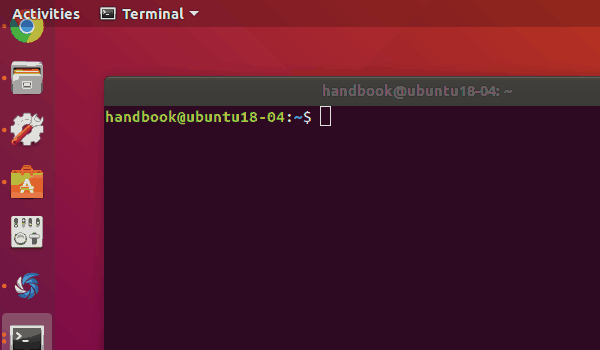
1.) Press Ctrl+Alt+T on keyboard to open terminal. Then run the apt command to install the extension:
sudo apt install gnome-shell-extension-autohidetopbar
Type user password (no asterisk feedback) for sudo prompt and hit Enter.
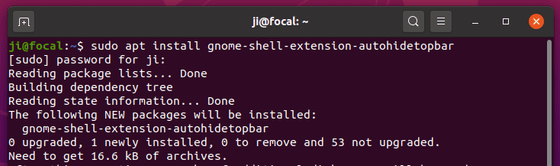
2.) Once installed, restart Gnome Shell by pressing Alt+F2 and type r in the pop-up “Run a Command” box and hit Enter.
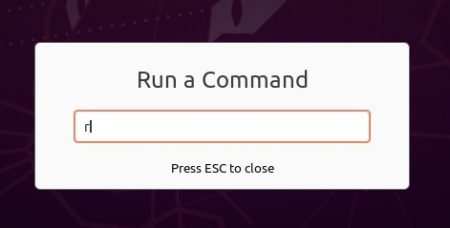
3.) Finally open either Extensions or Gnome Tweaks (both available to install in Software), and enable “Hide Top Bar” extension.
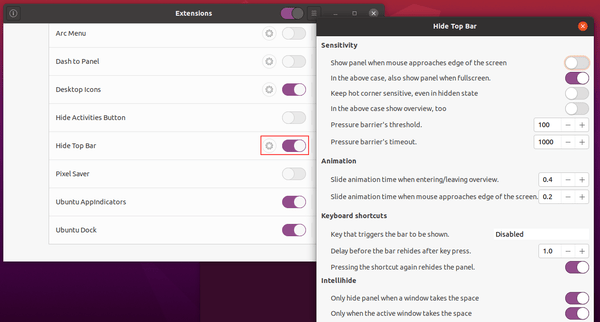
That’s it. Enjoy!
Update for Ubuntu 22.04 LTS
The extension works for Ubuntu 22.04 with GNOME 42, though it’s not available in system repository anymore.
Firstly, press Ctrl+Alt+T on keyboard to open terminal. When it opens, run the command below to install required packages first:
sudo apt install chrome-gnome-shell gnome-shell-extension-prefs
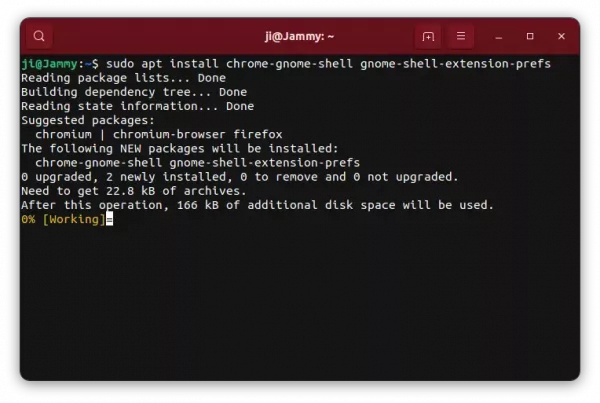
Next, go to the link page below, install browser extension if prompt and turn on the slider icon to install the extension:
NOTE: The pre-installed Firefox (Snap) does not support installing Gnome Extensions! Use another browser or install Firefox as classic Deb.
It will work immediately after you installed it. To manage its behavior, search for and open “Extensions” app and click the related “Settings” button.

App to Manage your extensions




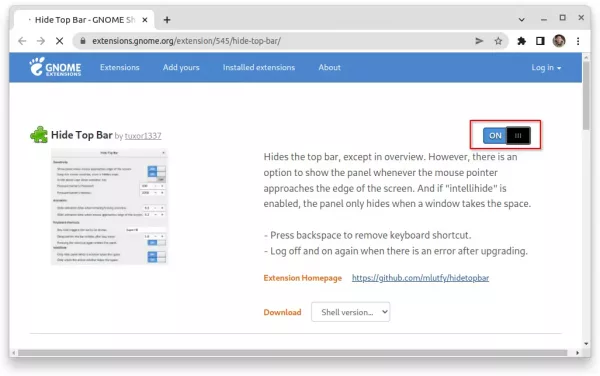









thank you so much
I’ve done all of the above but the slider to enable Hide top bar is grayed out. I can even open the gear icon for the settings options but I can not turn on the feature. Any ideas of why that might be?
Try installing chrome-gnome-shell package by running command in terminal (press Ctrl+Alt+T to open it):
Then go to the extension web page, and install browser extension if prompted. Finally refresh the page, try install or upgrade (turn on the toggle icon) the extension.
If it still not working report at https://github.com/mlutfy/hidetopbar
This let me turn it on in the browser but had no function. Still grayed out and unavailable if I checked under extensions.
Thanks for trying I’m going to poke at it a bit more than if I don’t get anywhere I will post a report.
Thanks alot, this solves a big problem for me,
Thank you, it works great
Thank you so much!
Can you please update this for ubuntu 22
thank you so much!
Works well!
Thank you so much Ji m!!
I have followed the exact procedure for Ubuntu 22.04, and it did not change anything. The “Extensions” software launches, but it does not have an option to auto-hide top panel
The extension will function automatically if installed successfully. If you don’t see it in “Extensions” app, then it’s not installed. Try restart GNOME (log out and back it).
Thanks for your reply, and sorry for delay. Logging in and out did not change anything in terms of behaviour. However, the extensions website
https://extensions.gnome.org/extension/545/hide-top-bar/
Now says the following:
“Although GNOME Shell integration extension is running, native host connector is not detected. Refer documentation for instructions about installing connector.”
I have indeed followed the documentation, which suggests that I install chrome-gnome-shell. When I run
$ sudo apt-get install chrome-gnome-shell
I get told that it is indeed installed
chrome-gnome-shell is already the newest version (10.1-5).
Do you have any other advice?
Never mind, it seems to work now. I had to run `sudo apt purge firefox` and then repeat the process and then it worked. It seems that just removing firefox using `snap remove firefox` left some residual that was getting in the way