![]()
Gnome Tweaks, one of the must have apps for configuring Ubuntu, removes GNOME Shell Extensions support by releasing version 40.
Which means in next Ubuntu release which will ship with Gnome 40+, you have to use another tool to manage Gnome Shell Extensions.
If you have tried out Fedora 34, you should already see the prompt at first launch of Gnome Tweaks: “Extensions management has been moved to GNOME Extensions”.
The “new” tool “GNOME Extensions” is available in Ubuntu universe repositories since Ubuntu 20.04 LTS. If you don’t have it, open terminal by pressing Ctrl+Alt+T on keyboard, and run command to install it:
sudo apt install gnome-shell-extension-prefs
Then you can open it from system app launcher.
Different to the extensions tab in Gnome Tweaks, the GNOME Extensions tool displays built-in Gnome Shell extensions and user installed extensions separately.
Besides the slider icons to toggle on/off extensions and gear buttons to change extension settings, there’s a triangle icon after each extension. Clicking on the icon will expand the extension with a brief description as well as the website and remove buttons.
In addition, Fedora users can get the tool by installing gnome-extensions-app package. Other Linux with Gnome Desktop can install the flatpak package.



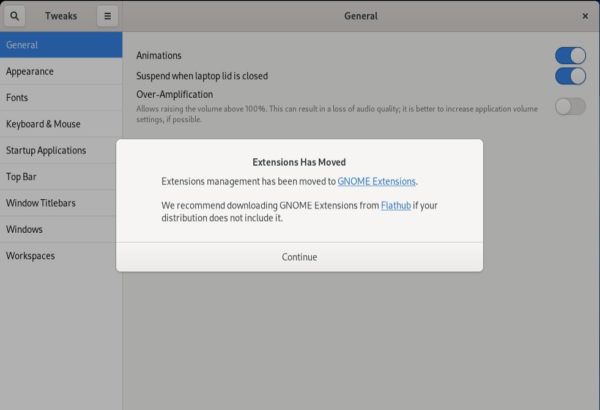
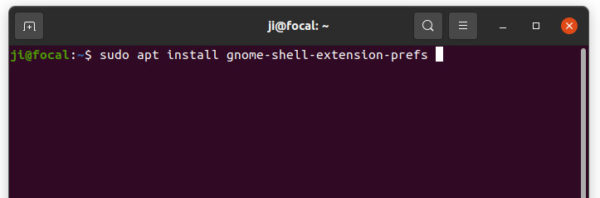
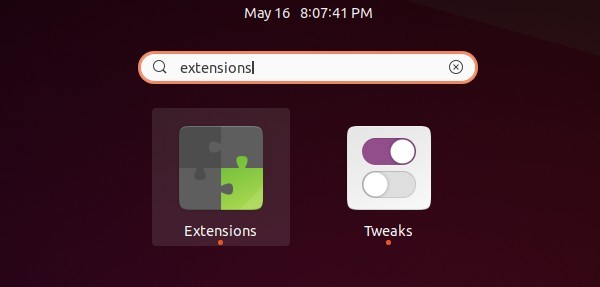
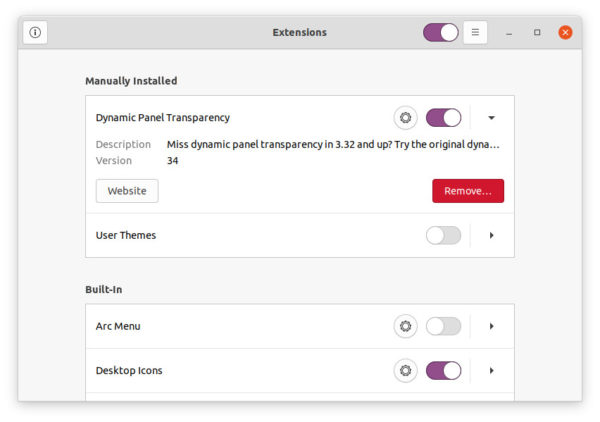









Merci beaucoup, Ji!
This was damn helpful! Thank you very much Ji
Thanks !
Excelent!! Thank you!!!
So how do I install any extension?
Just install the agent package via command:
Then, browse and install extensions from extensions.gnome.org.
For Ubuntu 22.04, just search for and install “Extension Manager” from Ubuntu Software. The app lets you search and install Gnome Extensions
whay??
sudo apt install gnome-shell-extension-prefs
Reading package lists… Done
Building dependency tree… Done
Reading state information… Done
Package gnome-shell-extension-prefs is not available, but is referred to by another package.
This may mean that the package is missing, has been obsoleted, or
is only available from another source
E: Package ‘gnome-shell-extension-prefs’ has no installation candidate
If you were running the command on a fresh installed system, try updating package cache either by launching “Software Updater” or via command:
Also, make sure the ‘universe’ repository is enabled via “Software & Updates” utility.
bro I did
The same problem persists
Thanks Ji M,
That helped a lot. I forgot to do the update.
Thank you so much for this, Ji M! I wish they had left a link in the Gnome Tweaks to run the new extensions manager. By the way, when running gnome-shell-extension-prefs from the command line, I see this message:
Run gnome-extensions-app (from the gnome-shell-extension-prefs package)
for extension management, or use the gnome-extensions command line tool.
This was handy for me to know as I actually prefer command line programs. Since I have the bash-completion package installed, I can use the [Tab] key to complete the extension names, so I don’t to type the long IDs. (For example, “gnome-extensions disable na[Tab]” completes to “native-window-placement@gnome-shell-extensions.gcampax.github.com”).
Agree, Tab key auto-complement is one of the great CLI features.