Free and open-source clone of Paint.Net 3.0, Pinta, released version 1.7.1 a few days ago with improvements and bug-fixes.
The release is the final version based on GTK2, as the GTK3 / .NET 6 version is nearly ready!
Pinta 1.7.1 is a small release with minor new features to improve user experience. For image with large resolution (or zoomed in), you may use mouse wheel to scroll up / down. Now by holding Shift + mouse wheel, the canvas can be scrolled horizontally.
Same to GIMP, user may now press X to exchange background and foreground palette colors quickly in Pinta since v1.7.1. And, zooming in and out can now be done without pressing the Ctrl key
The release also improved the pop-up dialog when you trying to open an unsupported file format. The file open dialog by default shows only supported images, including ani, png, bmp, jpg, gif, icns, ico, jpeg, ora, pnm, qtif, svg, tga, tif, tiff, xbm, xpm. If you chose show “All files” and selected an unsupported file, it will prompt that file not support and show you all supported file formats.
Other changes in Pinta 1.7.1 include:
- Use arrow keys to move per pixel in Move Selected Pixels and Move Selection tools
- Use Shift to constrain to a uniform scale when scaling using Move Selected Pixels tool
- Text in ‘About’ is selectable to copy version for use to report bugs.
- Improve handling of memory allocation failures for large images
- And various bug-fixes.
How to Install Pinta 1.7.1 in Ubuntu Linux:
Option 1: Install Pinta via Snap:
The app is easy to install in Ubuntu using the Snap package, by simply searching for and installing from Ubuntu Software (Snap Store):
Option 2: Install Pinta via Ubuntu PPA:
NOTE: the PPA package crashes randomly due to outdated Mono library in Ubuntu. It’s highly to upgrade mono library if you want to install Pinta in native deb package.
The app has an official Ubuntu ppa that contains the latest packages for Ubuntu 18.04, Ubuntu 20.04, Ubuntu 21.04, and Ubuntu 21.10 so far.
Firstly, press Ctrl+Alt+T on keyboard to open terminal. Then run command to add the PPA:
sudo add-apt-repository ppa:pinta-maintainers/pinta-stable
Secondly, run command to update system cache if you’re still running Ubuntu 18.04:
sudo apt update
Finally, install Pinta via command:
sudo apt install pinta
Or, upgrade the app if an old version present in your system using Software Updater:
In addition, Pinta is also available to install as Flatpak package. Check in Flathub if you’re interested in it.
How to Remove Pinta from Ubuntu:
To remove Pinta installed via PPA package, run command in terminal (Ctrl+Alt+T):
sudo apt remove --autoremove pinta
And remove the PPA either via ‘Software & Updates‘ utility under Other Software tab, or by running command:
sudo add-apt-repository --remove ppa:pinta-maintainers/pinta-stable
For Pinta snap package, remove it either via Ubuntu Software or by using command:
snap remove --purge pinta



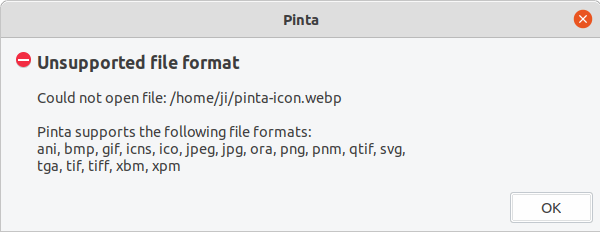
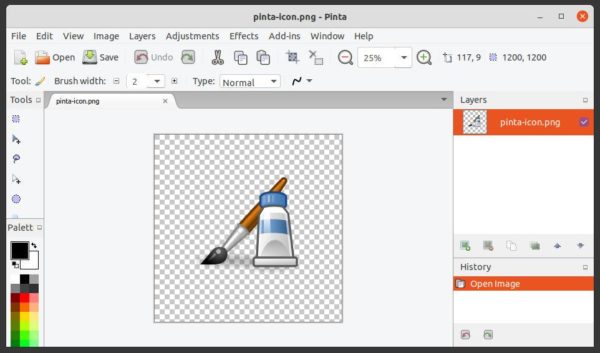
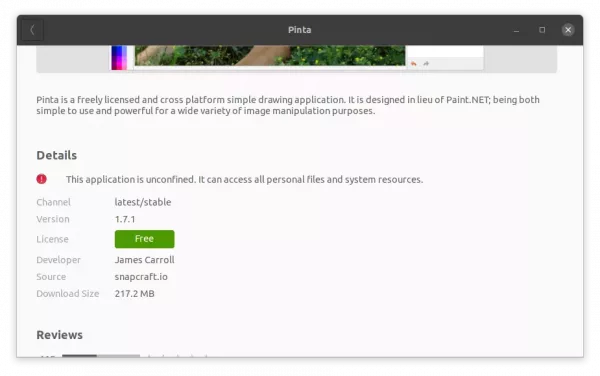










My photo editing needs are small so mostly I use Mirage for cropping and resizing as it is a very simple program to use, but very limited. Therefore I also use Pinta, but it is way more than I need and find it confusing like Gimp and Krita. I have trouble just picking colors and using the brushes, fills and gradients. I have zero understanding of layers.
Mostly I just use Pinta to change formats, liike .bmp to .jpeg.
Is there any Linux/Open Source drawing/photo editor out there that is easy to use, but still has decent features? I would sure like to find one like that. Any recommendations Ji?