This simple tutorial shows how to limit the time that your kids spend on PC running with Ubuntu or Debian.
GNOME, Ubuntu’s default desktop environment, is working on parental control app (Malcontent) though it so far lacks the time limitation feature. In this tutorial, I’m going to introduce Timekrp-nExT, a screen time managing app works on GNOME, XFCE, KDE, and all other Linux desktops.
1. Add A Standard Account for Kid:
Firstly, you need to create an account for your child with restricted permission. For Ubuntu and Debian with GNOME, it must be “standard” (non-administrator).
Open “Settings” and go to “Users” from left pane. Then click “Unlock” and type user password to authentication. After that, add a standard user for kid.
2. Install Timekpr-nExT:
a.) Add its official PPA:
The software app is available in Ubuntu repositories since Ubuntu 20.10. For choice, Ubuntu 16.04, Ubuntu 18.04, Ubuntu 20.04, Ubuntu 22.04, Ubuntu 23.10/24.04 can also install the most recent version from the official PPA.
First, press Ctrl+Alt+T to open terminal and run command to add its PPA repository:
sudo add-apt-repository ppa:mjasnik/ppa
b.) Install Timekpr-next:
Next, open terminal and run command to install the app in all Ubuntu releases or Debian 11:
sudo apt install timekpr-next
Linux Mint and old Ubuntu 18.04/16.04 needs to run sudo apt update first to refresh cache.
2. Set Time Limit for Your Kid’s Account:
Now, search for and open the time managing app from activities overview (or start menu depends on your desktop environment). There are two app icons, choose the one has “(SU)” at the beginning, which is available only for Administrator accounts.
When the app opens, choose the child account under “Username” to configure. In the first tab, you can see the spend & left time info for the account. And, you may add/subtract specific hours/minutes for today’s time.
Under “Limit configuration” page, you may specify how many hours and minutes allowed to use each day. By adding “Hour intervals“, kids can only use the PC with limited hours/minutes during the interval.
NOTE: if “∞ ” checkbox is enabled, your kid is free to play during all the time interval without counting week day limits.
After setting the time limits, remember to click “Apply daily limits” to save changes.
For the PlayTime, it’s a time limit for running a certain app/process. You may use the feature to control how long your kid is allowed to play a game during the daily time limits, though it’s not enabled by default.
By default, the app will NOT count the time if the screen is locked or child is logging into command console (TTY console via Ctrl+Alt+F3 ~ F6). However, you may change this behavior via additional options:
There are many other settings, just move the cursor over an option it will prompt what does it do for you.



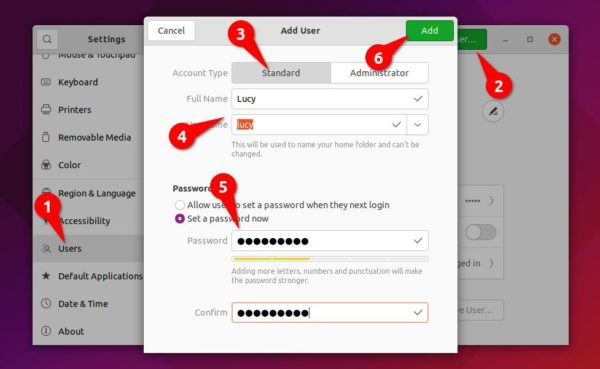
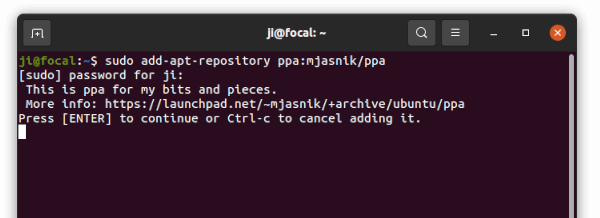
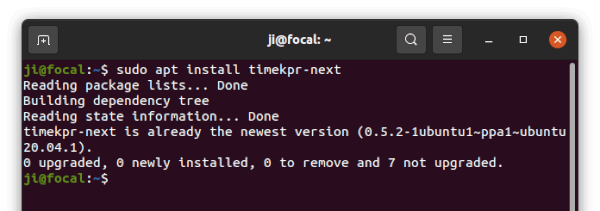
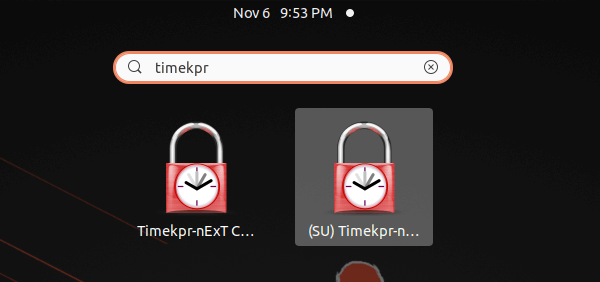
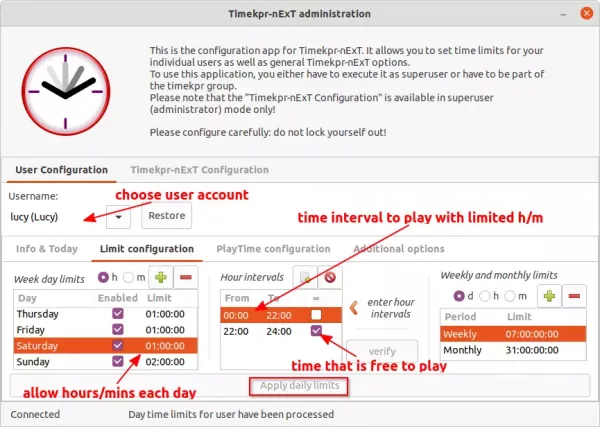











I’ve been looking for something to limit screen time, thanks Ji!
This is quite a bit like the Google Family thingie, but I don’t want bigtech watching over our shoulders all the time – which is why I started running Linux in the first place.
I hope my children will in time learn to appreciate their freedom ;-) Until then, this is exactly what we needed to keep the peace in this house. Thanks for your efforts, keep up the good work!
Is there a translated version for german kids? If so, how it may be activated?
The current version (0.5.5) includes German and even uses it automatically if the system language is set to German :-)
Thanks a ton. This helps me a lot.
Dear Ji,
Your program is working like a charm. I’ve been using it for half a year now, many thanks.
But as time is going by, new questions arise. Most I have been able to answer myself. Just this:
My children are learning to program using scratch (/usr/bin/scratch). I would like to give them two hours per day on top of their allowed time, in which they can use this program but nothing else. Is that possible? Any insights would be greatly appreciated.
Machtelt.