This is a step by step guide shows how to install Sweet Home 3D, the free interior design software, in Ubuntu and other Linux.
Sweet Home 3D is a popular free open-source software to create & edit your home plan and furniture layout in 2D and 3D. It’s available in Ubuntu system repositories, but old!
To install the latest version of the software, you can choose:
- either download official Linux tarball, and manually create app shortcut icon.
- or install the Flatpak package, which runs in sandbox environment.
NOTE: Though the title said for Ubuntu 24.04, Ubuntu 22.04, this tutorial should also works in Ubuntu 20.04 and most other Linux!
Option 1: Install official tarball & create app shortcut manually
1. The software website provides official .tgz tarball (Linux 32-bit / 64-bit Installer) for Linux on AMD/Intel platforms.
Modern computers and laptops are mostly 64-bit. Just in case, you may press Ctrl+Alt+T on keyboard to open terminal, and run command uname -m to tell.
For choice, you may go directly to the file host server and select download the latest “SweetHome3D-x.x-linux-x64.tgz” package.
2. After downloaded the .tgz tarball, open “Files” and navigate to the Downloads folder.
Then extract the tarball, and move the “SweetHome3D-7.5” sub-folder into a custom user folder (in my case I created “MyApps” folder in Home) for long time use.
Finally, navigate to that app source folder. Right-click on the “SweetHome3D” file and click “Run as a Program” to launch the home design software.
If the software launches without any error, you may continue next step to create app shortcut for it, so you can search for & launch it from either start menu or Gnome Overview depends on your desktop.
3. To create app shortcut for Sweet Home 3D, first search for and launch “Text Editor”.
When text editor opens, create an empty file if need, then paste the lines below into it:
[Desktop Entry] Version=1.0 Name=Sweet Home 3D GenericName=Interior 2D design application with 3D preview Comment=Interior design Java application for quickly choosing and placing furniture on a house 2D plan drawn by the end-user with a 3D preview Exec=/home/ji/MyApps/SweetHome3D-7.5/SweetHome3D Icon=/home/ji/MyApps/SweetHome3D-7.5/SweetHome3DIcon.png StartupNotify=true StartupWMClass=com-eteks-sweethome3d-SweetHome3D Terminal=false Type=Application Categories=Graphics;2DGraphics;3DGraphics; Keywords=interior;design;2D;3D;home;house;furniture;java;
NOTE: You need to replace the text in BOLD in lines of “Exec” and “Icon”, according to where you moved the Sweet Home 3D app folder to.
Just navigate to that folder, press Ctrl+L then copy the PATH, finally use it to replace the bold text above.
When done editing the file, press Ctrl+S or Ctrl+Shift+S to open the “Save File” dialog. Then,
- set whatever file-name with
.desktopextension. - navigate to Home ->
.local(press Ctrl+H to show/hide) ->share->applicationsfor where to save the file to. - finally, click “Save” button.
If everything’s done correctly, you should be able to search for & launch Sweet Home 3D a few moments later, from either start menu or GNOME overview depends on your desktop environment.
Option 2: Install Sweet Home 3D & Keep up-to-date via Flatpak package
Flatpak is an universal package format for Linux. It runs in sandbox environment and defaults in some Linux distributions, e.g., Linux Mint, and Fedora.
The community maintains unofficial Sweet Home 3D Flatpak package for 64-bit Intel/AMD platforms, make it easy to install the software & keep it up-to-date in most Linux.
Linux Mint (need to enable unverified Flatpaks) and Fedora (with 3rd party repository enabled) can directly search for & install the package from either Software Manager or GNOME Software.
For Ubuntu and other Linux, just follow the steps below one by one to install the package:
- First, open terminal (Ctrl+Alt+T) and run command to install the Flatpak daemon:
sudo apt install flatpak
For other Linux, follow the official setup guide to enable Flatpak support
- Then, add the Flathub repository which hosts the most Flatpak packages:
flatpak remote-add --if-not-exists flathub https://dl.flathub.org/repo/flathub.flatpakrepo
- Finally, run the command below, and answer Y to install Sweet Home 3D Flatpak package:
flatpak install flathub com.sweethome3d.Sweethome3d
As it also installs run-time libraries in sandbox. There will be lots of downloads than native package.
After installation, just search for and launch it from start menu or GNOME overview like native apps, then enjoy! If NOT visible, try log out and back in.
To update the Flatpak package, either use your system software manager (if it supports Flatpak) or run the command below in terminal:
flatpak update com.sweethome3d.Sweethome3d
Uninstall Sweet Home 3D
If you installed the software through the official tarball, just delete the app folder. Then, delete the .desktop file you created under .local/share/applications directory will get rid of it from your computer.
To uninstall the Flatpak package, open terminal (Ctrl+Alt+T) and run command:
flatpak uninstall --delete-data flathub com.sweethome3d.Sweethome3d



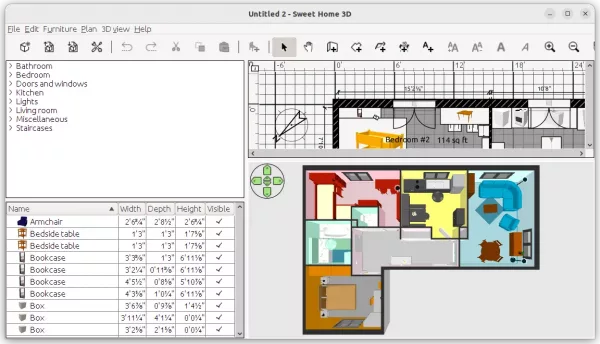
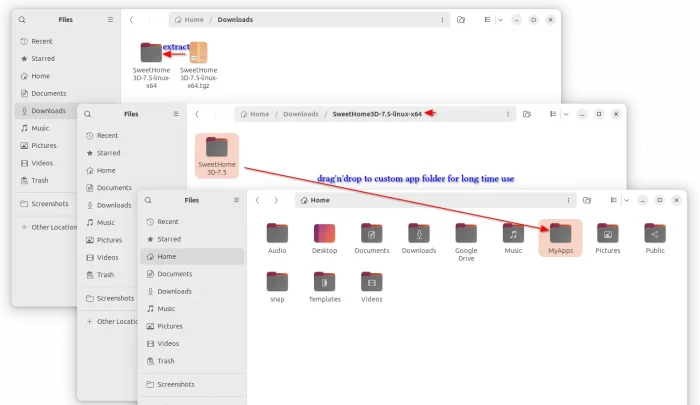
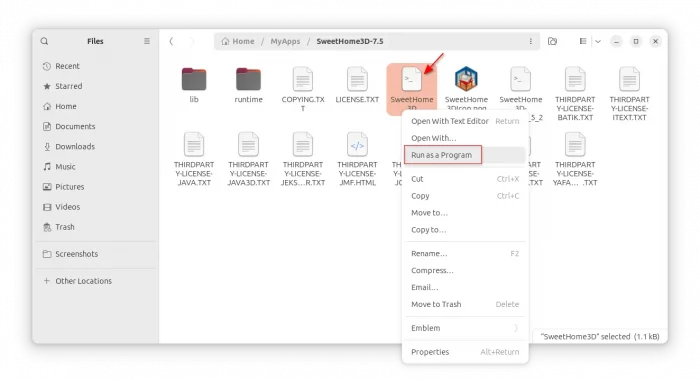
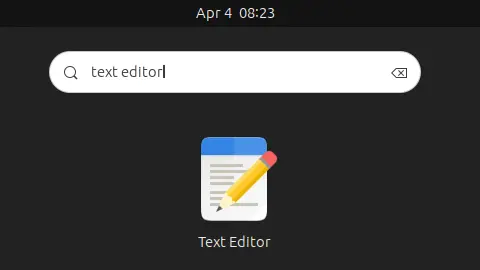
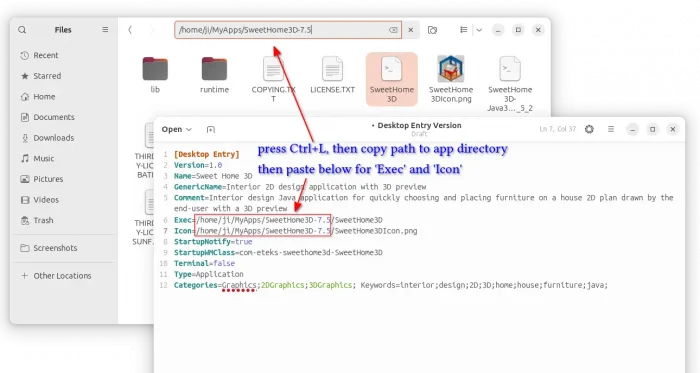
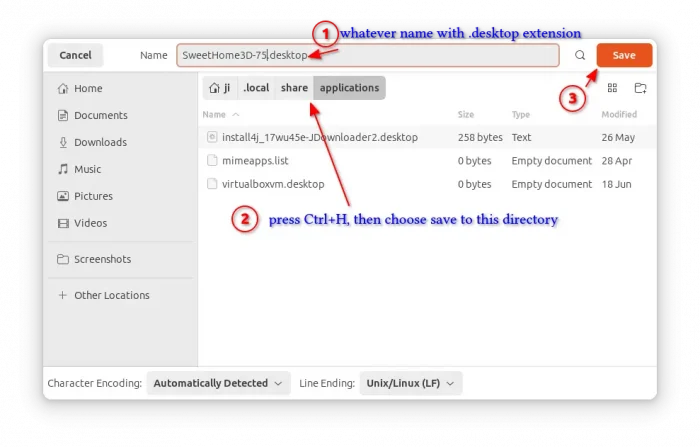
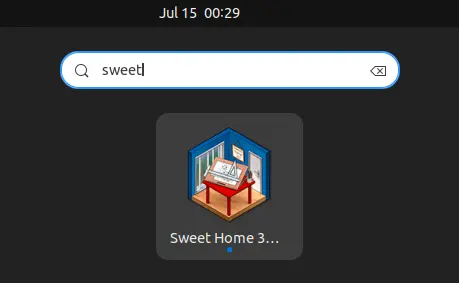
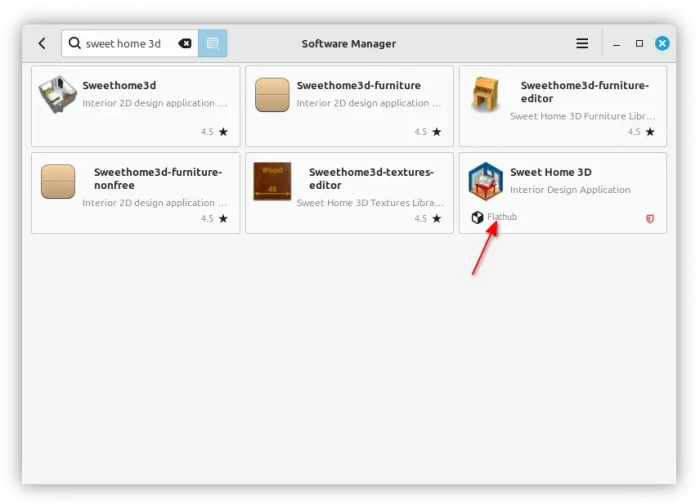

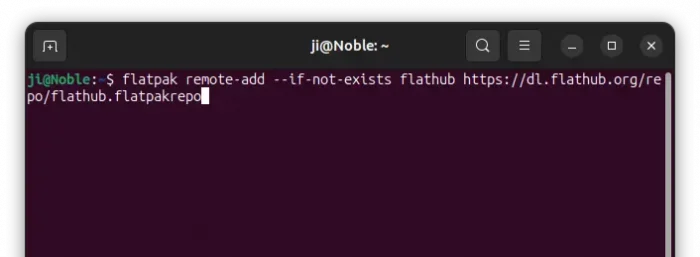
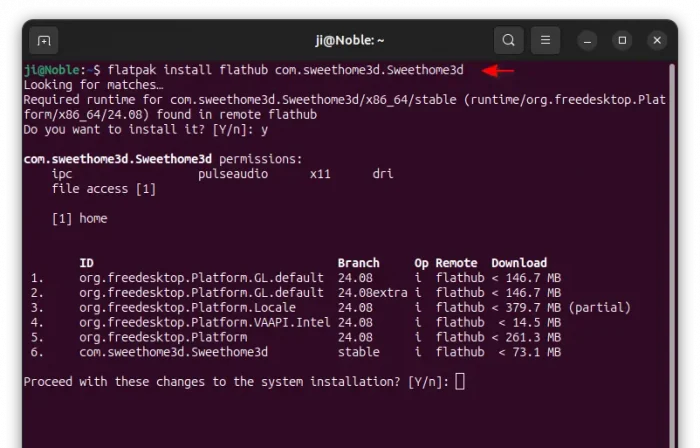
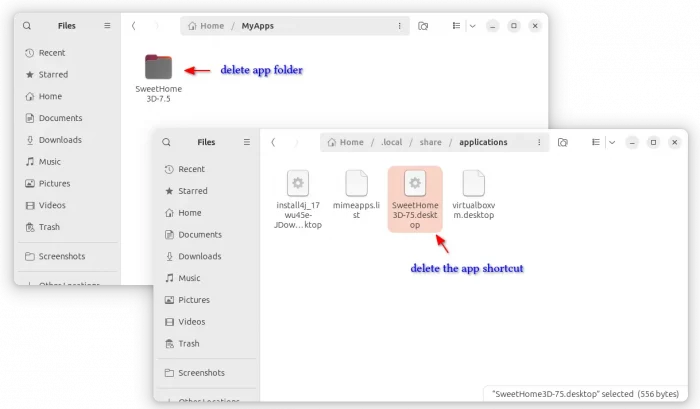










I’ve installed on a freshly updated Ubuntu 24.10 using Snap store, Flatpack and the direct tarball. But in all cases I see a white splash screen for 2 seconds and then nothing. Is there a way to troubleshoot? Like am error log file?
Try opening terminal (Ctrl+Alt+T) and run command to start the app:
For Flatpak package:
For the tarball, right-click on extracted app folder and select “open in terminal” then run:
Snap version is a bit old, but you may try
/snap/bin/sweethome3d-homedesignto start from terminal.Then report the terminal output for troubleshooting