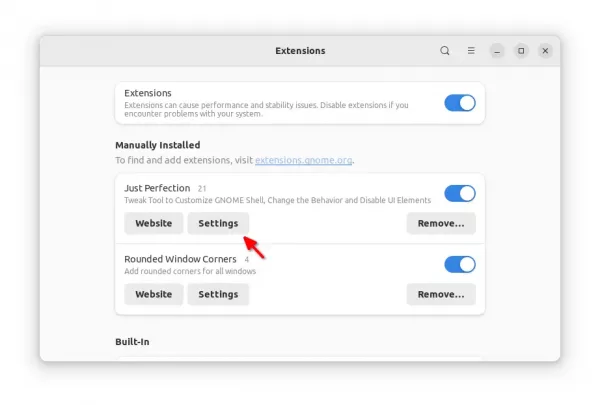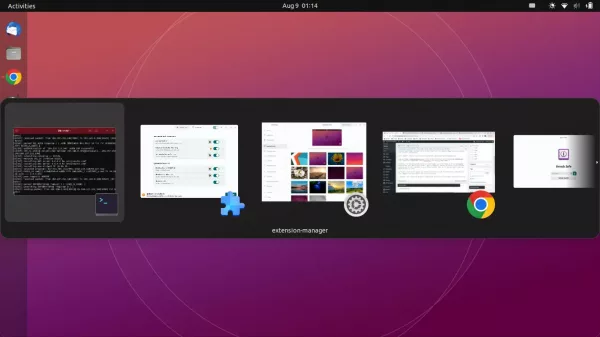The popular Gnome Extension ‘Just Perfection‘ got an update recently, with love for small displays, e.g., 13 inch laptop with 1366 x 768 screen resolution.
For those never heard of the tool, it’s an extension, with lots of configuration options for customizing your Ubuntu, Fedora, or other Linux’s GNOME desktop appearance.
With it, you can hide the top-bar, the dock, ‘Activities’ button; change the position of clock menu; configure panel height, position (top or bottom), panel icon size, padding; change notification bubble size, location, and much more.
And it supports profiles to quickly switch between your pre-defined layouts and behaviors.
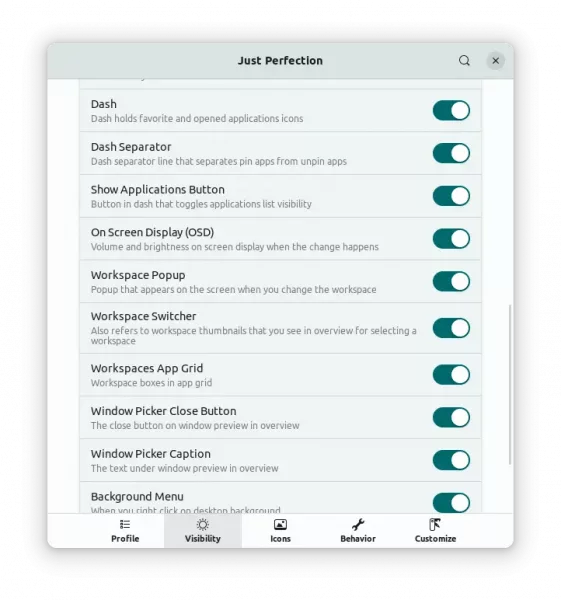
However, the app configuration dialog was always bigger than screen height in my case on 1366×768 laptop screen. I have to press Alt + F7 on keyboard, and move the cursor to move the dialog beyond screen top every time when trying to change something. And, use the shortcut again to move the header bar back in screen.
In the most recent 21.0.0 release, the extension now fixed the issue for GNOME 42 (defaut in Ubuntu 22.04, Fedora 36, and Arch / Manjaro Linux) with small as well as scaled displays.
In addition, this release add options to configure the size of “Alt-Tab” window preview and icon. Toggle display the separator in dock that separate favorite and other opened app icons.
And, it allows to change the position of OSD display, such as volume and brightness up/down pop-up, and configure the size of looking glass (GNOME Shell’s integrated debugger and inspector tool).
How to Install ‘Just Perfection’:
To install the extension in Ubuntu 22.04 +, firstly search for and install “Extension Manager” via Ubuntu Software.

Next, open the tool, then search for and install ‘Just Perfection’ under ‘Browse’ tab.
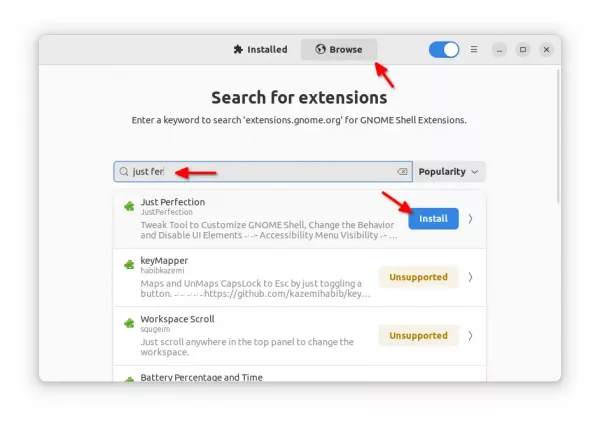
For old Ubuntu and other Linux systems, just turn on the slider icon in the link below:
NOTE: Ubuntu has to first run sudo apt install chrome-gnome-shell in terminal (Ctrl+Alt+T) to install the agent. And, install browser extension if prompted to make the on/off switch visible.
Finally, open the configuration dialog for “Just Perfection”, either via “Extension Manager” or “Gnome Extensions” app, which are available to install in Ubuntu Software/Gnome Software.