Want to hide or re-arrange the toggle buttons in top-right system menu (aka Quick Settings)? Here’s an extension to do the job in Ubuntu 24.04 and higher with GNOME 43 ~ 48.
It’s ‘Quick Settings Tweaks‘, an extension for the new GNOME desktop. With it, you can hide toggle buttons (e.g., Bluetooth, Airplane Mode, etc) that you rarely use.
The extension also by default move notifications and media controls from Date and Time menu to the right-corner Quick Settings, though you have the choice to move them back.
Step 1: Install ‘Quick Settings Tweaks’
For Ubuntu 24.04 and higher, firstly search for and install ‘Extension Manager’ tool from Ubuntu Software (filter by Debian package).
Then, search for and open the tool from ‘Activities’ overview screen.
Finally, use Extension Manager to search and install the extension under ‘Browse’ tab.
For other Linux with GNOME 43 + , go to extension website and install via on/off toggle.
Step 2: Configure Your Gnome System Menu
After installation, either switch back ‘Installed’ tab in Extension Manager, or install and use ‘Gnome Extensions’ app to open the configuration dialog.
When the preferences dialog opens, navigate to “Layout” tab, and enable “Ordering and Hiding”, then you can click the small gear icon besides it to open the menu to re-arrange or hide menu buttons.
As mentioned, the extension also moves the notifications and media controls to the Quick Settings. If you don’t like this behavior, just turn off “Media Widget” and “Notifications Widget” under first tab, then go to “Date Menu” under “Layout” tab to revert it back (unhide).
There are as well other options, such as add “Do Not Disturb” button and “Save last session state” (Unsafe mode) in the Quick Settings menu, display sub-menu as overlay, and menu toggle animation. However, some settings may not work in Ubuntu, as it uses customized GNOME.




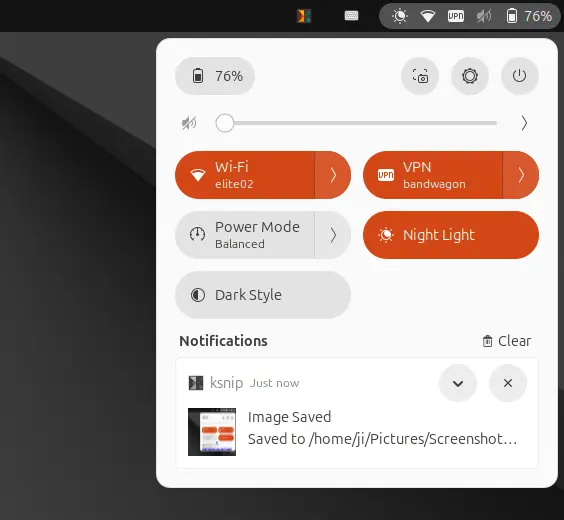
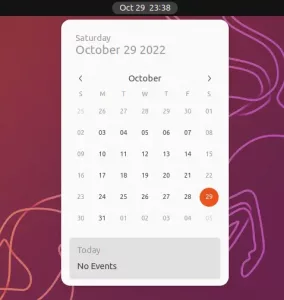


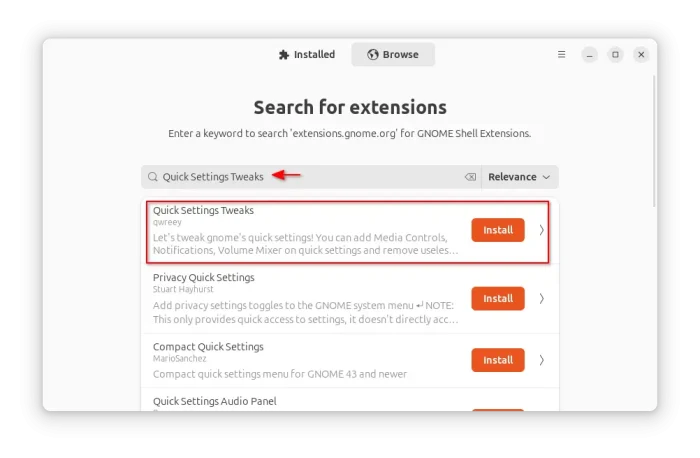
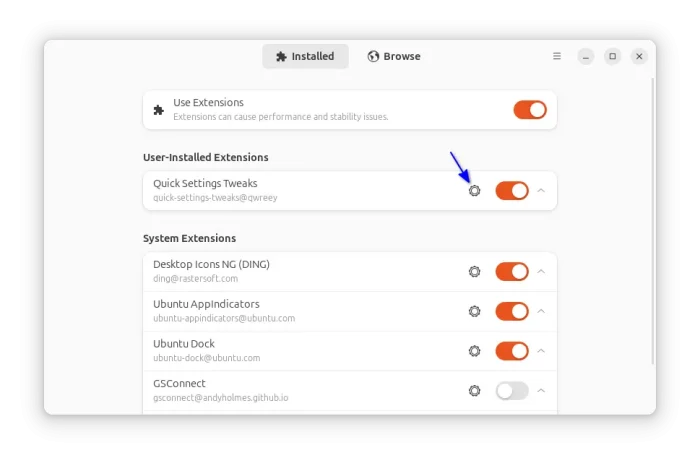
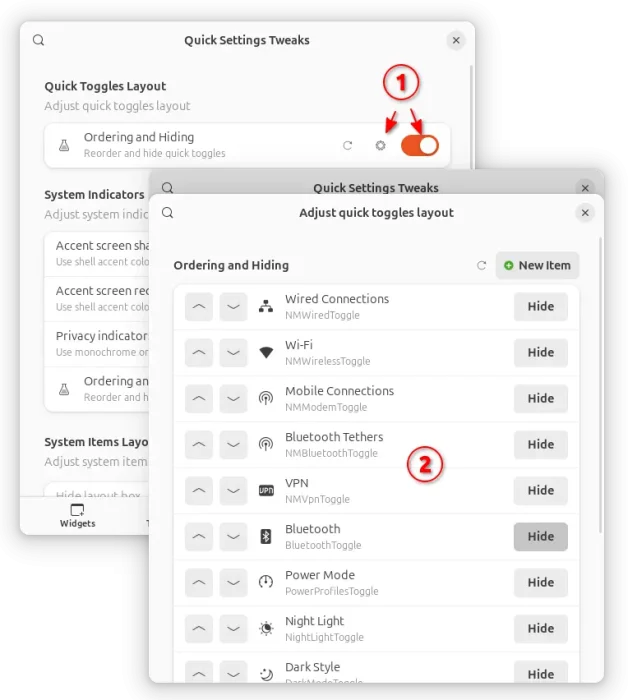
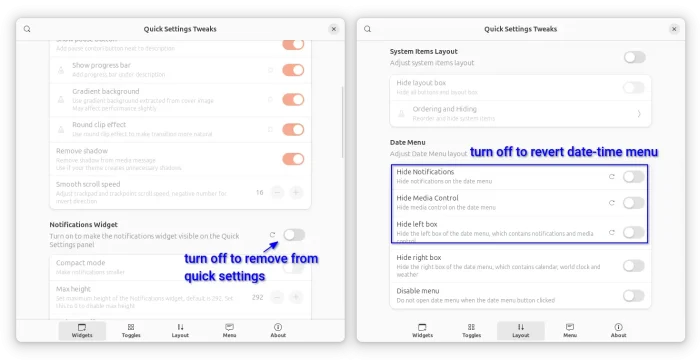











This is not the layout of the extension now you might want to update your page
Updated. Thank you for pointing out the issue.