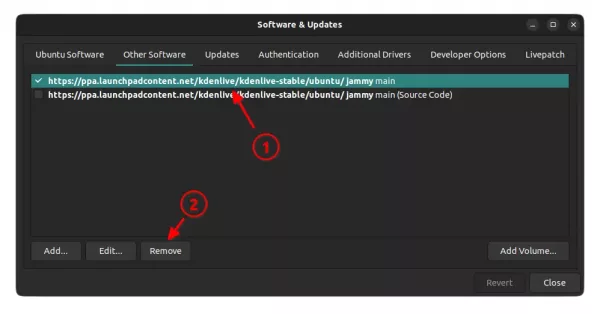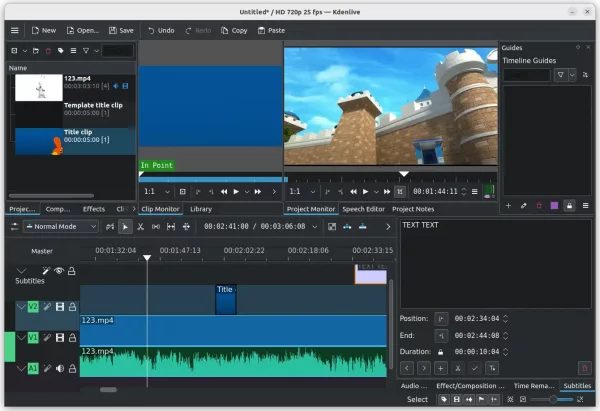KDE’s Kdenlive video editor released version 22.12 this Monday! See what’s new and how to install guide for Ubuntu 22.04 and Ubuntu 22.10.
The new release of the video editor overhauled the whole guide/marker system. The new ‘Guides’ dock is available to seek, search, sort and filter all marker and guide.
Kdenlive 22.12 also improved support for Glaxnimate integration. It now sends the content of the timeline to Glaxnimate (need version >= 0.5.1) which then shows it as background, which makes it much easier to create animations that play together with your videos.
Other changes in Kdenlive 22.12 include:
- New ‘Remove All Spaces After Cursor‘ and ‘Remove All Clips After Cursor‘ options.
- Hamburger menu (‘≡’ icon) in tool-bar when menu bar hidden.
- More explanation text in tool-tip when pressing Shift.
- Custom cache size limit.
- Cleanup the software configuration page.
- Initial Qt6 and KDE Frameworks 6 support.
- New Pixabay Video provider
- Add option to disable countdown on audio capturing.
- Add Pipewire as SDL output
- audio level visualization filter, audio spectrum filter, audio wave form filter
How to Install Kdenlive 22.12 via PPA in Ubuntu:
The official PPA has updated the packages for Ubuntu 22.04, Ubuntu 22.10, and their based systems.
Add the PPA
To add the Ubuntu PPA, either press Ctrl+Alt+T on keyboard or search for and open terminal (konsole) from start menu.
When terminal opens, run command to add PPA:
sudo add-apt-repository ppa:kdenlive/kdenlive-stable
Type user password (no asterisk feedback) when it asks and hit Enter to continue.
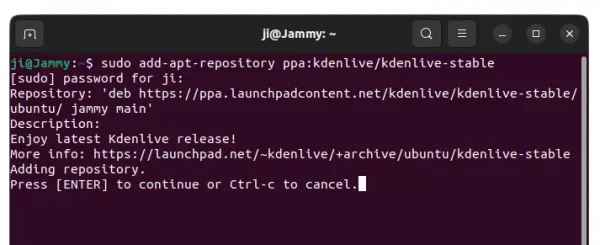
Install / Update Kdenlive
After adding PPA, user can either open Software Updater (or Update Manager) to update the software package from an installed version:
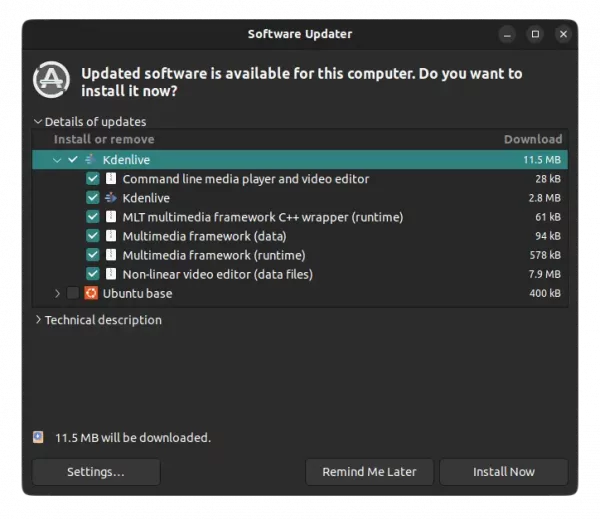
Or run the command below to install or update the video editor:
sudo apt install kdenlive
NOTE: Linux Mint user has to run sudo apt update first to manually refresh package cache
And, if you got overwriting files issue due to the old dependencies: libmlt-data and melt, run command to remove them and then re-run the apt command above:
sudo dpkg -r melt libmlt-data
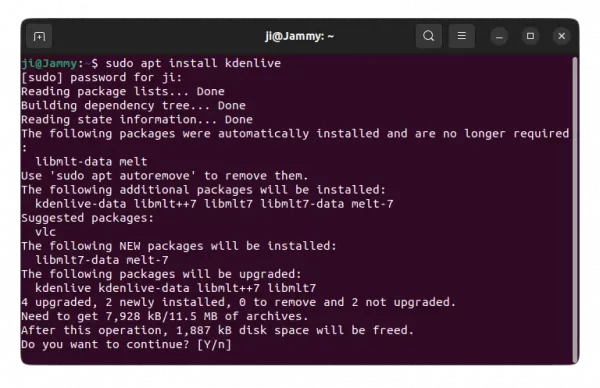
Once installed, press Super (Windows logo key) to open ‘Activities’ overview or start menu, and search for and open Kdenlive.
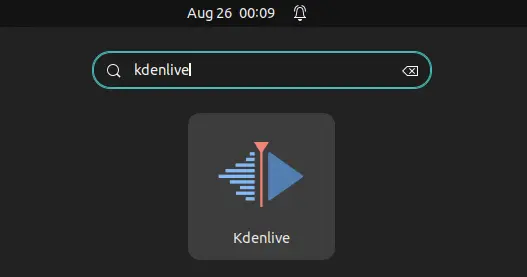
Uninstall Kdenlive
To remove Kdenlive, either use your system package manager or run the command below in a terminal window:
sudo apt remove --autoremove kdenlive
And remove the Ubuntu PPA either by running command in terminal:
sudo add-apt-repository --remove ppa:kdenlive/kdenlive-stable
Or use “Software & Updates” utility to remove the source line under “Other Software” tab.