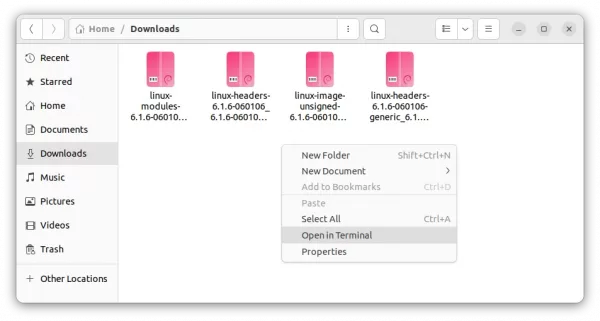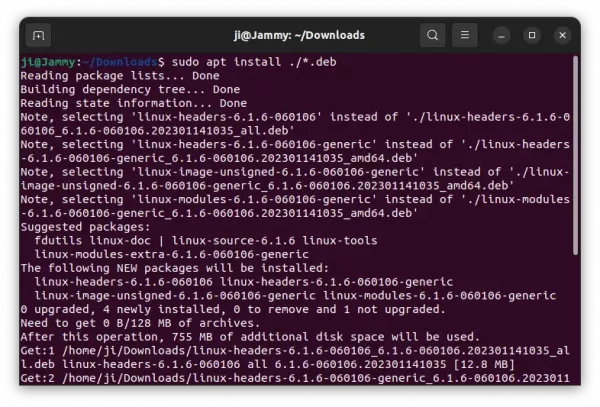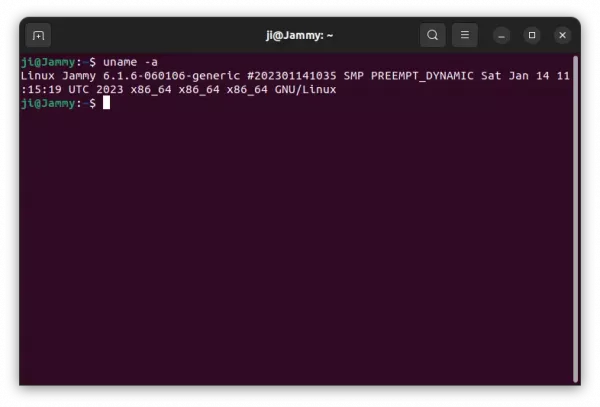For those who want to try out the latest Linux Kernel 6.1.x, the Mainline Kernel PPA finally works again.
Ubuntu developer team maintains the Mainline Kernel PPA with latest Kernel packages. It however failed to build for all the Kernel releases since v6.0.10.
After more than a month until the release of Kernel 6.1.4, the maintainers finally fixed the issue and built the kernel packages correctly for Ubuntu 22.04 +.
How to Install Kernel 6.1.x in Ubuntu 22.04
NOTE: Mainline Kernels are built for testing purpose! They are not supported and are not appropriate for production use. Use them at your own risk
Unlike normal Ubuntu PPAs, there’s no need to add the Mainline PPA into system repository. Just download the .deb packages from the repository page and install them.
1. At the moment of writing, the latest version is Kernel 6.1.6, available to download at the link below. For other versions, go to this page.
For modern 64-bit computer/laptop, select download the top 4 amd64/build packages. For arm64 devices, download the 3 of next 6 packages (either with or without 64k). There are as well the packages for armhf, ppc64el, and s390x available to download.
Or, user can run commands below one by one in terminal to download the packages (64-bit only):
wget -c https://kernel.ubuntu.com/~kernel-ppa/mainline/v6.1.6/amd64/linux-headers-6.1.6-060106-generic_6.1.6-060106.202301141035_amd64.deb wget -c https://kernel.ubuntu.com/~kernel-ppa/mainline/v6.1.6/amd64/linux-headers-6.1.6-060106_6.1.6-060106.202301141035_all.deb wget -c https://kernel.ubuntu.com/~kernel-ppa/mainline/v6.1.6/amd64/linux-image-unsigned-6.1.6-060106-generic_6.1.6-060106.202301141035_amd64.deb wget -c https://kernel.ubuntu.com/~kernel-ppa/mainline/v6.1.6/amd64/linux-image-unsigned-6.1.6-060106-generic_6.1.6-060106.202301141035_amd64.deb
2. After downloading the packages, install them via apt command.
If you downloaded the packages via web browser link, you may first open the Downloads folder in file manager. Then, right-click on blank area and select “Open in Terminal” first to open that folder as working directory in terminal.
Finally, run command to install all .deb packages in the folder:
sudo apt install ./*.deb
3. When done, restart your machine and verify your kernel via command:
uname -a
NOTE: Mainline Kernels are not signed. You may need to disable Secure Boot in BIOS to make it work.
Uninstall Kernel 6.1.x
For any reason, you can easily remove the Kernel by doing following steps.
1. Firstly, reboot and select the old Kernel in boot menu under “Advanced Options for Ubuntu”.
2. Open terminal (Ctrl+Alt+T), and run command to remove Kernel you just installed (change version number accordingly):
sudo apt remove --autoremove linux-modules-6.1.6-060106-generic linux-headers-6.1.6-060106
Tip: you may type linux-modules-6 and hit Tab key to auto-complete the package name. Also type linux-headers-6 and hit Tab for the second.