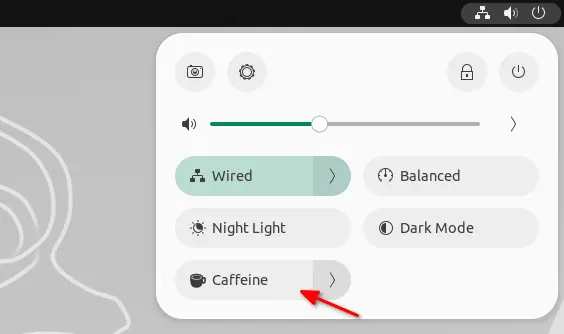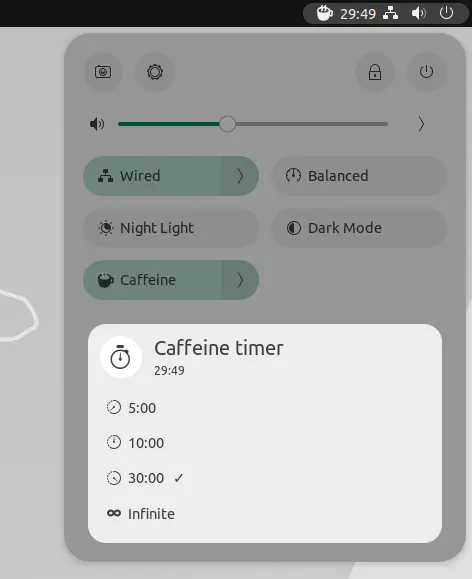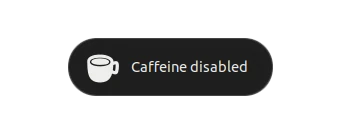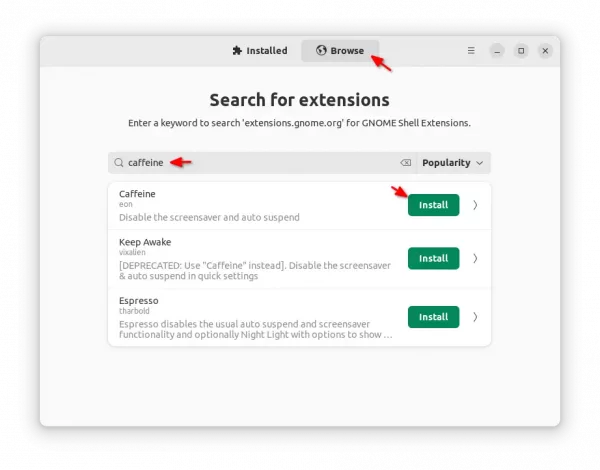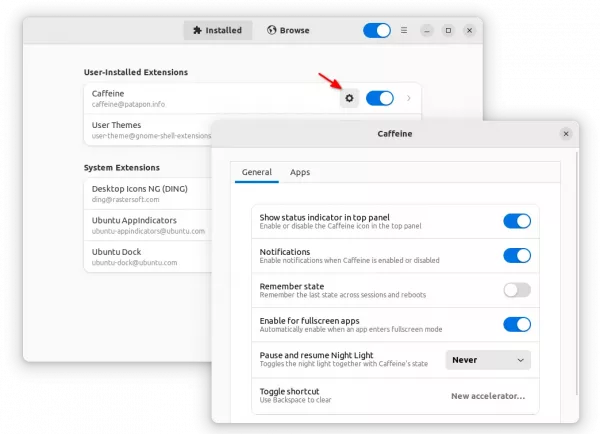Ubuntu has an indicator applet to quickly prevent screen goes blank, lock screen, and/or automatically suspend on system idle.
It’s “Caffeine”, a more than 10 years old tool, that’s now available as Gnome Shell Extension. Which is useful when watching movies, or doing automation process that needs screen to keep alive.
Previously, it acts an indicator applet in the system tray on top-panel. By clicking on it will prevent (or allow again) screen blank and auto suspend when system idle.
Now it’s available as an extension for the default Ubuntu Desktop, which adds a button in the upper right system menu, to quickly toggle on/off system idle feature.
Besides prevent screen blank infinitely, there’s now also sub menu options to do the action in just 5, 10, or 30 minutes. Once you enable Caffeine along with one of the time options, it shows the applet with count down timer in the aggregation icons on top-bar.
As well, instead of showing notifications, it now display volume control style OSD in center of bottom screen when toggling on/off Caffeine option.
How to Install Caffeine in Ubuntu:
NOTE: Caffeine works on all current Ubuntu (Ubuntu 18.04, Ubuntu 20.04, Ubuntu 22.04, and Ubuntu 24.04), Fedora and other Linux with GNOME Desktop. Though, the features mentioned above are only for GNOME 43 so far.
For Ubuntu 22.04 and Ubuntu 24.04, search for and install “Extension Manager” from Ubuntu Software (or App Center).
Then launch it and use the tool to search and install Caffeine extension.
For old Ubuntu 18.04 and other Linux with GNOME, use the ON/OFF switch at the page below to install it:
Caffeine also has a configuration page can be opened either via “Extension Manager” or “Gnome Extensions” app. There you can do:
- toggle display applet or not.
- show notification or not.
- enable the app when there’s full-screen app.
- set keyboard shortcut.
- enable the app when launching custom applications.