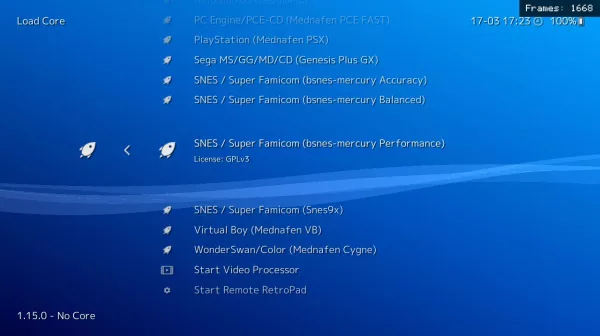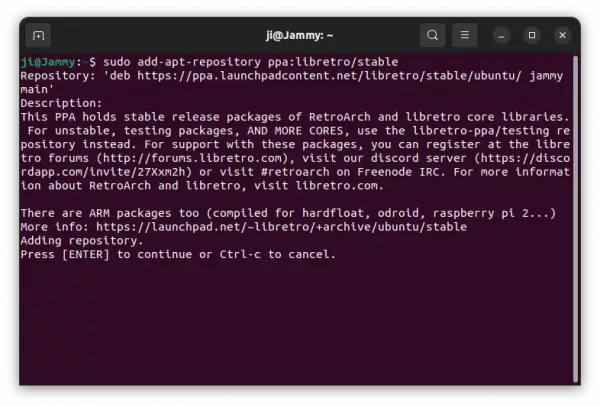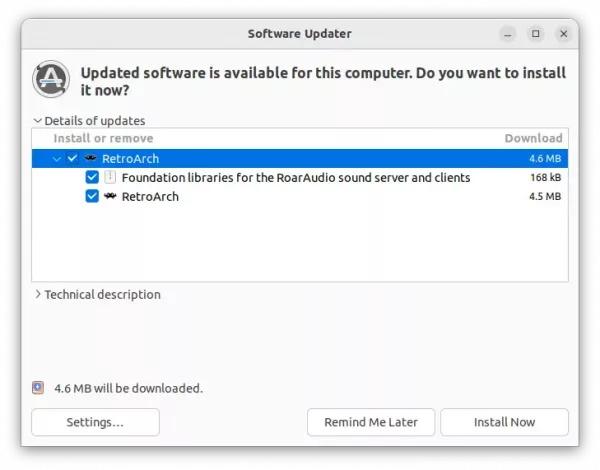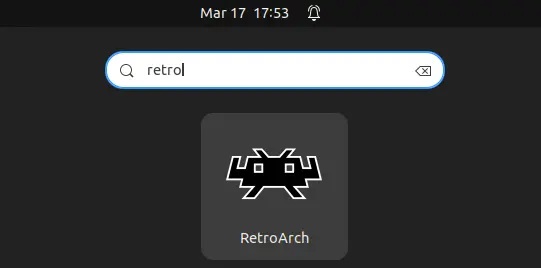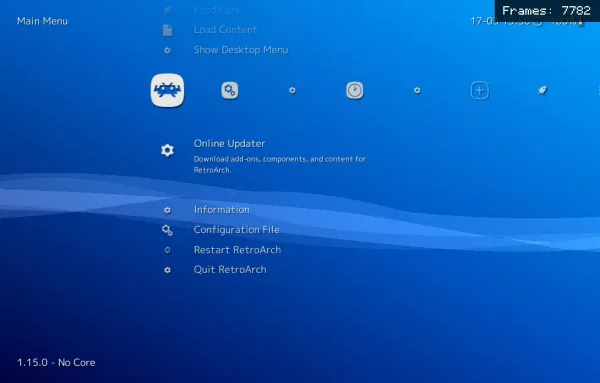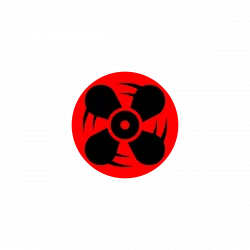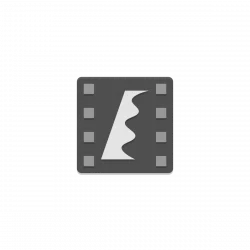UbRetroArch game emulator has reached 1.16.x release series. Here’s how to install it in Ubuntu 24.04, Ubuntu 22.04 via PPA.
The new 1.15.0 release feature steam support for macOS user, though macOS 10.13 or later is required. Also, it supports Apple’s native Gamepad protocol MFi, includes Vulkan video driver that is HDR capable for macOS users.
The new release also features Append Preset and Prepend Preset, allows to stack shader presets now on top of each other. Meaning user can mix various shader presets and then save it as a new preset.
Another big change is the alternative system to runahead – preemptive frames. Which, works by rerunning core logic to “rewrite history” before the current frame. Frames are only rerun when the controller state changes. Runahead is still available, and user can choose which one to use.
Other changes include:
- Add support for system subdirs per core/database.
- Restore cached video driver always on quit
- Add keyboard recording support to BSV
- Add checkpointing feature for replay recordings
- PS3/PSL1GHT: Add RSX video driver
- Add “Switch Icons” option
- Add Run-Ahead data to on-screen statistics
- See the release note for more details.
For the changes in the new RetroArch 1.16.0, see the release note.
How to Install RetroArch 1.19 in Ubuntu / Linux Mint
RetroArch download page offers the downloads for all supported platforms.
For Ubuntu, Linux Mint based systems, the official PPA is a good choice, which so far support for Ubuntu 24.04, Ubuntu 22.04, and Ubuntu 23.10.
1. First, press Ctrl+Alt+T on keyboard to open terminal. When it opens, run command to add the PPA:
sudo add-apt-repository ppa:libretro/stable
Type user password (no asterisk feedback) when it asks and hit Enter to continue.
2. For Linux Mint, user may need to manually refresh package cache by running command:
sudo apt update
3. Finally, either run command in terminal to install the emulator:
sudo apt install retroarch libretro-*
Or if an old version was installed, use Software Updater to update to v1.19.x.
After installing the software, search for and launch it from start menu or ‘Activities’ overview.
Then, use “Online Updater” menu option to update core libraries, assets, profiles, database, etc. And, use ‘Content Downloader’ option to grab free contents for selected core.
How to Remove RetroArch
To remove the software package, open terminal (Ctrl+Alt+T) and run command:
sudo apt remove --autoremove retroarch libretro-*
Also remove the PPA repository, either by running the command below:
sudo add-apt-repository --remove ppa:libretro/stable
Or use “Software & Updates” utility by removing the source line under “Other Software” tab.