This simple tutorial shows how to install Zoom video communication client in Ubuntu 24.04 desktop.
Zoom is a popular app for video/audio conferencing meetings and live chat. It works on Linux, Windows, macOS, iOS, Android, and ChromeOS.
For Ubuntu users, Zoom can be installed either via native .deb package and universal Flatpak package. Choose either one that you prefer.
Method 1: Install Zoom .deb package
Zoom website provides native .deb package for Debian and Ubuntu users. Just download & install the package will get zoom app in your system.
Step 1: Download Zoom package
Zoom provides official package available to download at the link below:
You can skip this step if you’ve already downloaded the package.
Step 2: Install Zoom as well as its dependencies
Finally, in the terminal window, just run the command below to install Zoom, as well as the 2 dependency packages:
sudo apt install ~/Downloads/zoom_amd64.deb
Instead of typing ~/Downloads/zoom_amd64.deb, you can drag’n’drop the .deb package into terminal to insert path to file.
That’s it. After installation, search for and launch Zoom either from the overview, start/application menu depends on your desktop environment and enjoy!
Method 2: Install Zoom Flatpak package
Zoom is also available to install as Flatpak package in Ubuntu and most other Linux.
It’s an unofficial package maintained by community and runs in sandbox environment (the source is available in Github page). However, Flatpak is easy to update and configure app permissions.
Tips: Linux Mint 21 can directly search for and install Zoom flatpak package from Software Manager.
1. First, press Ctrl+Alt+T on keyboard to open terminal, then run command to enable Flatpak support:
sudo apt install flatpak

2. Then, install the app as Flatpak package by running the command below in terminal:
flatpak install https://dl.flathub.org/repo/appstream/us.zoom.Zoom.flatpakref
Since it runs in sandbox, it also needs to download lots of run-time libraries.
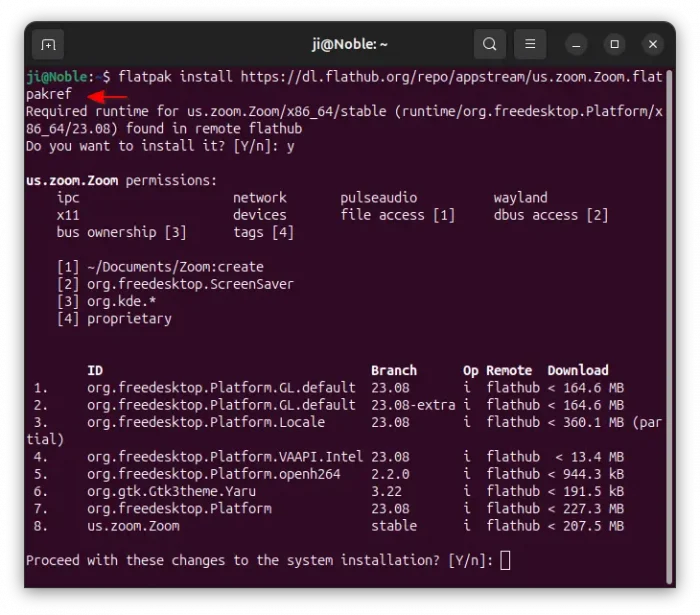
Once installed, search for and launch the app either from start menu or Gnome overview screen. depends on your desktop environment (Log out and back in if app icon not visible).
3. To update the Flatpak package, use command:
flatpak update us.zoom.Zoom
And, you may install Flatseal for a graphical interface to configure the Flatpak package permissions.
Uninstall
To uninstall Zoom deb package as well as the dependencies, press Ctrl+Alt+T on keyboard to open terminal, and run command:
sudo apt remove --autoremove zoom
To uninstall the Flatpak package, run this command instead:
flatpak uninstall --delete-data us.zoom.Zoom
Also run flatpak uninstall --unused to clear the useless run time libraries.



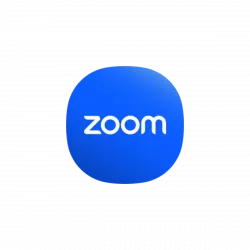

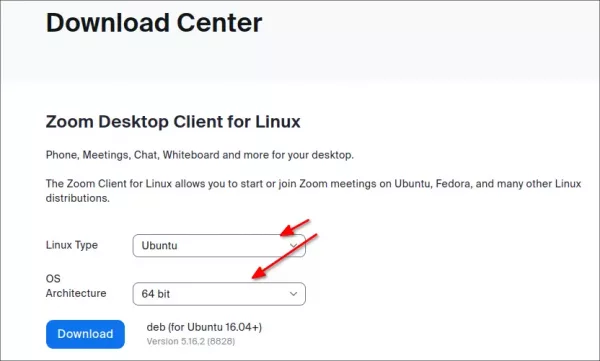

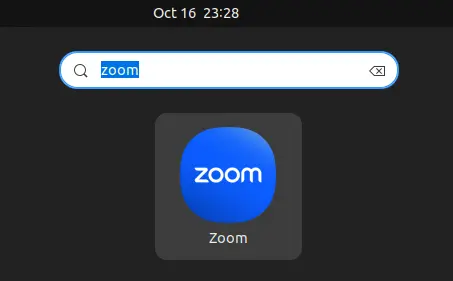










Thank you, perfectly work, but I have to install them through Discover after downloading them. You saved me after many trials and lots of time
This does not work with 24.04.
Some packages could not be installed. This may mean that you have
requested an impossible situation or if you are using the unstable
distribution that some required packages have not yet been created
or been moved out of Incoming.
The following information may help to resolve the situation:
The following packages have unmet dependencies:
zoom : Depends: libxcb-xinerama0 but it is not installable
Depends: libxcb-xtest0 but it is not installable
Depends: libxcb-cursor0 but it is not installable
Recommends: libegl1-mesa but it is not installable
Recommends: libgl1-mesa-glx but it is not installable
The most recent version installs good in my case in 24.04.
Try launching “Software & Updates” and make sure the first 4 check-boxes (under Downloadable from the internet) are enabled. Then, refresh system package cache (
sudo apt update) and install it again.If the problem persists, then there must be some 3rd party repository (usually PPA) in system that breaks the dependencies.