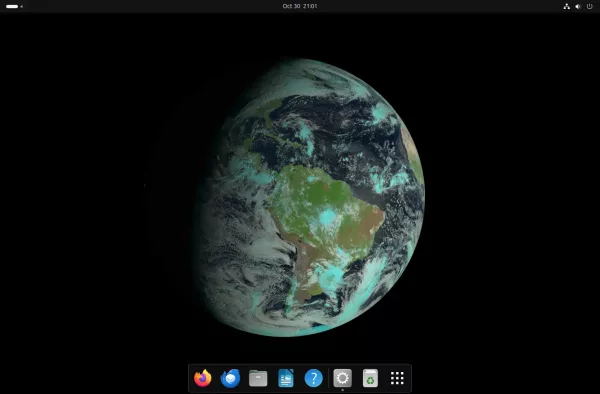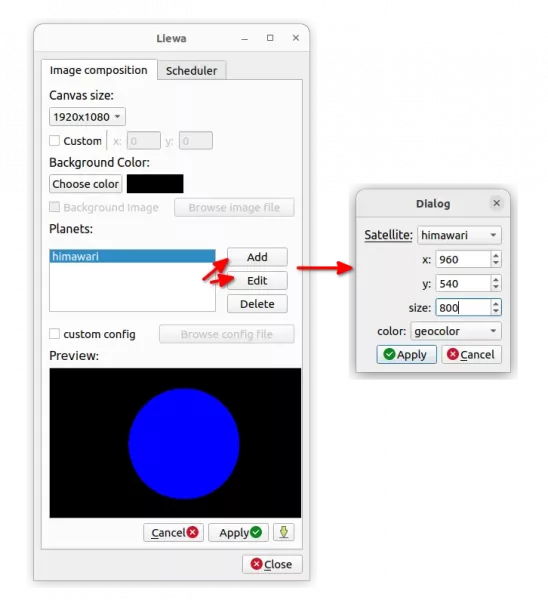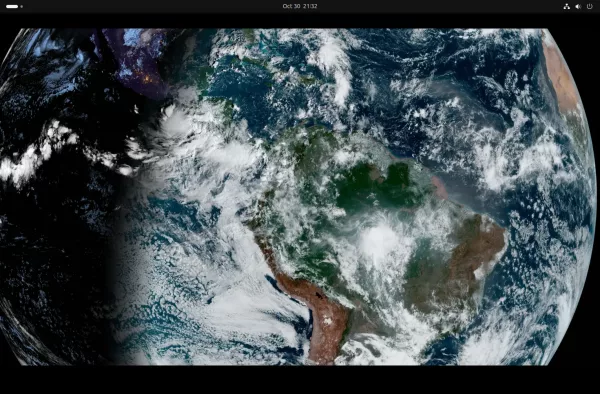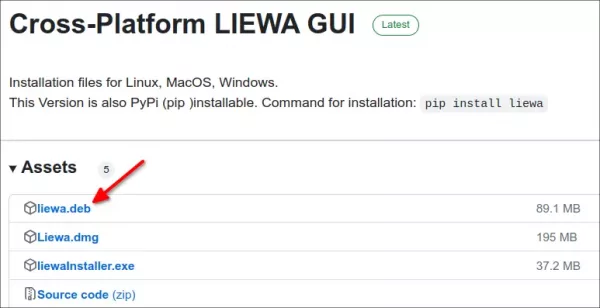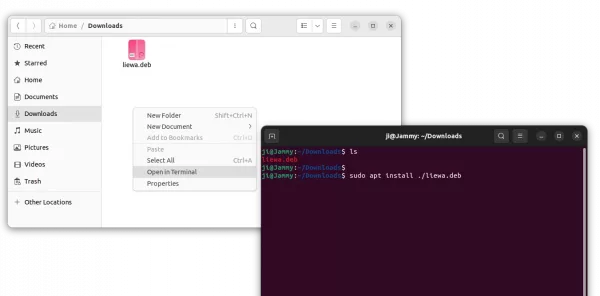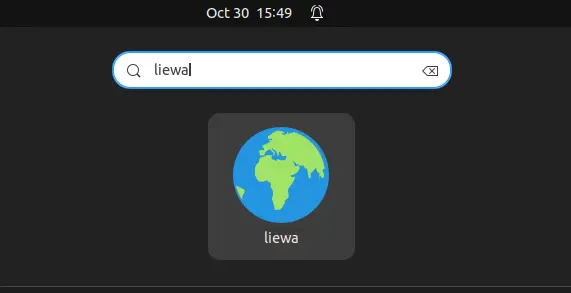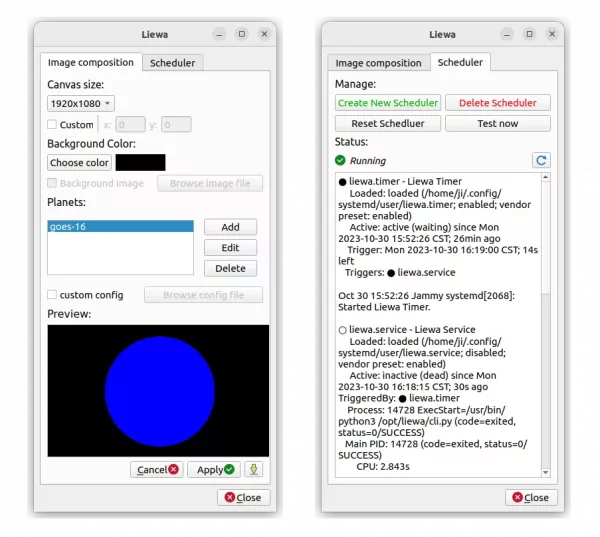![]()
This simple tutorial shows how to display live earth as desktop wallpaper in Ubuntu 22.04 and Ubuntu 24.04.
Ubuntu has Wallch wallpaper changer in system repository, which has option to show live earth as wallpaper. However, the app is no longer updated and the feature is broken for all current Ubuntu releases.
If you’re interested in viewing high-resolution 3d real-time image of the earth in your desktop, then there’s another free open-source tool can do the job.
It’s liewa (Live Earth Wallpapers), that supports all known geostationary satellites for the high resolution sentinel images, Nasa Solar Dynamics Observatory images and NASA astronomy picture of the day (Apod)!
By default, it uses GEOS-16 satellite for the earth image, that display a small earth in center of your screen. Though, the app has setting options to add or edit satellites.
So, you can have more than one real-time images of the earth from different satellites displayed on your screen at the same time, in different size, with either natural color or geocolor.
How to Install Live Earth Wallpapers (Liewa)
The tool provides .deb package for downloading in its Github releases page:
After downloaded the .deb package, right-click on ‘Downloads’ folder and select “Open in Terminal”. Finally, run command to install it in pop-up terminal window:
sudo apt install ./liewa.deb
Finally, launch it from either start/applications menu or the overview screen depends on your desktop environment.
When the app window opens, configure canvas size, satellites, etc in first tab, then click on “Create New Scheduler” in Scheduler tab should start the live earth wallpaper.
Though, it takes quite a few seconds to apply, waiting for automatically start the service. If you can’t wait, try to open terminal (Ctrl+Alt+T) and run command to manually start the service:
systemctl status --user liewa
Uninstall:
You can stop the live earth wallpaper by clicking on “Delete Scheduler” button in app window, then set another wallpaper via ‘Background’ settings.
To remove the software, simply open terminal (Ctrl+Alt+T) and run command:
sudo apt remove --autoremove liewa