This simple tutorial shows how to install and setup the rEFInd boot manager in your Ubuntu 22.04, and/or Ubuntu 24.04 computer.
Most Linux uses Grub2 as default boot-loader. Though, there’s a good alternative called rEFInd. It’s a free open-source boot manager for EFI/UEFI enabled computers, such as all Intel-based Macs and recent (most 2011 and later) PCs.
Why rEFInd:
Compare to Grub2, rEFInd has a more eye candy boot interface, and a simple and easy to tweak config file.
No need to update something, it auto-scans for all boot-able systems on every boot, and displays you the OS menu entries from both local disk and removable device, such as USB drive and CD-R.
It’s more reliable at booting Windows with Secure Boot active. And, it provides handy options to shutdown, restart, and/or go to BIOS settings.
How to Install rEFInd:
The boot manager is quite easy to install in Debian, Ubuntu, and Linux Mint, since it’s available in system repositories.
1. First, launch terminal (press Ctrl+Alt+T on keyboard) and run command to verify if UEFI enabled on your machine:
ls /sys/firmware/efi
The command will list content of ‘/sys/firmware/efi‘. It will show you No such file or directory, if UEFI not enabled.
2. To install rEFInd from system repository, simply run command:
sudo apt install refind
The package in system repository may be old. To install the most recent version, use the official PPA maintained by software developer.
- Run command to add the PPA:
sudo add-apt-repository ppa:rodsmith/refind
- Update system package index:
sudo apt update
- Finally, re-run apt install command to install the package:
sudo apt install refind
Remove duplicate icons in boot menu
After installing rEFInd, you can now restart your machine to see the new boot menu.
In menu, use left/right arrow keys to switch menu entries, hit Enter to boot, or press Tab (or F2) for more options.
For duplicate icons issue, simply use left/right arrow to select the icon (menu entry), and hit Delete key on keyboard, finally answer yes to remove that icon (menu entry). Though, deleting icon may NOT work when 3rd party theme is in use.
Install Themes
The menu interface is easy to tweak by editing the refind.conf file under “/boot/efi/EFI/refind/” directory. Every option has description text telling what does it do and how it works.
To be more straightforward, you can install third-party themes. And, here are some rEFInd themes in Github.
Most themes have how to install steps in Readme file, they are usually:
-
- Open “Files”, and navigate to “Other Location -> Computer (or system, root, etc) -> boot -> efi -> EFI -> refind”. (Some Desktop may need to open File Manager as root first!)
- Create “themes” folder in that directory if not exist.
- Drag and drop the themes you downloaded (extract & re-name first) into that “themes” folder.
Finally, apply new theme by editing the refind.conf file under “/boot/efi/EFI/refind/“, and adding new line in the end (replace rEFInd-glassy accordingly):
include themes/rEFInd-glassy/theme.conf
NOTE: the theme folder name, rEFInd-glassy in the case, is unique according to the PATH to icons/imgs in ‘theme.conf’ file.
In case the boot menu screen resolution is low, you may also add (or uncomment by removing #) resolution max line to set the maximum available resolution, or use resolution 1024 768 for certain resolution (Note that not all resolutions are supported).
Uninstall:
To uninstall refind in Debian and Ubuntu based systems, open terminal and run command:
sudo apt remove --autoremove refind
Also remove the PPA (if added) by running command:
sudo add-apt-repository --remove ppa:rodsmith/refind
To get rid of the refind boot menu, you also need to remove all the related files:
sudo rm -r /boot/efi/EFI/refind
For more, see rEFInd in its official website.




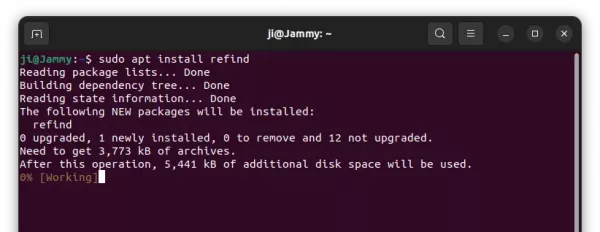
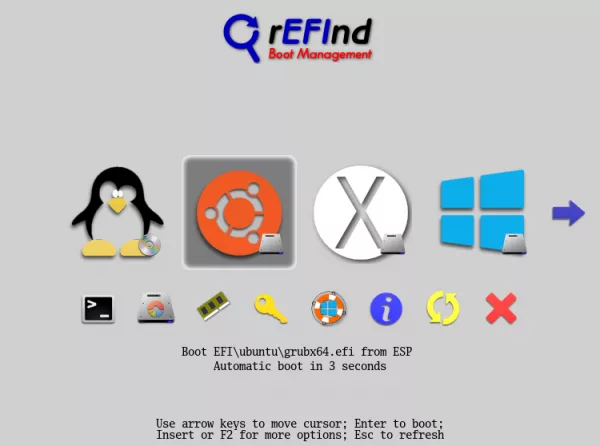
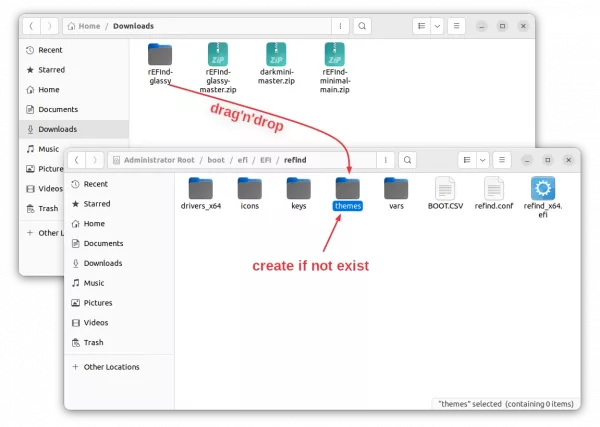











As a former Apple user, reFind was THE way to dual boot, so I’ve been using it for over a decade. Linux is so cool, but I see grub and I’m like WTF, it’s the 21st century. :)
“After installing rEFInd, you can now restart your machine to see the new boot menu”
No, I can’t. I have secure boot enabled and don’t want to disable it. The material at https://www.rodsbooks.com/refind/secureboot.html is daunting to the non-expert, and as far as I can see does not include a simple step-by-step set of instructions to get it to work.