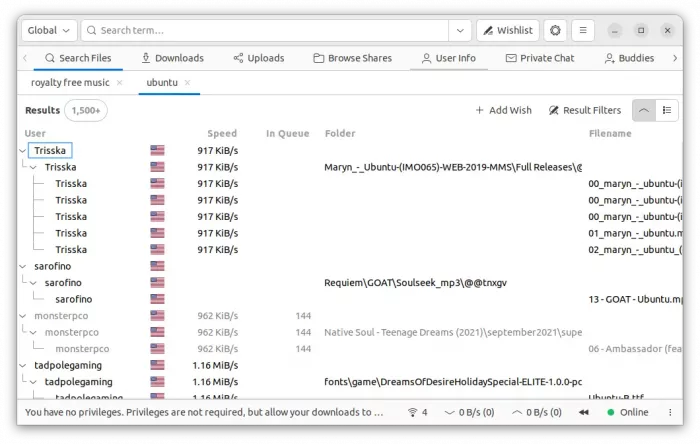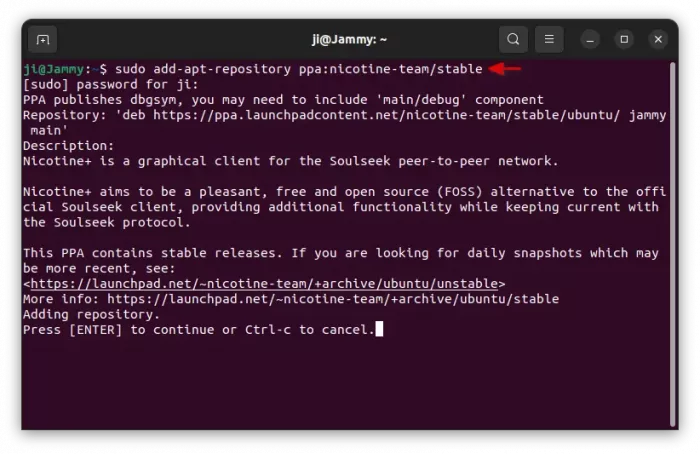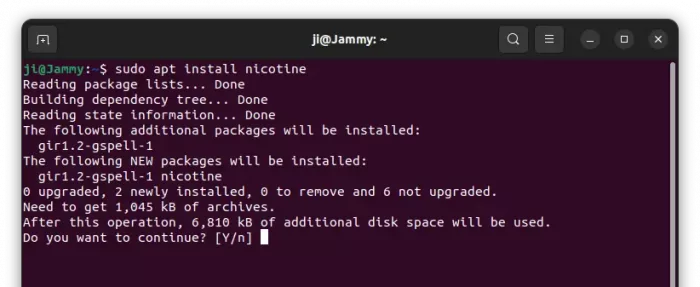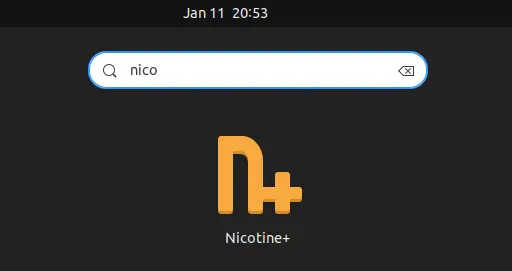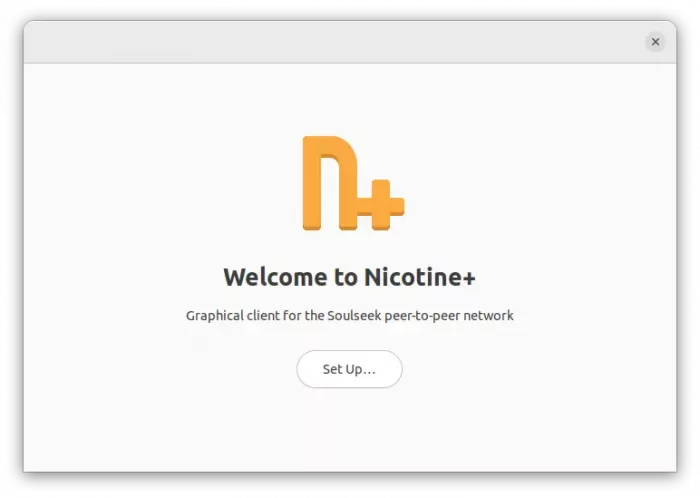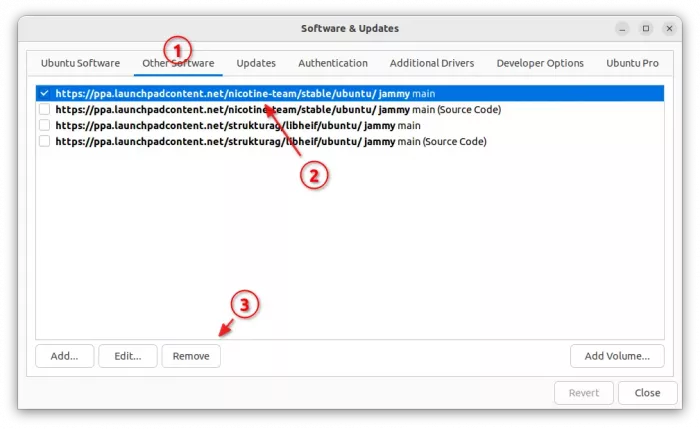This simple tutorial shows how to install Nicotine plus, the graphical client for the Soulseek peer-to-peer network, in Ubuntu 20.04, Ubuntu 22.04, and Ubuntu 24.04.
Soulseek is an ad-free, spyware free, and plain free file sharing network, make it easy for you to find people with similar interests, and make new discoveries!
And, Nicotine is a lightweight, pleasant, free and open source (FOSS) alternative to the official Soulseek client, while also providing a comprehensive set of features.
The app used to be available in Ubuntu system repository, but removed due to lack of development. It’s later revived and finally added back to Ubuntu 24.04 repository.
For current Ubuntu 24.04, Ubuntu 22.04, Ubuntu 20.04, and even Ubuntu 18.04, user can install it from the official PPA.
How to Install Nicotine via Ubuntu PPA
As mentioned, the official PPA supports all current Ubuntu releases including Ubuntu 24.04.
1. First, press Ctrl+Alt+T key combination on keyboard to open terminal. When it opens, run command to add the PPA:
sudo add-apt-repository ppa:nicotine-team/stable
Type user password (no asterisk feedback) when it asks and hit Enter to continue.
2. For old Ubuntu 18.04 and Linux Mint users, refresh the package cache by running command:
sudo apt update
3. Finally, install the app package:
sudo apt install nicotine
After installation done, search for and launch the app either from start menu or ‘Activities’ overview depends on your desktop environment.
On first launch, click setup and type a user-name and password. Finally, you can search your favorite things, find people, and/or join discussions once connected!
Tips: Nicotine by default use the hidden .local/share/nicotine folder for sharing files and saving downloads. You may open app preferences dialog to change to another location.
Uninstall Nicotine
To uninstall Nicotine, simply open terminal (Ctrl+Alt+T) and run command:
sudo apt remove --autoremove nicotine
And, remove the PPA either by running command in terminal:
sudo add-apt-repository --remove ppa:nicotine-team/stable
Or, use “Software & Updates” utility by removing source line under “Other Software” tab.