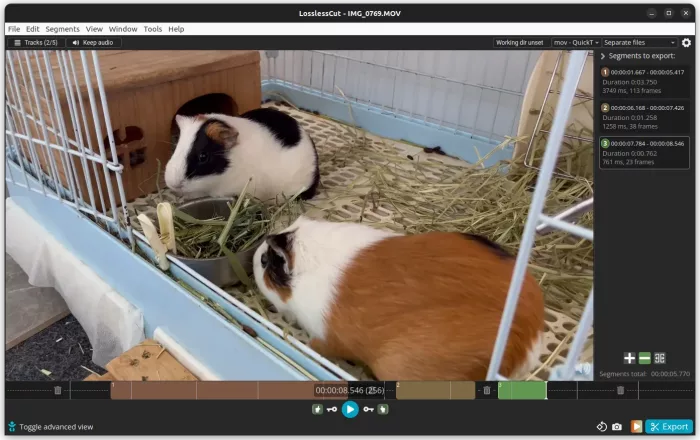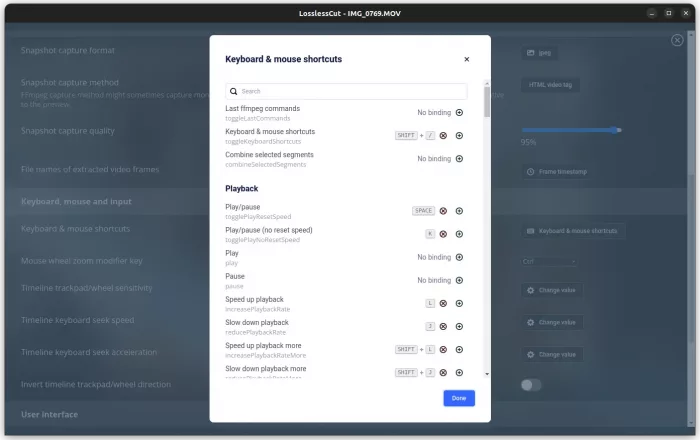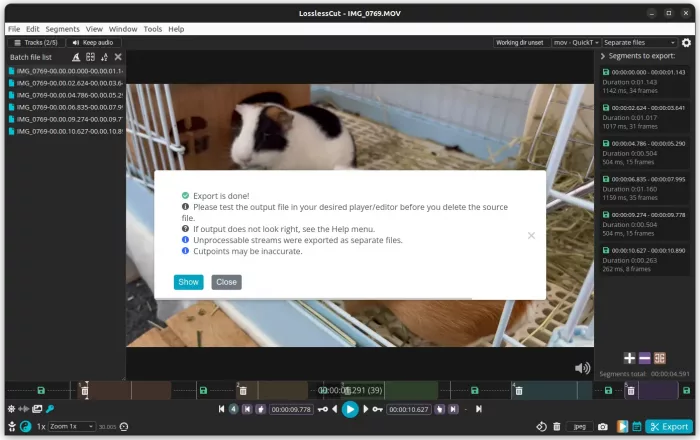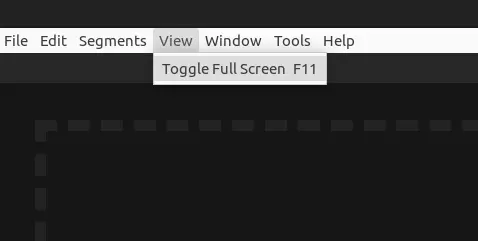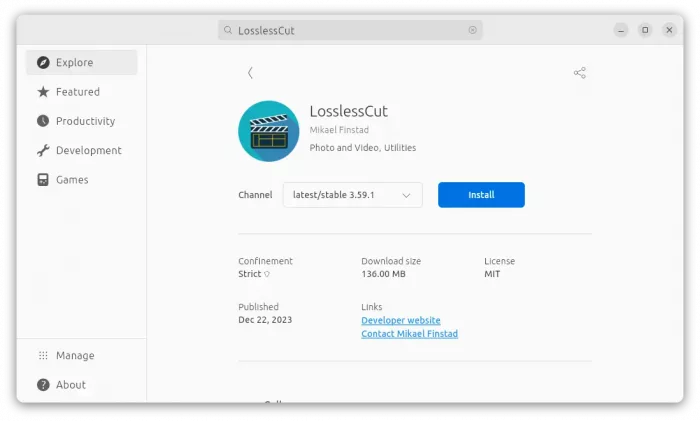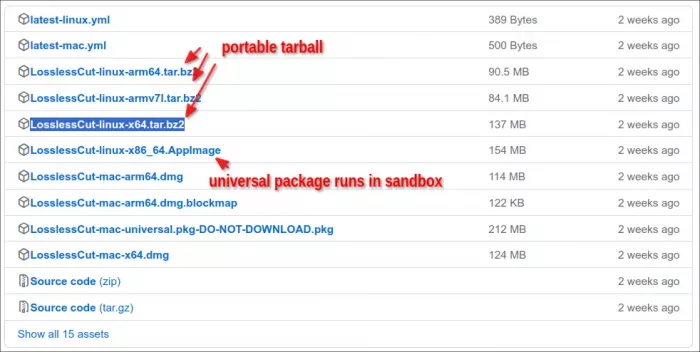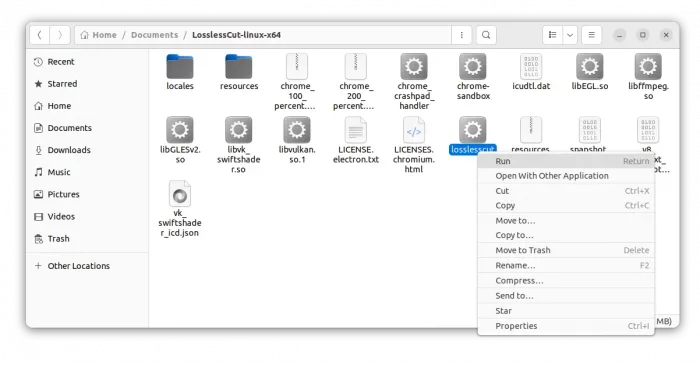Lossless Cut, the popular free open-source video cutting/trimming tool, updated recently with full-screen support.
There are a few tools to cut out a fragment of a video in Linux, besides using heavy video editor application (e.g., Kdenlive and OpenShot). They include Video Trimmer, VidCutter.
However, Lossless Cut is my top favorite one! It lets you quickly extract the good parts from your videos and discard many gigabytes of data. It’s extremely fast because it does almost direct data copy instead of re-encoding with the power of FFmpeg library.
I use the tool regularly for video play back and basic cut and join functions.
Just drag’n’drop or use menu option to open a video file, then:
- press either Spacebar or k on keyboard to start or pause playback.
- press j or l to speed up or slow down playback
- left/right arrows to seek back/forward 1 seconds
- or ,/. to seek 1 back/forward 1 frame.
For the good part, press ‘i‘ to set current frame as start of cut point, then keep playing or click on seek bar until you find the end point and press ‘o‘ to set the frame as end.
All the keyboard shortcuts are editable to meet your need. And, you can use them to cut out as many video clips as you like.
When done, click on bottom right “Export” button to export the video clips. As well, it provides “Tools -> Merge/concatenate files” option, allowing to open all the video clips and join them into another single video file by clicking “Export” again.
In the most recent 3.59.1 release, the tool now has a full-screen mode to do the video cutting while previewing in bigger view. Like web browsers, user can press F11 on keyboard to enter and exit full-screen mode. Or, use the menu “View -> Toggle Full Screen”.
Download & Install Lossless Cut
Lossless Cut is available to install in Ubuntu Linux via a few different ways.
Option 1: Snap package
The easiest way to get it, is simply search for and install the Snap package from Ubuntu Software (or App Center). Though, the snap runs in sandbox!
Option 2: Flatpak package
The app is available as Flatpak package. However, at the moment of writing, the package version is lag behind. Check it Flathub repository.
Option 3: AppImage package
The Github releases page provides universal Linux package through .AppImage, available under “Assets” section.
Like Snap and Flatpak, it’s another universal Linux package format runs in sandbox. Just, right-click on AppImage, go to “Properties” and add executable permission under Permissions tab. Finally, user can click run the file to launch the video cutter.
Option 4: Portable Tarball
For those don’t like running app in sandbox, select download the “LosslessCut-linux-x64.tar.bz2” (or arm64/armv7l for ARM devices) via the download button above.
Then, just extract and run the ‘losslesscut‘ executable file from-in the new generated folder, will launch the tool.