Go programming language announced the new 1.25 release on 12 August, 2025! Here’s the new features and how to install guide for Ubuntu & other Linux.
What’s New in Go 1.25:
- New
-httpoption ingo doccommand. - Add new
-jsonoptiongo versioncommand. - New
go.mod ignoredirective to specify directories to ignore. - 2 new
go vetanalyzers:waitgroupandhostport. - New experimental garbage collector.
- Default GOMAXPROCS to the number of cgroup CPU bandwidth limit in Linux, if it’s lower than an the number of logical CPUs available.
- Generate debug information using DWARF 5.
- New
testing/synctestpackage - Remove the notion of core types in the language specification.
- New
encoding/json/v2andencoding/json/jsontextpackages. - Annotate anonymous memory mappings on Linux with Kernel that support it.
- New
-funcalign=Nlinker option.
See the announcement for more changes in Go 1.25.
How to Install Golang 1.25 in Ubuntu
1. Download the Linux Tarball
Go provides official Linux tarball for i386, amd64, arm64, and armv6l CPU architecture types. They are available to download at the link below:
In case you don’t know your system architecture type, press Ctrl+Alt+T to open terminal and run dpkg --print-architecture command to tell.
Or, run command to download the Linux tarball from command line (use amd64 package for modern Intel/AMD for example):
cd ~/Downloads && wget -c https://go.dev/dl/go1.25.0.linux-amd64.tar.gz
As time goes on, Go lang may release newer versions when you see this tutorial. In the case, change the URL (usually the part of version number) in last command accordingly.
2. Extract Go Tarball to /usr/local
NOTE: If you’re trying to update Go to newer version, it’s HIGHLY recommended to remove the old one (via command below) to avoid issues:
sudo rm -rf /usr/local/go
After downloaded the tarball, open terminal (Ctrl+Alt+T), and run commands:
- Navigate to the folder that saved the tarball (usually Downloads folder):
cd ~/Downloads
- Then, extract the tarball to
/usr/localdirectory:sudo tar -C /usr/local/ -xzf go1.25.0.linux-amd64.tar.gz
Also replace package name
go1.25.0.linux-amd64.tar.gzin the command according to which tarball you downloaded.
After successfully extracted the tarball, use ls /usr/local to verify. It will output a list of sub-folders including go.
3. Set PATH Environment Variable
a.) Add GOROOT to Your User PATH
To let your Ubuntu system know where to find Go command, user can add it to the PATH. And, here /usr/local/go is the GOROOT directory. You just need to add its bin sub-folder to the PATH.
Without logging out, run the command below to set PATH environment, which works until your close the terminal window or exit the command console.
export PATH=$PATH:/usr/local/go/bin
To make it permanent, open home folder, press Ctrl+H, then click edit the .profile file (or .bashrc). When file opens, add following lines and save it.
# set PATH so it includes /usr/local/go/bin if it exists
if [ -d "/usr/local/go/bin" ] ; then
PATH="/usr/local/go/bin:$PATH"
fi
This works for current user only, and applies in next login.
To set the PATH environment variable for all users, create & edit a config file under /etc/profile.d directory instead. To do so, run command:
sudo nano /etc/profile.d/go.sh
Then, paste the same lines above. Press Ctrl+S to save, and Ctrl+X to exit. Also, log out and back in to apply.
b.) Add GOPATH to Your User PATH
Running go install command by default downloads & installs packages to go sub-folder (create automatically if not exist) in user home. It’s called GOPATH.
If you want to change GOPATH to another directory, for example .local/go, either use command below that works for current terminal or current command console:
export GOPATH=$HOME/.local/go
Or, edit the .profile file in user home and add the line in the end to make it permanent at next login.
To add GOPATH to your user PATH, here use the default GOPATH for example, either run command for current command console only:
export PATH=$PATH:$HOME/go/bin
Or, edit the .profile file and add following lines:
# Add GOPATH to PATH if it exists
if [ -d "$HOME/go/bin" ] ; then
PATH="$HOME/go/bin:$PATH"
fi
NOTE: The GOPATH directory may NOT exist out-of-the-box. You need to log out and back in to apply it to user PATH on the folder creation (usually first time running go install command).
Golang also has many other environment options, you may run go env command to print them, and run similar commands above to change the directories.
Create your First Go program
When done setting PATH Environment Variable, you can run command to verify go version:
go version
To create your first Go project, say hello, do following commands one by one:
- First, create a project folder named ‘hello’ and navigate into that folder.
mkdir hello && cd hello
Then, initialize new module (here use
example/helloas module name) in current directory to create ago.modfile to manage dependency.go mod init example/hello
- Now, let’s create new file,
hello.gofor example, with your favorite text editor:nano hello.go
Then, add the first code and save it (For nano, press Ctrl+S then Ctrl+X):
package main import "fmt" func main() { fmt.Println("Hello, World!") } - Finally, either use
go run hello.gocommand to run it. Orgo build hello.goto build into a binary file.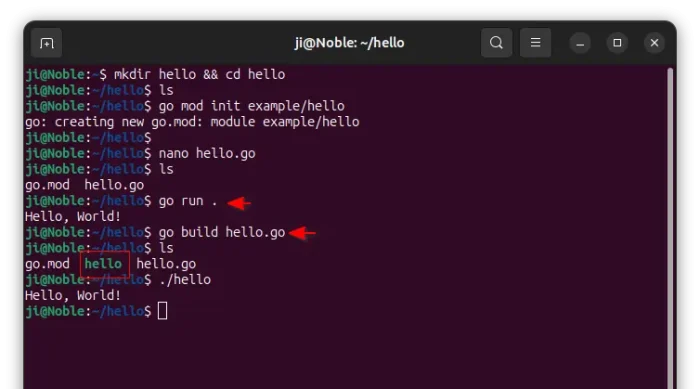
Uninstall Go
To uninstall golang, simply delete the go directory under /usr/local by running command:
sudo rm -rf /usr/local/go
That’s it.



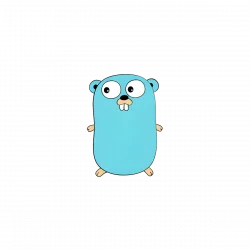
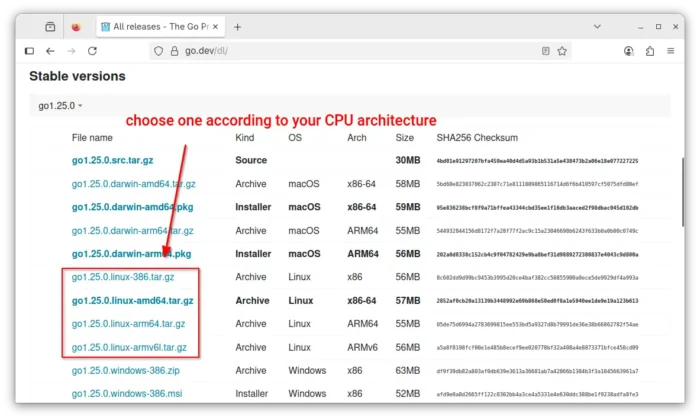
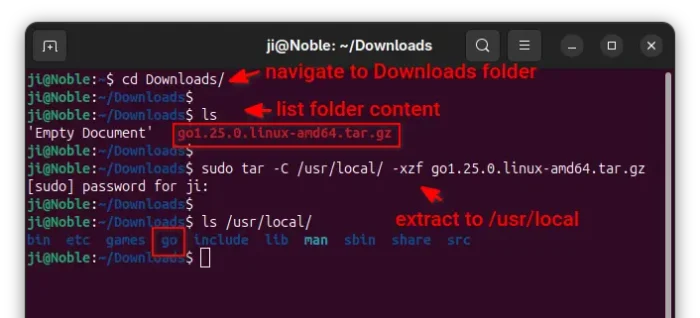
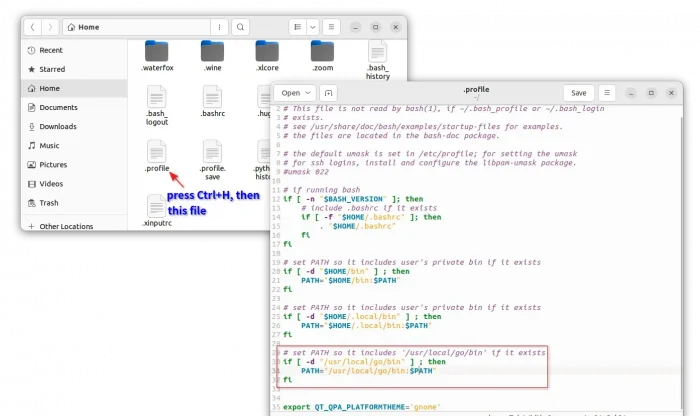
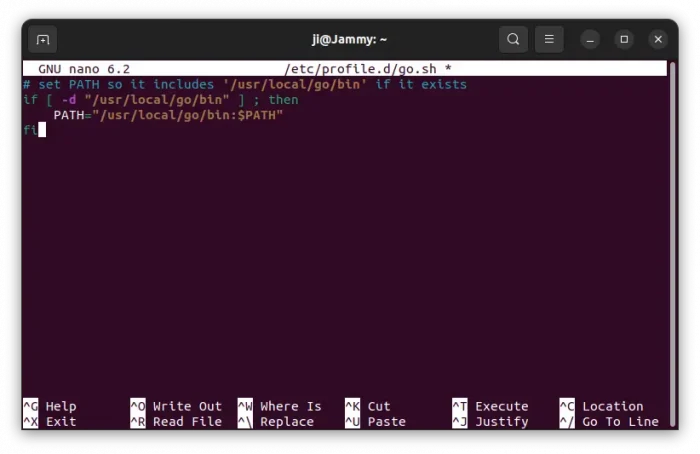
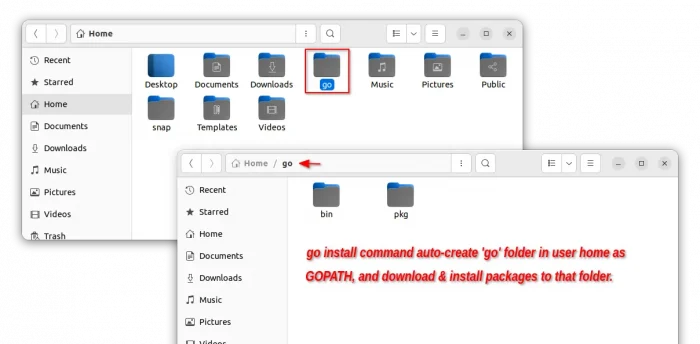
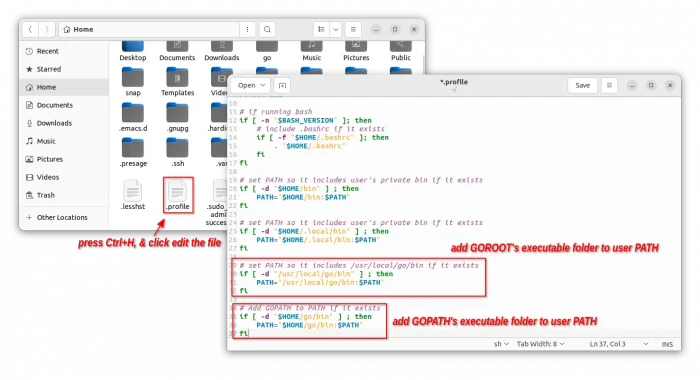
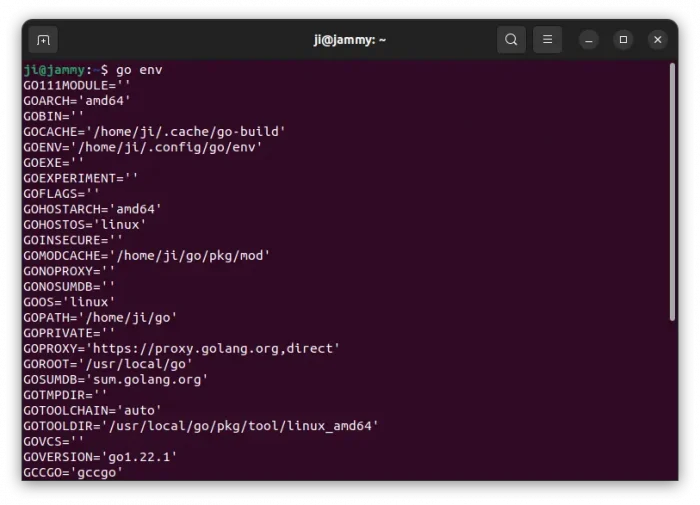
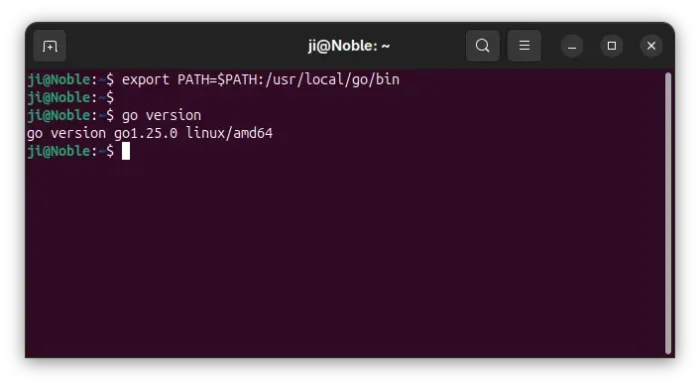
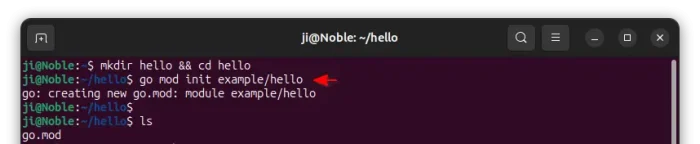
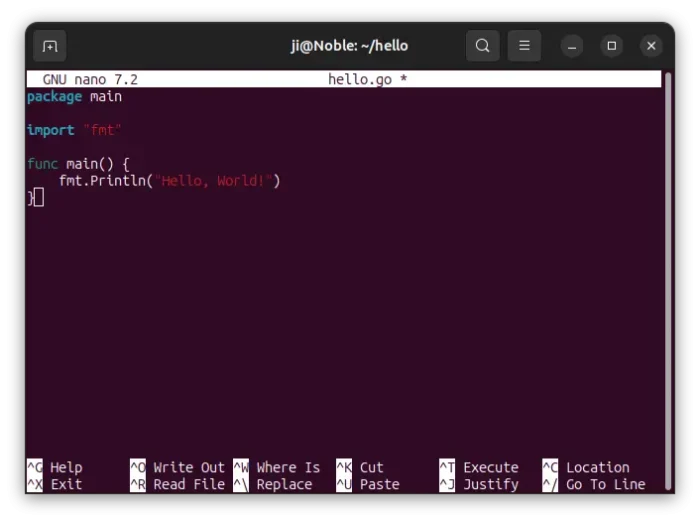











Thanks : this howto helped me build an add-on for LibreELEC with Ubuntu 22.04.
Thanks, good post, but there is a small problem in this article.
‘go: go.mod file not found’
ubuntu@first-Jellyfish:~$ go install
go: go.mod file not found in current directory or any parent directory; see 'go help modules'
ubuntu@first-Jellyfish:~$ cd /usr/local/bin
ubuntu@first-Jellyfish:/usr/local/bin$ go version
go version go1.22.5 linux/amd64
ubuntu@first-Jellyfish:/usr/local/bin$ cd ~ && mkdir hello && cd hello
ubuntu@first-Jellyfish:~/hello$ go mod init example/hello
go: creating new go.mod: module example/hello
ubuntu@first-Jellyfish:~/hello$ vi hello.go
package main
import "fmt"
func main() {
fmt.Println("Hello, World!")
}
ubuntu@first-Jellyfish:~/hello$ go run .
Hello, World!
ubuntu@first-Jellyfish:~/hello$ ls -l
total 8
-rw-rw-r-- 1 ubuntu ubuntu 32 Jul 30 17:15 go.mod
-rw-rw-r-- 1 ubuntu ubuntu 74 Jul 30 17:18 hello.go
Try running
go mod init module/namein project folder to generate the go.mod file.However, when installing any package, let’s say “go install github.com/a-h/templ/cmd/templ@latest” the package will be installed in ~/go/bin … and it’s command “templ” will not be recognized at all since it is not part of the $PATH. This will keep most new users away.