Loupe is the core image viewer app for GNOME since version 45, but it’s so far not made default in Ubuntu.
It’s a fully adaptive image viewer that supports mobile form factors. It’s touch-friendly that supports 2-finger swipe left/right to navigate, 2-finger pinch/stretch to zoom out/in, and 2-finger gestures to rotate images.
Other features of Loupe include fast GPU accelerated image rendering, tiled rendering for vector graphics, sandboxed image decoding, and more.
Loupe is made into system repository since Ubuntu 24.04. It’s also available to install as Snap and Flatpak run in sandbox. Choose install any one that you prefer.
Option 1: Install Loupe Image Viewer .deb package
For the native .deb package, simply press Ctrl+Alt+T on keyboard to open terminal, and run command:
sudo apt install loupe
If unable to locate the package, make sure ‘main’ and ‘universe’ repositories enabled in Software & Updates, and run sudo apt update to refresh your system package cache.
The .deb package in my case has permission issue loading photo images. When trying to open an image, it says “Could not Load Image, Loader process exited early: exit status 1“. By launching from command line will output error: bwrap: Creating new namespace failed: Permission denied.
This is a bubblewrap permission issue, that may also occur in other apps using the tool. As a workaround, just run command in terminal:
sudo chmod u+s /usr/bin/bwrap
This command set user ID on execution. Meaning any user runs bwrap, the program gets full user (root in the case) privilege. This can be a security hole. Don’t do it in production machine and run it as your own risk!
Option 2: Install Loupe via Snap package
For those who are OK with snap package runs in sandbox, Canonical (the company behind Ubuntu) maintains the image viewer as Snap for Ubuntu 20.04, Ubuntu 22.04, Ubuntu 23.10, and Ubuntu 24.04.
Simply launch Ubuntu Software or App Center, than search and install loupe (or Image Viewer).
For choice, press Ctrl+Alt+T on keyboard to open terminal, and run command to install the snap package instead:
sudo snap install loupe
Option 3: Install Loupe via Flatpak package
For those who prefer Flatpak, GNOME team maintains loupe image viewer as this universal Linux package format runs in sandbox.
Linux Mint 21+ and Fedora 38/39 (with 3rd party repository enabled) can directly search for and install it from either Software Manager or GNOME Software.
For Ubuntu and other Linux, follow the steps below one by one to install the image viewer as Flatpak package:
- Ubuntu user can press
Ctrl+Alt+Ton keyboard to open terminal. Then, run command to enable Flatpak support:sudo apt install flatpak
While most other Linux can follow the setup guide instead.
- Then, install the viewer as Flatpak package by running the command below in terminal:
flatpak install https://dl.flathub.org/repo/appstream/org.gnome.Loupe.flatpakref
NOTE: First time installing Flatpak package needs a log out and back in to make app icon visible in start menu or show apps menu.
Set Loupe Image Viewer as default
For current Ubuntu 20.04 and Ubuntu 22.04, open “Settings” and navigate to “Default Applications” in left pane, then select Image Viewer for Photos.
For Ubuntu 24.04, open ‘Settings’ and navigate to Apps -> Default Apps. Then, select the default app for Photos.
NOTE: The current Eyes of GNOME and Loupe are both named “Image Viewer“. Either use the app icon (if displayed) to identify or choose them one by one to verify.
For choice, you may also right-click on your photo image, and go “Properties” (or Open With … for 24.04), then choose the new image viewer and set it as default app for opening this type of image.
Uninstall Loupe Image Viewer
Depends on how you installed the image viewer, choose one of the methods below to uninstall it:
- For the
.debpackage, open terminal (Ctrl+Alt+T) and run command to remove it:sudo apt remove --autoremove loupe
- For the Snap package, use either Ubuntu Software (App Center) or run command:
sudo snap remove loupe
- And, the Flatpak package can be removed by running command:
flatpak uninstall --delete-data org.gnome.Loupe
Also run
flatpak uninstall --unusedto clear useless run-time libraries.



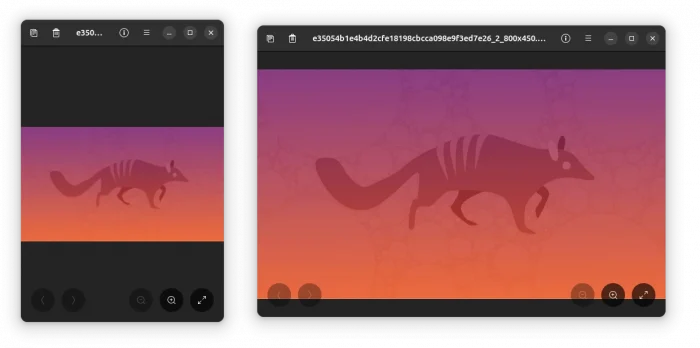
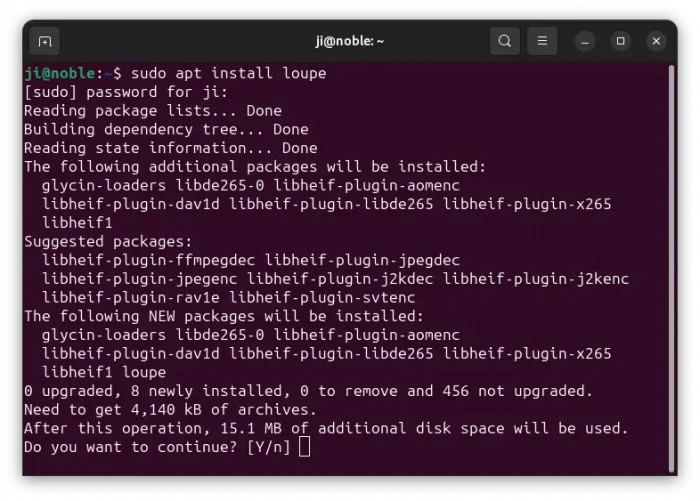
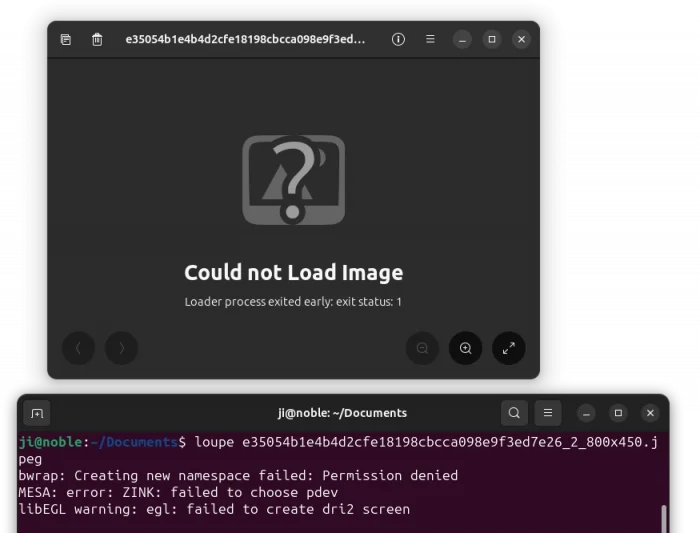
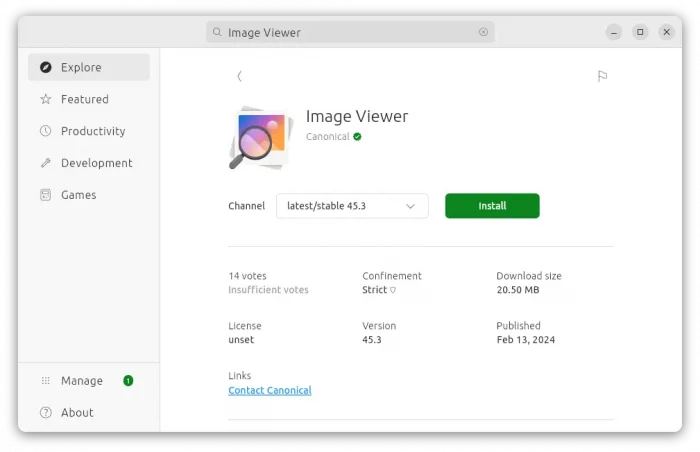

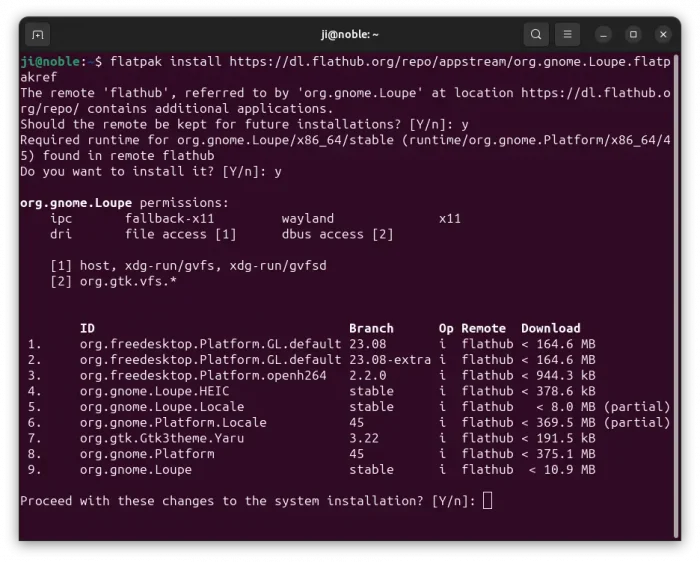
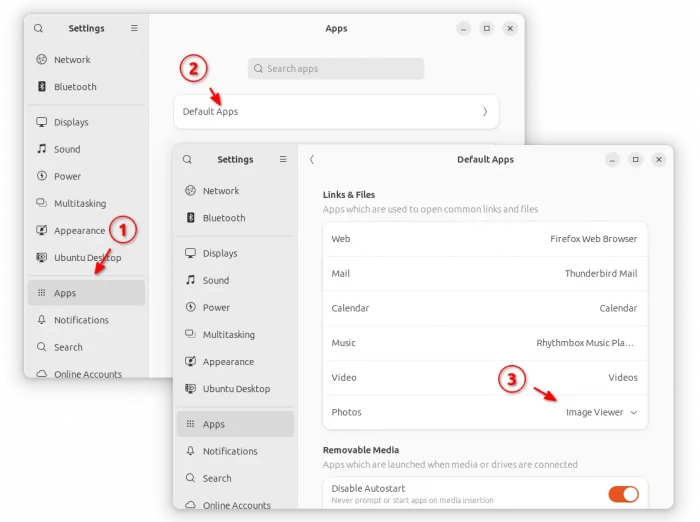
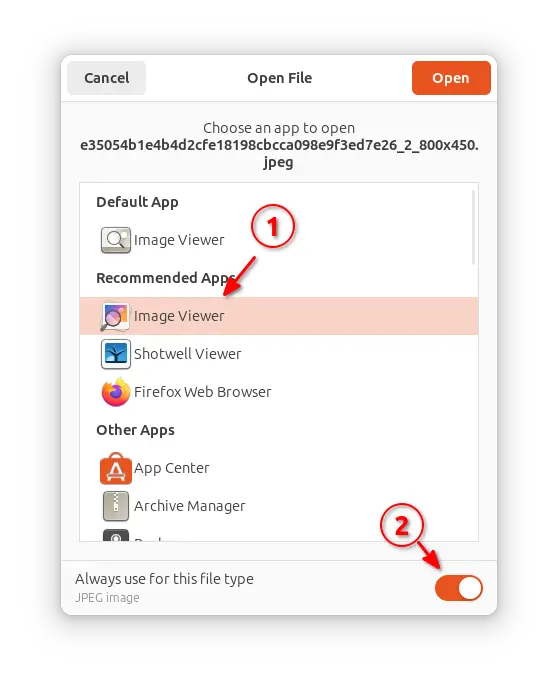









thanks