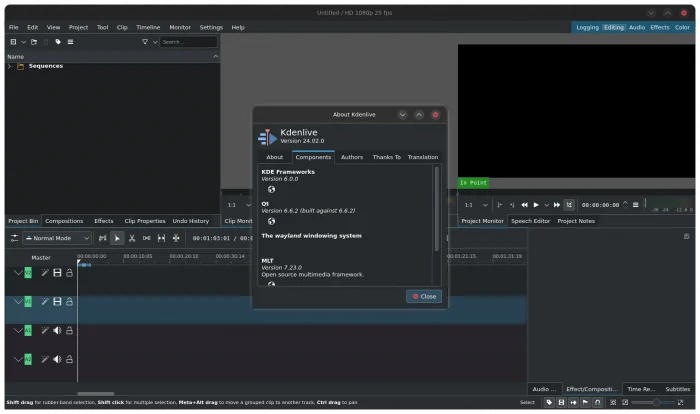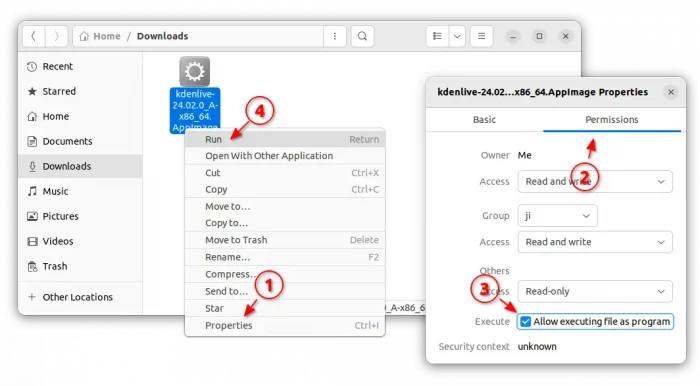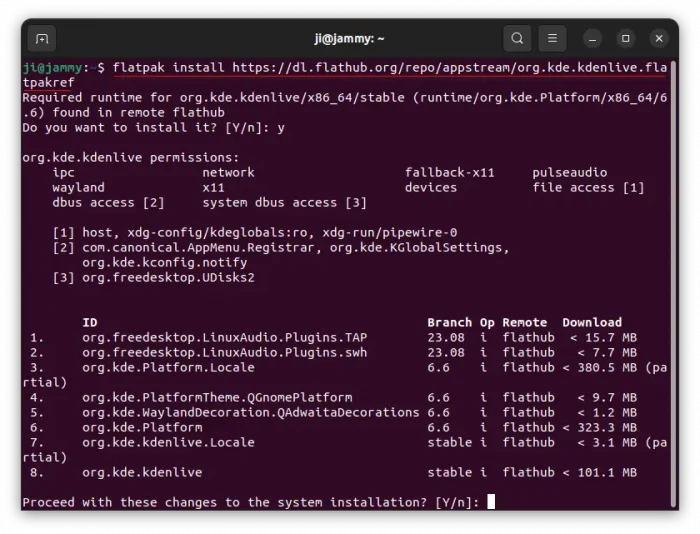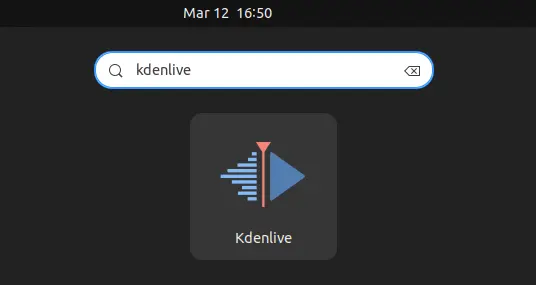Kdenlive video editor released new 24.02.0 version this Monday!
The new release now takes use of Qt6 and KDE Frameworks 6 for its user interface. The port gets overall experience and better Wayland support for Linux users. And, it now runs natively on DirectX, Metal, and Vulkan respectively on Windows, MacOS, and Linux with substantial performance boost.
However, due to this change, the developer team discontinued supporting for the official PPA that contains the native .deb package for Ubuntu and Linux Mint. Now, it supports only AppImage & Flatpak for Linux.
Other downsides due to switched to Qt6 and KDE Frameworks 6 include:
- Themes and icons not applied properly in Windows and Linux AppImage.
- Temporarily removed audio recording feature.
- Text not properly displays in clips in the timeline for Linux Wayland.
Besides the toolkit changes, the release also features FFv1 render preset to replace the previously non-functional Ut Video, automatic update check without an active network connection, and multiple subtitle support, allowing users to conveniently choose the subtitle from a drop-down list in the track header.
Other changes include:
- Optimized RAM usage.
- Addressed NVIDIA encoding/transcoding issues.
- Not allowed to create project contains variable frame rate clips
- Fixed multiple project archiving issues.
- Glaxnimate animations now default to the rawr format.
- Implemented subtitle manager dialog, as well as new check-box to create a new subtitle
- New Speech Editor option to create new sequences directly from the selected text.
- Initial implementation of easing interpolation modes for keyframes
- Gaussian Blur and Average Blur filters are now keyframable.
- Apply an effect to a group of clips, by dragging the effect onto any clip within the group.
- Alt+Select to move or delete selected clips within a group.
- Toggle button to enable/disable effects on clips directly from the timeline.
- Last opened clips in Clip Monitor’s clip name
- Context menu option to open the rendered file folder
- Rewritten the Document Checker.
- Option to play a sound when rendering finished.
How to Install Kdenlive 24.02.0
Kdenlive website provides official packages for Windows, Linux, and MacOS, available to download via the link below:
For Linux, they include AppImage, non-install package that can be run directly to launch the video editor. Though, you need to first add “executable permission” from package (the AppImage file) properties dialog.
NOTE: Ubuntu 22.04+ does not support AppImage out-of-the-box. Press Ctrl+Alt+T on keyboard to open terminal and run command sudo apt install libfuse2 to enable it.
For choice, user can choose Flatpak package, that’s available in GNOME Software and Software Manager for Fedora38/39 (with 3rd party repository enabled) and Linux Mint 21.
Ubuntu and other Linux can follow the steps below one by one to install Kdenlive as Flatpak package:
- First, press
Ctrl+Alt+Ton keyboard to open terminal, then run command to enable Flatpak support:sudo apt install flatpak
For other Linux, follow the official setup guide to enable the package format support.

- Then, install the video editor as Flatpak package by running the command below in terminal:
flatpak install https://dl.flathub.org/repo/appstream/org.kde.kdenlive.flatpakref
Once installed, search for and launch the app either from start menu or ‘Activities’ overview depends on your desktop environment.
First time installing Flatpak app may need log out and back in to make app icon visible.
Uninstall Kdenlive
To uninstall the Kdenlive Flatpak package, open terminal (Ctrl+Alt+T) and run command:
flatpak uninstall --delete-data org.kde.kdenlive
Also run flatpak uninstall --unused to remove useless run-time libraries.