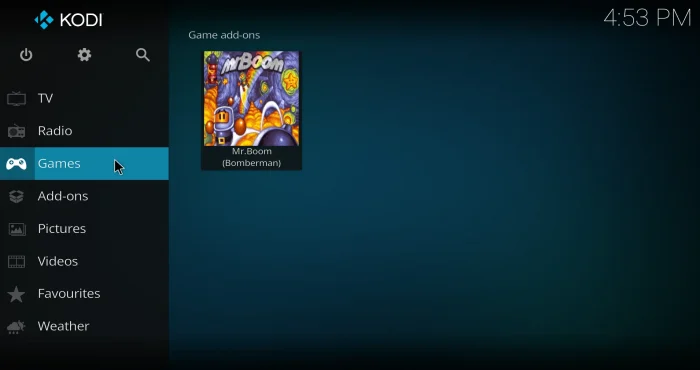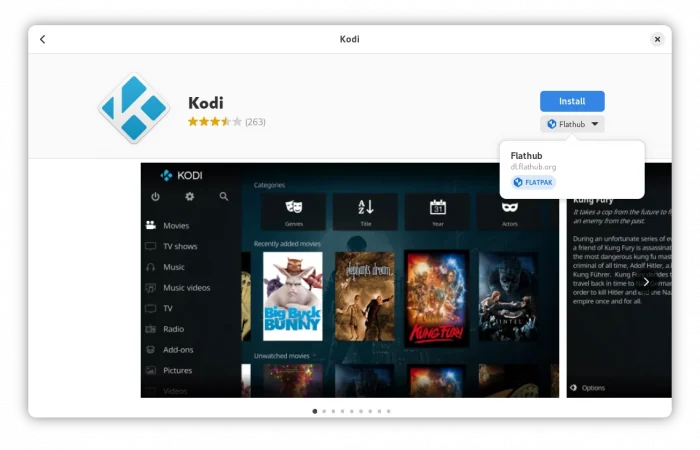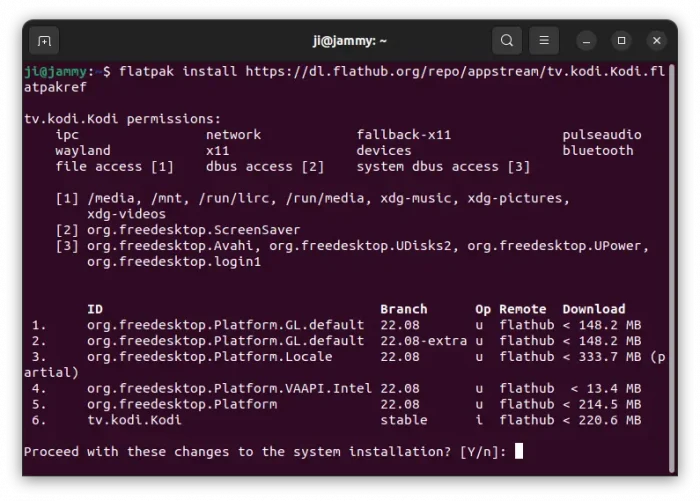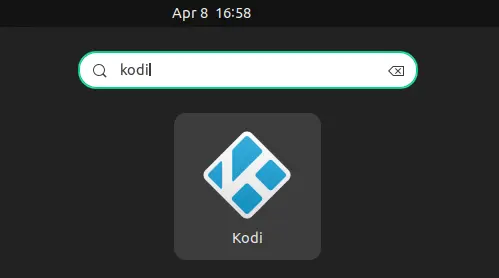After more than a year of development, Kodi media player 21, code-name “Omega”, is finally released!
Kodi 21 is a new major release. It’s now based on FFmpeg 6.0, that features Radiance HDR image support, VAAPI decoding and QSV decoding for 10/12bit 422, 10/12bit 444 HEVC and VP9, MediaCodec decoder, and various other exciting new features, see ffmpeg.org for details.
For macOS, the release supports HiDPI (retina) displays using its native implementations for window displays. And, it fixed crash on speech recognition activation, improved window resizing when moving (or fallback when display disconnected) from one display to another, and implemented Hotkeycontroller for media keys.
For Windows, it added DXVA Video Super Resolution upscaler, that’s supported NVIDIA “RTX Video Super Resolution” and “Intel Video Super Resolution”, fixed blue/pink washed out colors on 10-bit displays. And, now it shows 119.88Hz and future higher fractional refresh rates correctly.
For Linux, the release allows Pipewire to properly identify HDMI for passthrough usage, adds xkb compose and dead-keys support for Wayland, and platforms using libinput/evdev.
Other changes include:
- Support LG webOS TV.
- Support M3U8 playlist files
- New in-game window to view which game port each player’s controller is currently connected to.
- AVIF images support
- HDR10 for Android
- Support to use font collection (.ttc) to subtitles
- Xbox support for HDR10 passthrough.
How to Install Kodi 21 in Ubuntu & other Linux
UPDATE: For those who prefer the native .deb package, I’ve made an unofficial PPA, but so far for Ubuntu 24.04 only!
Kodi provides official packages available to download at its website via the link below:
For Linux, it’s a Flatpak package that works in most Linux Distributions. Linux Mint 21 and Fedora 38/39/40 (with 3rd party repository enabled) can search for and install it from either Software Manager or GNOME Software.
For Ubuntu, and other Linux, follow the steps below one by one to install the app as Flatpak package:
- First, press
Ctrl+Alt+Ton keyboard to open terminal, then run command to enable Flatpak support:sudo apt install flatpak
For other Linux, follow the official setup guide to enable the package format support.

- Then, install the player as Flatpak package by running the command below in terminal:
flatpak install https://dl.flathub.org/repo/appstream/tv.kodi.Kodi.flatpakref
If you’ve already have the Flatpak package installed, then update it by running command:
flatpak update tv.kodi.Kodi
Once installed, search for and launch the media player either from start menu or Gnome ‘Show Apps screen depends on your desktop environment (Log out and back in if app icon not visible).
Uninstall Kodi
To uninstall Kodi flatpak package, open terminal (for Ubuntu, press Ctrl+Alt+T) and run command:
flatpak uninstall tv.kodi.Kodi.flatpakref
Also run flatpak uninstall --unused to clear useless run-time libraries.