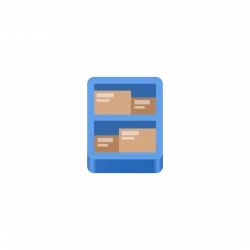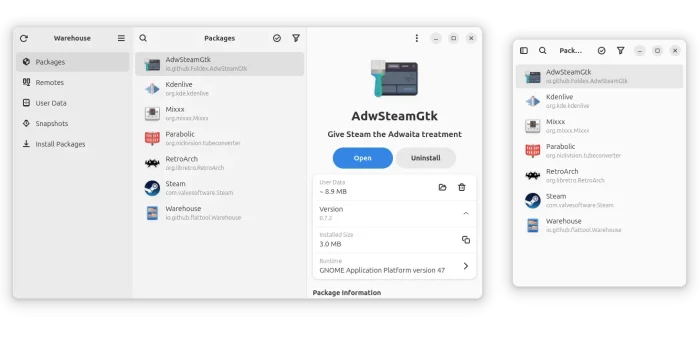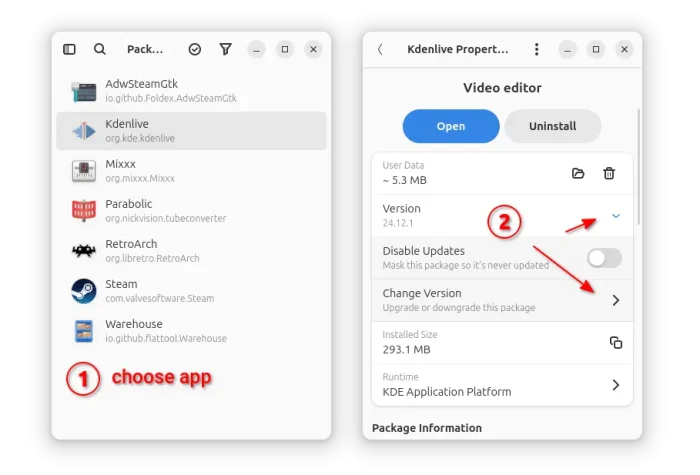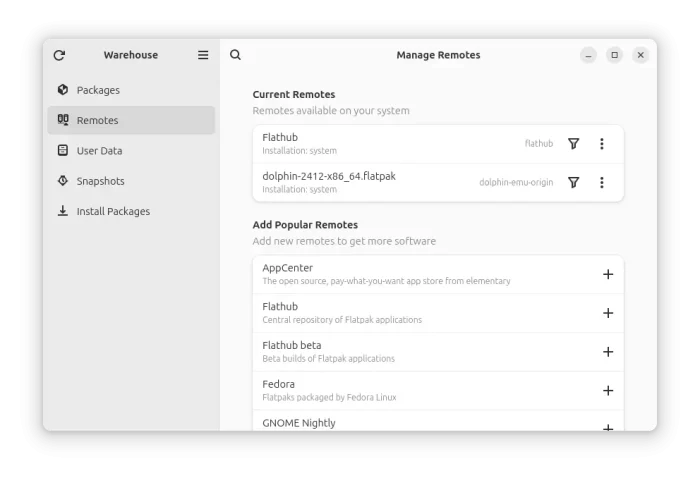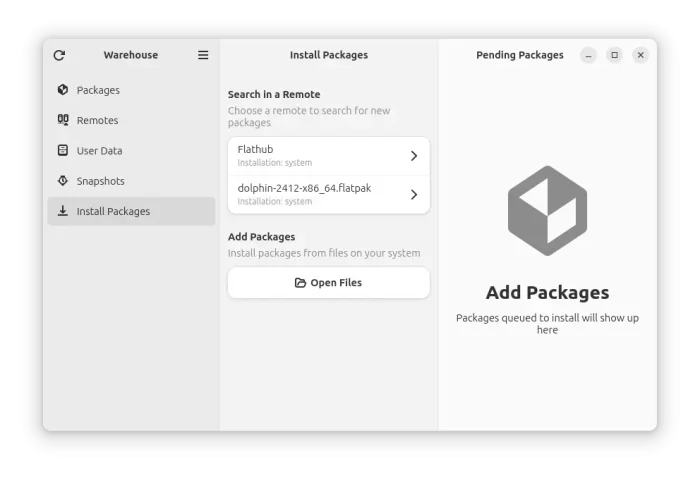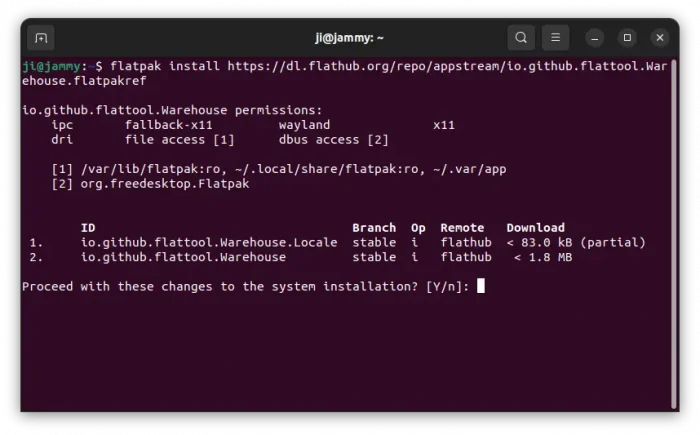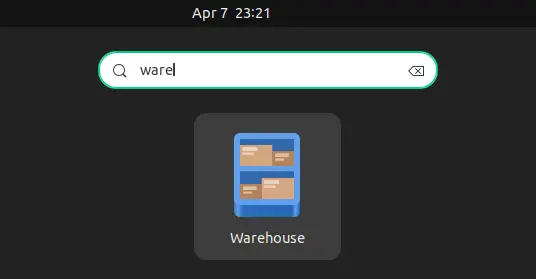Have many Flatpak app packages installed on your Linux desktop or mobile? Here’s an app to install, remove, downgrade, and manage app data with a simple graphical interface.
Flatpak is getting popular in today’s Linux, and some (e.g., Linux Mint, Fedora, and Pop!_OS) even have it support out-of-the-box. User can install (or uninstall) a Flatpak package by either using system package manager or running a Linux command in terminal. And, there’s a popular graphical tool Flatseal to manage permissions for each app package.
For users who want to get more controls for their Flatpak app packages, there’s a free open-source tool warehouse available for choice.
The app lists all the installed Flatpak apps in the main window. And it provides options to do:
- Uninstall, trash app data, copy app into, for either individual or a group of apps.
- Launch an app.
- Open app data folder.
- create snapshots to easily revert app to certain time.
- Lock app version by disabling updates.
- Downgrade (or Upgrade) app to a selected version.
The downgrade option has been re-named to “Change Version”. Just choose target app, click expand the Version panel and click on that option. It will finally fetch all available package versions allowing to downgrade to.
Besides apps, it also supports managing run-time libraries (e.g., GNOME 45/46, FreeDesktop Platform, FFmpeg, etc.), and allows to add or remove remote repositories, including
- Flathub
- Flathub Beta
- AppCenter (ElementaryOS)
- Fedora
- GNOME Nightly
- KDE Testing Applications
- WebKit Developer SDK.
To install a Flatpak app, either download the .flatpakrel file from Flathub or software website, then drag and drop it into app window, or go to menu “Open File (Ctrl+O) and select that file. Or, navigate to “Install Packages” tab, choose a remote repository, then search & install.
Other features include:
- Find and trash leftover user data.
- Reinstall apps that have leftover data
- Pin and unpin runtimes
How to Install Warehouse
The app itself is available as Flatpak package in this Flathub page for Linux on x86_64 (AMD/Intel) and ARM64 (e.g., Raspberry Pi) platforms.
Linux Mint 21 and Fedora 38/39+ (with 3rd party repository enabled) can search for and install it either from Software Manager or GNOME Software.
For Ubuntu, and other Linux, follow the steps below one by one to install the app package:
- First, press
Ctrl+Alt+Ton keyboard to open up a terminal window, then run command to enable Flatpak support:sudo apt install flatpak
For other Linux, follow the official setup guide instead.

- Then, install the app as Flatpak package by running the command below in terminal:
flatpak install https://dl.flathub.org/repo/appstream/io.github.flattool.Warehouse.flatpakref
Once installed, search for and launch the app either from start menu or ‘Activities’ overview depends on your desktop environment.
Uninstall Warehouse
The app cannot uninstall itself. Instead, you need to use system package manager (if any), or run command in terminal (press Ctrl+Alt+T for Ubuntu) to uninstall:
flatpak uninstall --delete-data io.github.flattool.Warehouse
Then run flatpak uninstall --unused to clear useless run-time libraries.