HPLIP, the free open-source HP developed Linux driver for HP inkjet and laser based printers, released version 3.24.4 today!
The development of HPLIP seems lagging behind. Rather than supporting for current Ubuntu 24.04, the new release adds installer support for Ubuntu 23.10, which will reach end of life next month.
It also added support for Debian 12 and Fedora 39, both of which were released in last year.
Besides new Linux Distributions support, HPLIP 3.24.4 also added new printers support! They include:
- HP OfficeJet 8120 All-in-One series
- HP OfficeJet Pro 8120 All-in-One series
- HP OfficeJet 8130 All-in-One series
- HP OfficeJet Pro 8130 All-in-One series
- HP OfficeJet Pro 9720 Series
- HP OfficeJet Pro 9730 Series
Download & install HPLIP 3.24.4
Besides downloading from HP website, user can directly select download the .run installer from the project page via the link below:
After downloaded the installer (“hplip-3.24.4.run”), press Ctrl+Alt+T to open terminal and run commands to install it.
- First, run command to navigate to the Downloads folder:
cd ~/Downloads/
Replace “~/Downloads” in command if you saved the installer file in another location.
Or, just right-click on the destination folder and select “Open in Terminal“, then do the commands below in pop-up terminal window.
- Then, run command to add executable permission:
chmod u+x hplip-3.24.4.run
- Finally, run the installer, follow terminal output to answer ‘y’ or ‘n’ until done.
./hplip-3.24.4.run
Install HPLIP 3.24.4 in Ubuntu 24.04
If you happen to have a HP device in the new support list above, then you can manually compile and install HPLIP 3.24.4 in Ubuntu 24.04.
First, do the steps above to generate source folder. Then, right-click on that folder and select “Open in Terminal”.
In the pop-up terminal window, first run command to install all the dependency libraries for building the source:
sudo apt install --assume-yes libcups2-dev libdbus-1-dev build-essential ghostscript openssl libjpeg-dev libsnmp-dev libtool-bin libusb-1.0-0-dev wget python3-pil policykit-1 policykit-1-gnome python3-pyqt5 python3-dbus.mainloop.pyqt5 python-gi-dev python3-dev python3-notify2 python3 python3-reportlab libsane-dev xsane libavahi-client-dev libavahi-core-dev avahi-utils
Next, configure the source via command:
./configure --prefix=/usr --enable-qt5 --disable-qt4
If the command is done without error, you can then run command to make and install HPLIP 3.24.4:
make -j4 && sudo make install
Here -j4 tells to start 4 threads in parallel for faster process. You may change the number 4 according how many CPU cores you have, or just skip it.
When done installing HPLIP, you may then plug or re-plug your printer into the Ubuntu computer, launch “HP Device Manager”, configure your device and enjoy printing!
Uninstall HPLIP 3.24.4
The source folder, that’s generated while running the .run installer, contains an uninstaller script.
Just right-click on that folder and select “Open in Terminal”, then run the command below in pop-up terminal window will start the uninstall process, though it will ask for confirm by answering ‘y’ in terminal output.
sudo ./uninstall.py




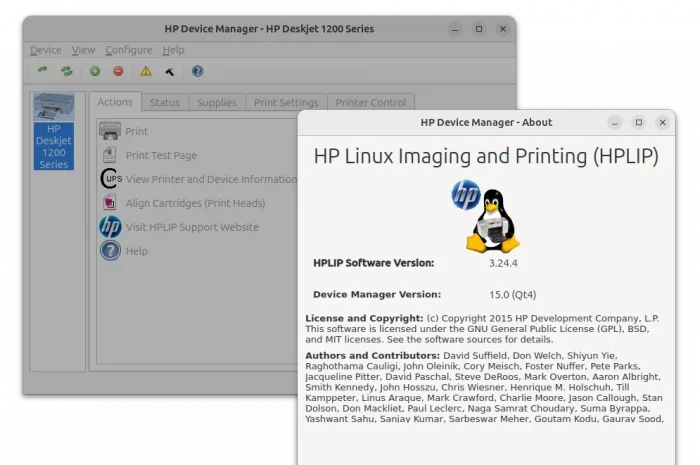
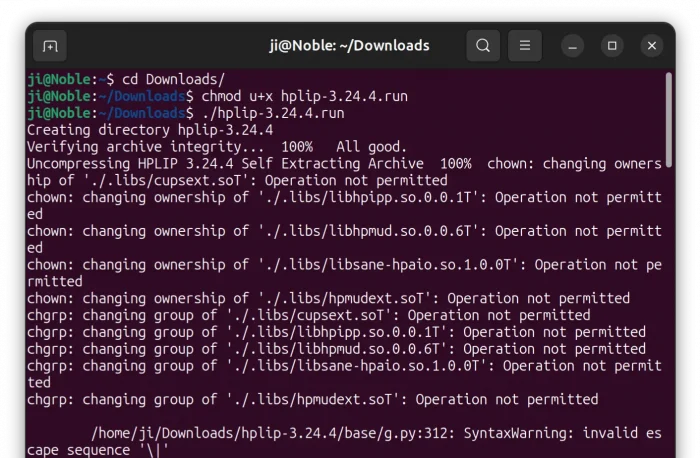
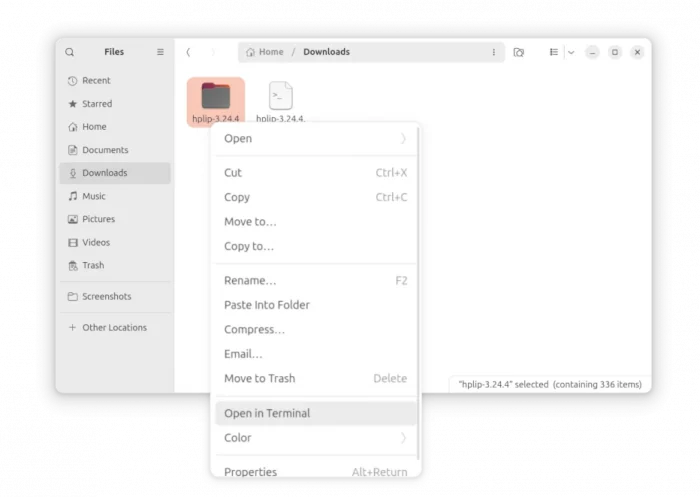
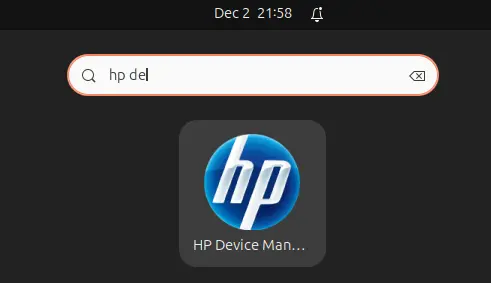












Hellow JI
Thanks but does’t work on ubuntu 24.04
Hi
Thanks for the commands. It works for me on unbuntu 24.04. I could even correct the line 477 in base/utils.py (format_string instead of format) which raised an error when hp-scan was used with resolution –xxx
I had to reconfigure and run make and it works ok
I am looking for HPLIP instalation compatible with Ubuntu 24.04. Greetings!