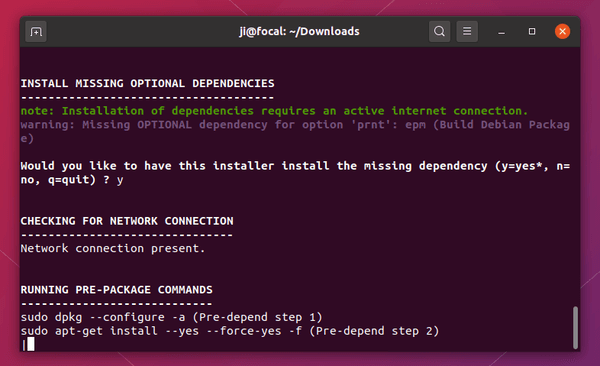HPLIP, the free open-source HP developed Linux drivers for HP’s inkjet and laser printers, released new 3.25.2 version last week.
The new driver release added many new printer devices support. They include:
Continue Reading…
News, Tutorials, Howtos for Ubuntu Linux
HPLIP, the free open-source HP developed Linux drivers for HP’s inkjet and laser printers, released new 3.25.2 version last week.
The new driver release added many new printer devices support. They include:
Continue Reading…
HPLIP, the free open-source HP developed Linux driver for HP inkjet and laser based printers, released version 3.24.4 today!
The development of HPLIP seems lagging behind. Rather than supporting for current Ubuntu 24.04, the new release adds installer support for Ubuntu 23.10, which will reach end of life next month.
It also added support for Debian 12 and Fedora 39, both of which were released in last year.
Besides new Linux Distributions support, HPLIP 3.24.4 also added new printers support! They include:
HPLIP, HP developed Linux driver for its inkjet and laser printers, now is at version 3.23.8!
The official .run installer now supports for OpenSuse 15.5, Fedora 38, and Ubuntu 23.04.
There are as well many new HP printers support in the release. They include:
The release also has 2 known issues. They are:
HPLIP offers official .run installer available to download at the link below:
Once you downloaded the file, right-click on blank area in ‘Downloads’ folder and select “Open in Terminal“.
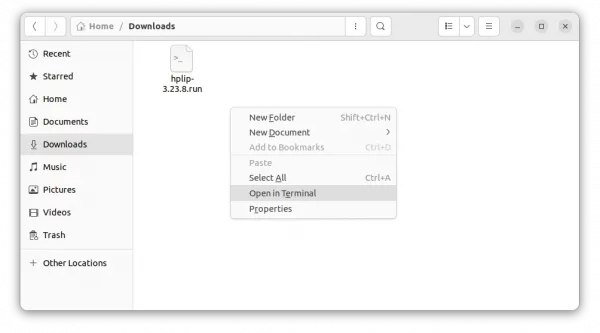
When terminal opens, run the commands below one by one:
chmod u+x hplip-3.23.8.run
./hplip-3.23.8.run
Until the command done without errors, you can plug or re-plug your HP printer for the new driver to work.
NOTE: The .run installer so far does not support Ubuntu 23.10! But, after running the previous commands, it generated the source folder in user ‘Downloads’ folder. Right-click on that folder and select ‘Open in Terminal’, then 23.10 user can try running the commands below one by one to build from source:
Install build dependencies:
sudo apt install --assume-yes libcups2-dev libdbus-1-dev build-essential ghostscript openssl libjpeg-dev libsnmp-dev libtool-bin libusb-1.0-0-dev wget python3-pil policykit-1 policykit-1-gnome python3-pyqt5 python3-dbus.mainloop.pyqt5 python-gi-dev python3-dev python3-notify2 python3 python3-reportlab libsane-dev xsane libavahi-client-dev libavahi-core-dev avahi-utils
Configure, make & install:
./configure --prefix=/usr --enable-qt5 --disable-qt4
make -j4
sudo make install
As mentioned above, running the installer will create a source folder in user ‘Downloads’ folder.
Right-click on that folder and select “Open in Terminal”.
Then run the uninstall script in pop-up terminal window to remove HPLIP:
sudo ./uninstall.py
I got a HP printer that is working good with my Ubuntu laptop. But, in new Ubuntu desktop PC, it does nothing when trying to print anything.
The printer is automatically detected and added in the settings page, and shown in the Document Viewer’s Print dialog. But, it does nothing when clicking ‘Print’ button. If you ran into similar issue, then this tutorial could help.
1. First, open “Settings” and navigate to “Printers” in the left. Then, click on “Additional Printer Settings …” button.
2. In the pop-up dialog, right-click on the printer device, and click “Properties”.
3. Next, click on “Change” button after ‘Device URI’ and make sure the correct device is selected in pop-up dialog.
4. Also, click on “Change” button for the ‘Make and Module’. It should automatically search for and select the best driver for your device. If not, try ‘Search a printer driver to download’ option. Finally, click ‘Forward’ button and follow the wizard until done.
5. If your printer’s still not working after running previous steps. Press Ctrl+Alt+T on keyboard to open terminal, then run command to install the HPLIP driver:
sudo apt install hplip
Or, go to this page to download the latest version, and follow this guide to install it.
6. Next, go to Printer settings page, click on the gear button for your printer and select “Printer Details” option.
Finally, either click ‘Search for Drivers’ or use “Select from Database” option, and choose the proper driver for your device.
That’s all. Enjoy!
HPLIP, HP developed open-source Linux driver, released v3.22.6 a day ago with many new printers/scanners support.
See the new devices supported in HPLIP 3.22.6:
Also, the official installer script finally adds Ubuntu 22.04, Fedora 36, and MX Linux 21.1 Support.
Firstly, download the “hplip-3.22.6.run” installer from the link page below:
Then, open your Downloads folder, right-click on blank area and select “Open in Terminal“. It will open terminal and automatically navigate to the folder as working directory.
When terminal opens, run following commands one by one to add executable permission, and run installer script:
chmod u+x hplip-3.22.6.run
./hplip-3.22.6.run
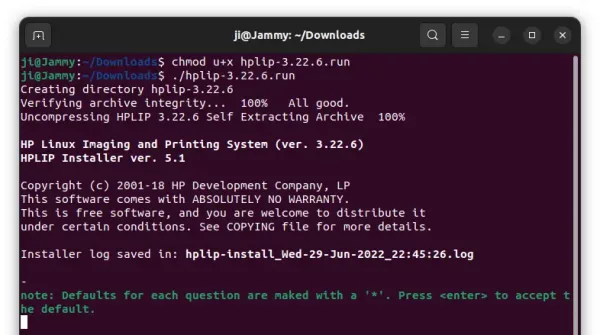
In the terminal screen, it will ask you a few questions during the installation process. Except for password authentication, it’s OK to hit Enter to answer default for all questions!
After installation, plug or re-plug your printer/scanner and open the HP device manager application to get start:
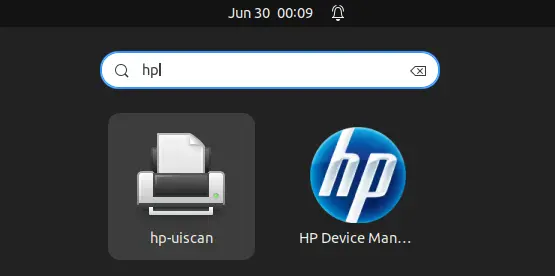
While running the installer script in terminal, it automatically creates “hplip-3.22.6” folder in your user Downloads directory!
Right-click on that folder in your file manager and select “Open in Terminal”, finally run the uninstall script via command:
sudo ./uninstall.py
If you’ve already removed that folder, re-run the .run installer will generate the folder again.

HP printer and scanner drivers, HPLIP, released version 3.22.4 recently with a list of new devices support.
This release adds Manjaro 21.2 as well as following new printers support:
HP provides official .run installer for all Linux users, simply download the package “hplip-x.xx.x.run” from the link page below:
Then right-click on the Downloads folder, select “Open in Terminal”, and finally run the installer via command:
./hplip-3.22.4.run
Follow the on screen prompts, and re-plug your printer when everything’s done successfully.
The installer so far does not support Ubuntu 22.04. If you do require the new version, here’s how to manually install dependencies and built the package (Thanks to fostips).
Firstly, run the previous “./hplip-3.22.4.run” command will generate the source folder in Downloads. Right-click on it and select “Open in Terminal” to open terminal.
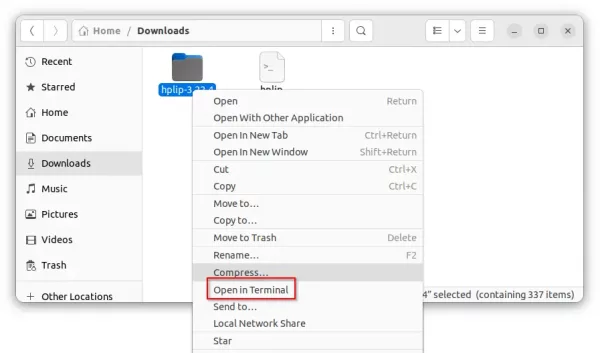
Next, run command to manually install dependency packages:
sudo apt install --assume-yes libcups2 cups libcups2-dev cups-bsd cups-client libcupsimage2-dev libdbus-1-dev build-essential ghostscript openssl libjpeg-dev libsnmp-dev libtool-bin libusb-1.0-0-dev wget python3-pil policykit-1 policykit-1-gnome python3-pyqt5 python3-dbus.mainloop.pyqt5 python-gi-dev python3-dev python3-notify2 python3 python3-reportlab libsane libsane-dev sane-utils xsane libavahi-client-dev libavahi-core-dev avahi-utils
Finally, run the commands below one by one in this terminal window to configure and build HPLIP (with source folder as working directory):
./configure --prefix=/usr --enable-qt5 --disable-qt4
make
sudo make install
It works in my case on Ubuntu 22.04 LTS.
To remove the driver package, you need to first open terminal with source folder as working directory (See the last picture). When it opens, run the command to start uninstall script:
sudo ./uninstall.py
Same to the installing process, it will asks few questions to confirm during the process.
HPLIP, HP’s inkjet and laser printers drivers for Linux, released 3.21.12 a few days ago with new Linux Distros support.
The released added Fedora 35, MX Linux 21, and Elementary OS 6 support. Since HPLIP package in these Linux Distros’ own repositories is always old, users may now easily install the latest version via the official script by HP.
And, nothing else in the release except for the new systems support.
To get the software package, download the “hplip-x.xx.x.run” file from the link page below:
Next, search for and open a terminal window from start menu. And, run command to grant executable permission, and run the installer script to install it:
cd ~/Downloads && chmod +x hplip-*.run && ./hplip-*.run
Just follow the terminal output and answer questions. It will build and install the software automatically.
Tip 1: For those still using Python 2 and getting into python-pyqt5 dependency issue, see this workaround.
Tip 2: For unsupported Linux systems, you may manually install dependencies and built from the tarball. For Ubuntu based systems, there’s a tutorial teaches how to compile.
Running the “hplip-x.xx.x.run” installer will generate a source folder in user Downloads directory. If you don’t see it, re-run it via command:
~/Downloads/hplip*.run --target ~/Downloads/hplip
Then in file manager, go to “Downloads”. Right-click on ‘hplip’ folder and select ‘Open in Terminal’, finally run the uninstall script in pop-up terminal window:
sudo python3 uninstall.py
That’s all. Enjoy!
HPLIP, HP’s inkjet and laser printers Linux driver, released version 3.21.10 with new devices and Linux distributions support.
Zorin OS, the modern Ubuntu-based Linux distribution, is finally supported by HPLIP’s official .run installer. And, it also adds Debian 11 and Ubuntu 21.10 support.
As well, HPLIP 3.21.10 adds a list of new printers support:
1. Firstly, download the .run installer package from the link page below:
2. Next, open terminal from start menu (Ubuntu may press Ctrl+Alt+T on keyboard to open it). When it opens, add executable permission to the .run packge:
chmod u+x ~/Downloads/hplip*.run
3. Finally, run the installer to start installing the Linux driver:
~/Downloads/hplip*.run
Follow the terminal output to answer some questions. When everything’s done, plug or re-plug your HP printer and enjoy!
For Ubuntu with python-pyqt5 dependency issue, this tutorial may help.
The release somehow does not create source folder while installing process. You may re-run the installer with --target flag to extract source:
~/Downloads/hplip-3.21.10.run --target ~/Downloads/hplip-3.21.10
When you see the new folder generated in Downloads, type q or press Ctrl+C to quit installer.
And, finally run the uninstall script from that folder will remove the driver:
sudo python3 ~/Downloads/hplip*/uninstall.py
That’s all. Enjoy!
![]()
HPLIP, HP developed printer and scanner drivers for Linux, released version 3.21.2 with new Linux distributions and devices support.
According to the release note, HPLIP 3.21.2 add following new Distro’s support:
The new release also added a lot of new printers support:
1. To install the software, download the package “hplip-3.21.2.run” from the link below:
2. Then open terminal either via Ctrl+Alt+T or by searching for “terminal” from app launcher. When it opens, run command to give executable permission:
chmod +x ~/Downloads/hplip-3.21.2.run
3. Finally run command to start installing the driver:
./Downloads/hplip-3.21.2.run
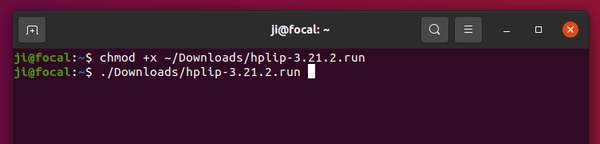
Follow the terminal output and answer the questions. If everything goes OK, plug or re-plug your HP devices and enjoy!
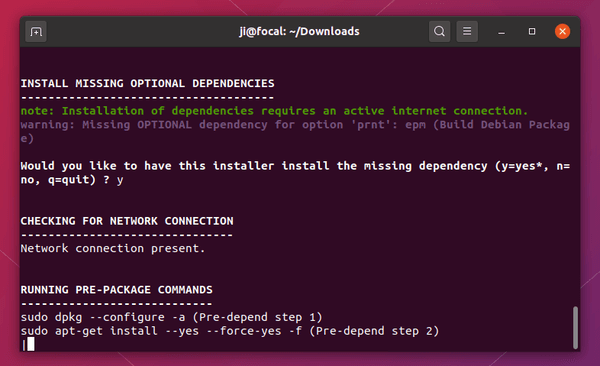
![]()
HPLIP, HP developed printer and scanner drivers for Linux, released version 3.20.11 a few days ago.
Different to previous releases, HPLIP 3.20.11 does not include new HP printers support. It only adds support for Ubuntu 20.10 and Debian 10.6. And it fixed usb print issue for ipp supported printers for Ubutnu 20.04, Ubuntu 20.10 and Linux Mint 20.
There are also known issues that ppd browsing is failing sometimes while doing hp-setup in Ubuntu 20.10. Basically few times it is failing to fetch ppd list from cups server. So you might face the same issue while testing. And hp-toolbox will not work for ippusbxd printers in Ubuntu 20.04, Ubuntu 20.10 and LinuxMint 20.
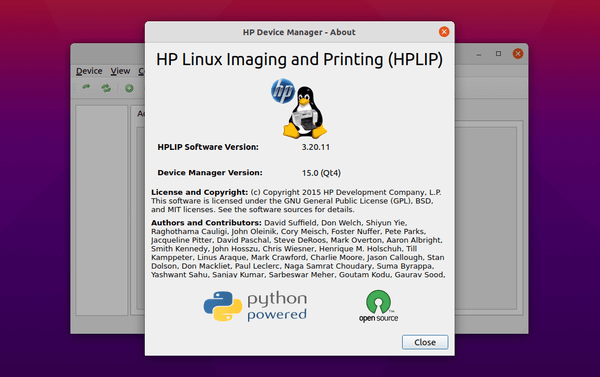
And not sure if it’s only me or for everyone, while it works on Ubuntu 20.10, HPLIP 3.20.11 does not install on my Ubuntu 20.04 since it tries to install the old python-pyqt5 as dependency library.
1. To install the software, download the package “hplip-3.20.11.run” from the link below:
2. Then open terminal either via Ctrl+Alt+T or by searching for “terminal” from app launcher. When it opens, run command to give executable permission:
chmod +x ~/Downloads/hplip-3.20.11.run
3. Finally run command to start installing the driver:
./Downloads/hplip-3.20.11.run
Follow the terminal output and answer some questions. If everything goes OK, plug or re-plug your HP devices and enjoy!