NVIDIA Linux driver has reached 560 release series. Here’s how to install it or the 555 series in Ubuntu 24.04, Ubuntu 22.04, Ubuntu 20.04, and their based systems.
NVIDIA 560 so far is the latest new feature branch driver for Linux. It added support VRR (Variable Refresh Rate) on notebooks with the open kernel modules, as well as for Wayland on pre-Volta GPUs.
As well, there are multiple concurrent clients support to NvFBC direct capture, PipeWire backend to NvFBC, and EGL_KHR_platform_x11 and EGL_EXT_platform_xcb on Xwayland. See release note for more.
For NVIDIA 555, it uses GSP firmware by default on all GPUs that support it, which acts like a CPU embedded into the GPU that can offload GPU initialization and management tasks.
The 555 driver enabled HDMI 10 bits per component support by default. It also has better Wayland support. It now has less screen tearing, and supports linux-drm-syncobj-v1 protocol for explicit synchronization in EGL. For more about the new driver, see the release page.
Ubuntu keeps building the most recent NVIDIA drives and makes them into its restricted repositories. However, they are usually some time delays for the newest driver series, due to bugs, testing purpose, or other reasons.
NVIDIA 555 is NOT available in Ubuntu repository, and v560 is only made for Ubuntu 24.10 and next 25.04. For current Ubuntu LTS releases (e.g., 24.04, 22.04, and 20.04), there’s a popular Ubuntu PPA for choice.
Step 1: Preparation
Before getting started, you need to ensure that the restricted repository is enabled.
To do so, launch “Software & Updates” utility and check the tick box for the “Proprietary drivers for devices (restricted)”.
Also, it’s better to install all system updates either via “Software Updater”, or by running command below in terminal (Ctrl+Alt+T):
sudo apt update && sudo apt upgrade -y
Step 2: Add Graphics Driver PPA
There’s a very popular “Graphics Drivers” team PPA that’s maintaining fresh NVIDIA drivers for current Ubuntu releases. It contains NVIDIA 555 and 560 for Ubuntu 20.04, Ubuntu 22.04, and Ubuntu 24.04.
It’s unofficial (maintained by neither Ubuntu team nor NVIDIA) but well known, as the maintainer are also behind LibreOffice PPA, Mozilla PPA, and even some packages in the Ubuntu system repositories.
NOTE: the PPA is NOT officially supported by Ubuntu. You should not use it on production machine!
To add the PPA, press Ctrl+Alt+T on keyboard to open up a terminal window. When it opens, run command:
sudo add-apt-repository ppa:graphics-drivers/ppa
Type user password (no asterisk feedback) when it asks and hit Enter to continue.
Adding PPA should automatically refresh the package cache. However, some Linux (such as Linux Mint) do NOT. In the case, run the command below to manually refresh cache:
sudo apt update
Step 3: Install NVIDIA 555/560 Driver
After added the PPA and refreshed package cache, you can install the new driver by launching Additional drivers (or launch “Software & Updates” then navigate to that tab).
Then, choose “Using NVIDIA driver metapackage from nvidia-driver-555(proprietary)” and click on “Apply Changes” button.
There will be a little process bar in the app window, let you known it’s installing the package. When done, restart your computer.
For choice, you may press Ctrl+Alt+T to open terminal and run the command below instead to install the driver:
sudo apt install nvidia-driver-560
Also, restart computer after installing the package.
Step 4: Verify
After installed the driver and reboot, search for and launch “NVIDIA Settings” utility.
Then, you may check the driver version in the first “System Information” page. And, navigate to “PRIME Profiles” to switch GPU if you have both integrated and dedicated graphics cards in your computer.
For “Intel (Power Saving Mode)”, run command sudo prime-select intel in terminal and reboot.
To tell which GPU is in use, open terminal and run command:
glxinfo |grep -E "OpenGL vendor|OpenGL renderer"
Run sudo apt install mesa-utils if command not found. Don’t know why, in my case it takes 2 times restarting computer to apply the NVIDIA only (performance) mode.
Or, monitor your GPU usage by using NVTOP utility:
nvtop
Run sudo apt install nvtop if command not found.
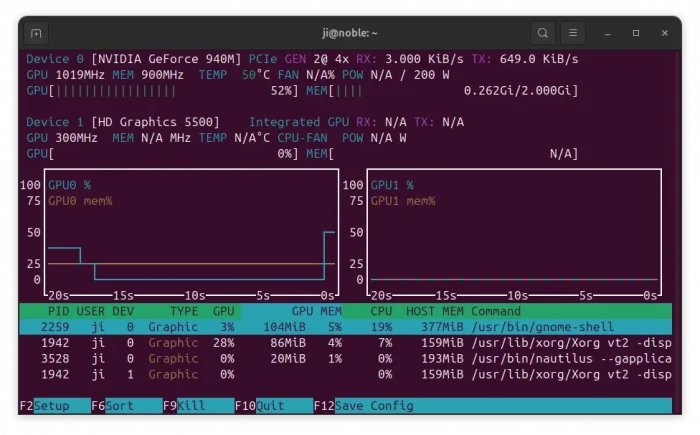
Uninstall NVIDIA 555/560 Driver
To uninstall, either launch “Additional Drivers” again and switch to another driver and click apply.
Or, open terminal (Ctrl+Alt+T) and run command:
sudo apt remove --autoremove nvidia-driver-555 nvidia-driver-560
Then, restart your computer. Also remove the PPA via command:
sudo add-apt-repository --remove ppa:graphics-drivers/ppa




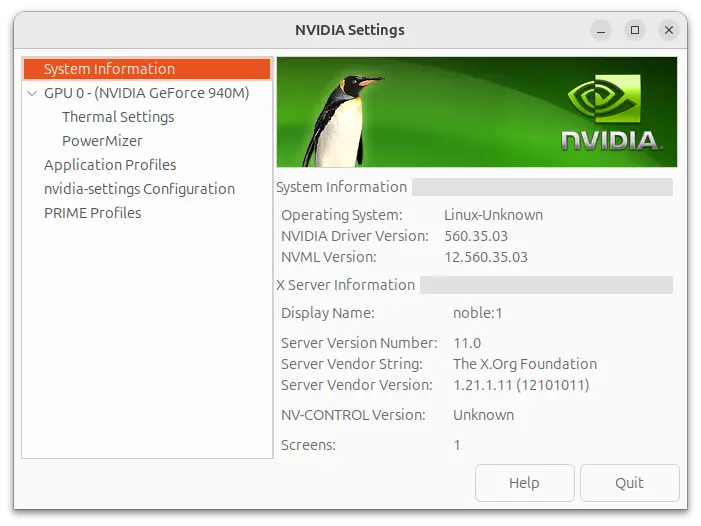
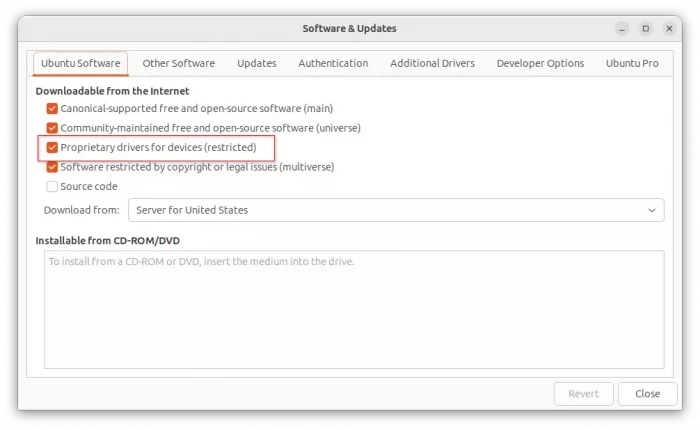
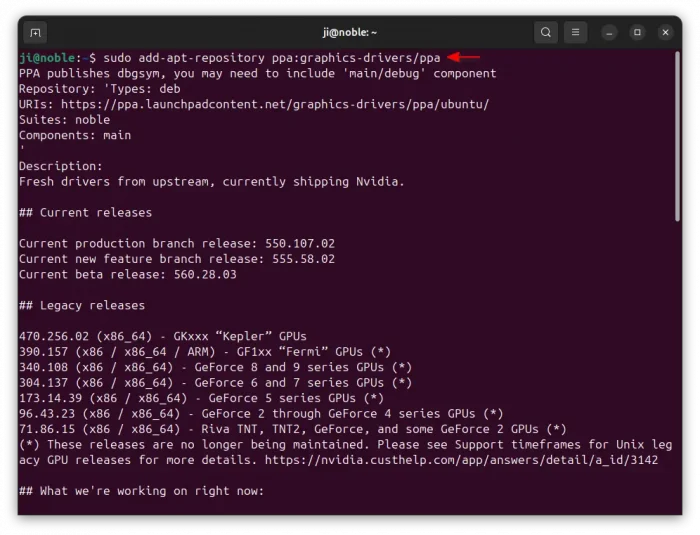
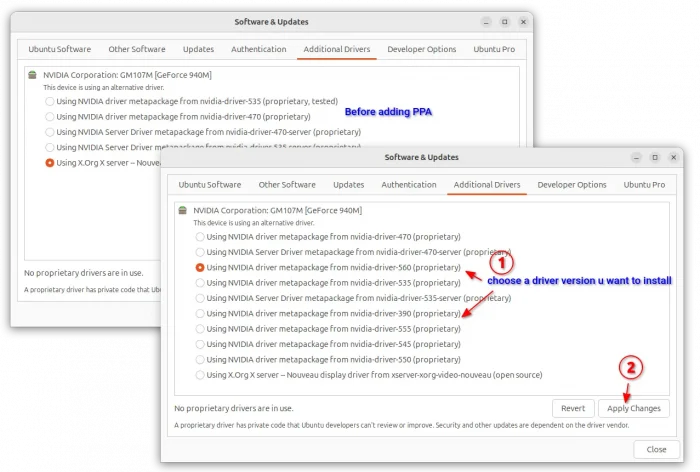
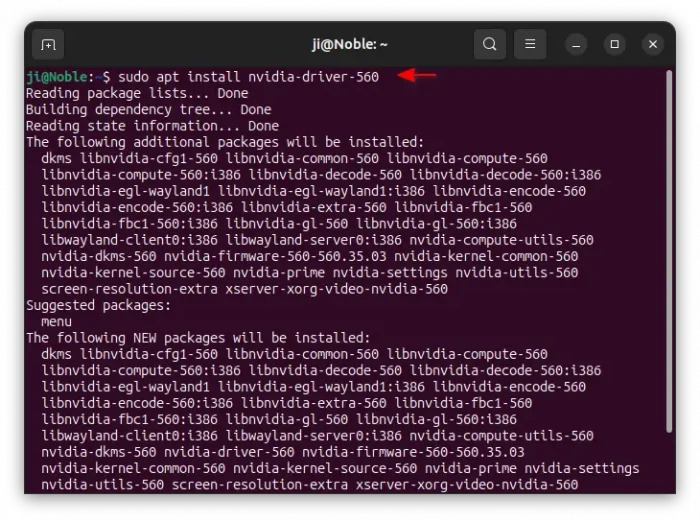

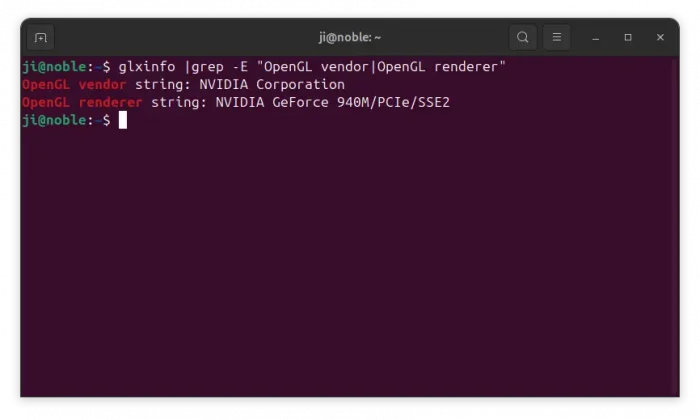










Hi Ji m,
i don’t have “PRIME Profile” in the menu of NVIDIA Server Setting, do you have some advise for me?
# lspci -k | grep -EA2 ‘VGA|3D’
09:00.0 VGA compatible controller: NVIDIA Corporation GA106 [GeForce RTX 3060 Lite Hash Rate] (rev a1)
Subsystem: ASUSTeK Computer Inc. GA106 [GeForce RTX 3060 Lite Hash Rate]
Kernel driver in use: nvidia
Hi!
I have no splasch screen after instaled nvidia driver.