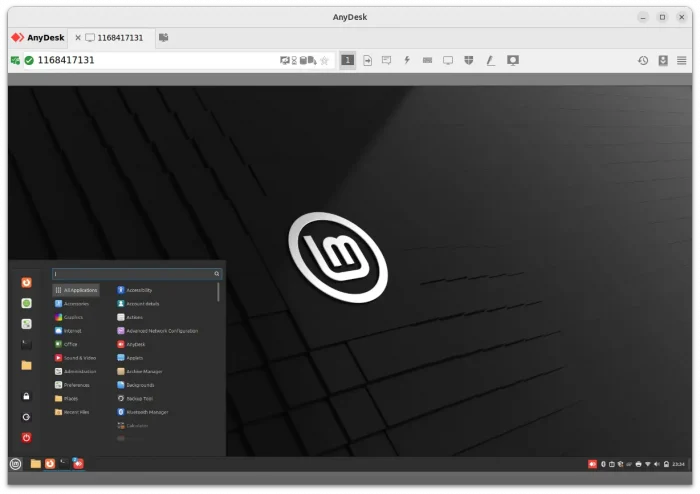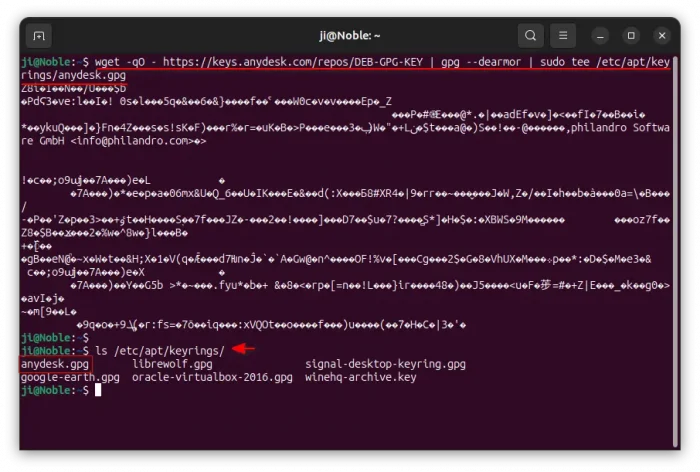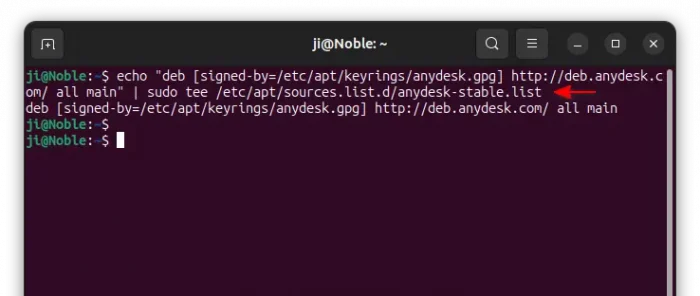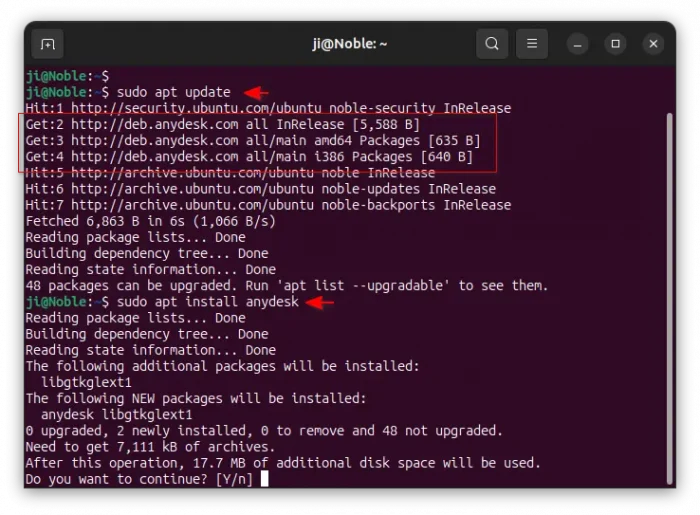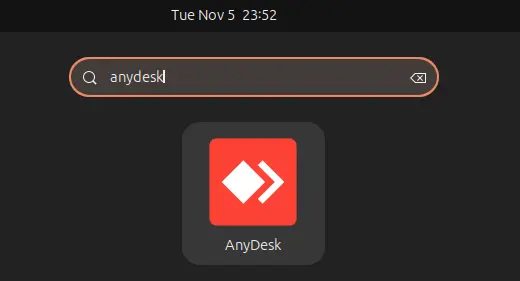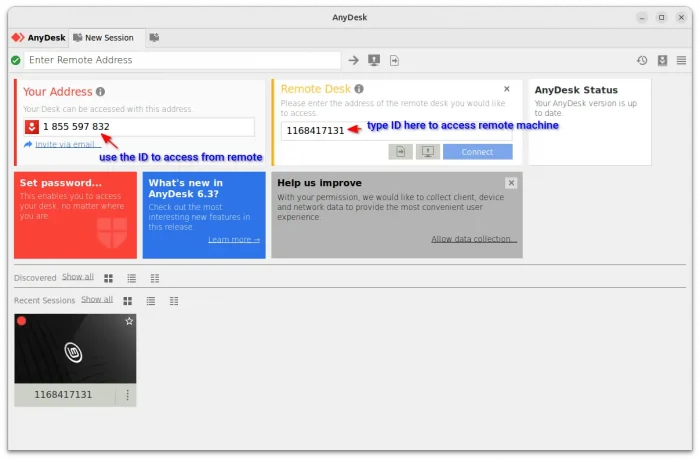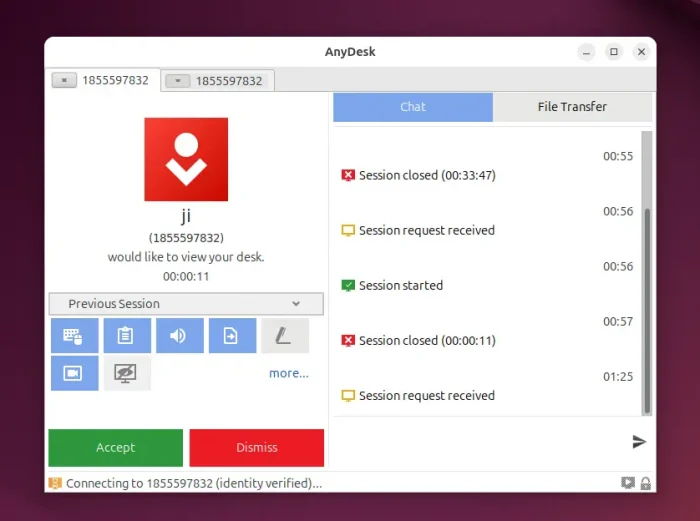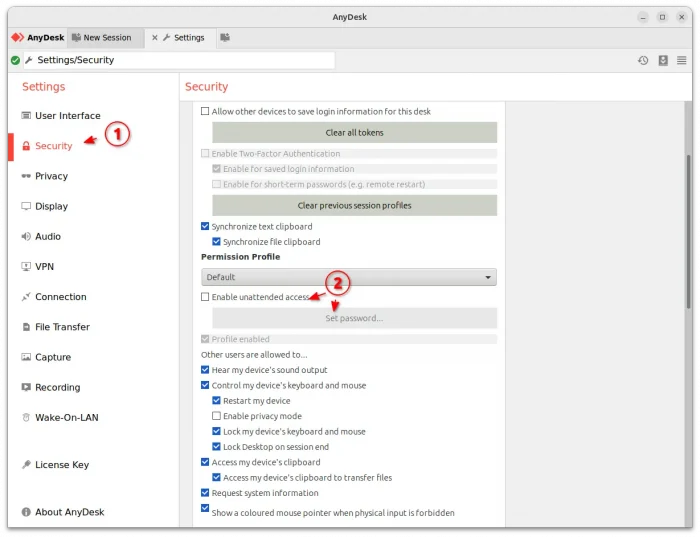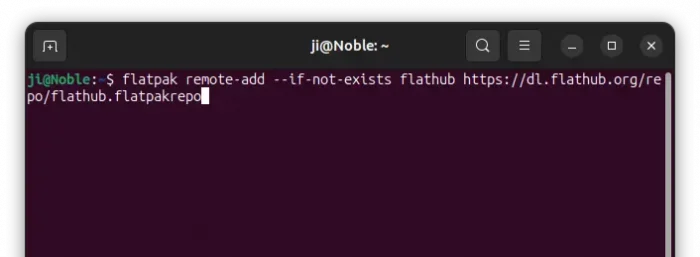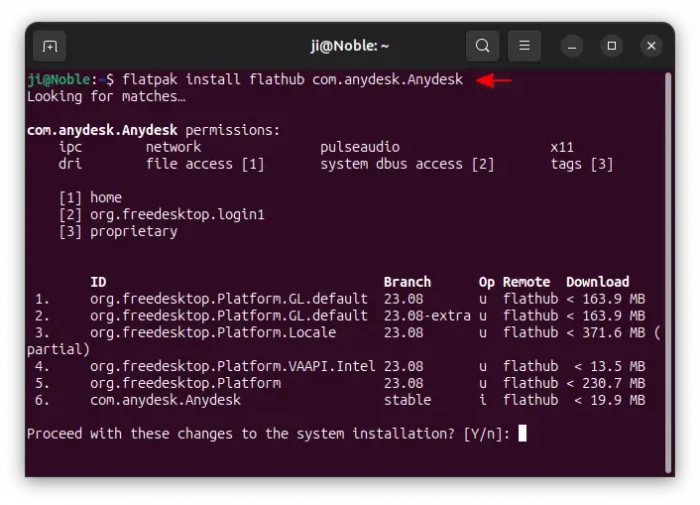This tutorial shows how to install and configure AnyDesk for remote desktop access in Ubuntu 24.04 and Ubuntu 25.10.
AnyDesk is a popular remote desktop application works in Linux, Windows, macOS, Android, and iOS. It features full remote access, file manager and file transfer, chat, VPN, wake-on-lan, and more.
For Debian, Ubuntu, and Linux Mint based systems, AnyDesk is available to install through either way below:
- native .deb package, and apt repository to keep it up-to-date.
- Flatpak package – runs in sandbox, maintained by open-source community.
Both so far supports only amd64 (Intel/AMD) CPU architecture types.
Option 1: Install AnyDesk from its official apt repository
The software website provides official .deb/.rpm packages for Linux. Debian and Ubuntu based systems however can add its official apt repository to keep the package up-to-date.
NOTE: The official guide is outdated! This is a re-write that follows current Debian/Ubuntu policy.
1. Get the gpg key. First, press Ctrl+Alt+T on keyboard to open terminal, then run the command below to get the key:
wget -qO - https://keys.anydesk.com/repos/DEB-GPG-KEY | gpg --dearmor | sudo tee /etc/apt/keyrings/anydesk.gpg
The command will use wget tool to download the key, then de-armor so it will be un-readable, and finally install the key to anydesk.gpg file under /etc/apt/keyrings directory.
2. Add the apt repository. Then, run the command below to add AnyDesk apt repository to your system:
echo "deb [signed-by=/etc/apt/keyrings/anydesk.gpg] http://deb.anydesk.com/ all main" | sudo tee /etc/apt/sources.list.d/anydesk-stable.list
This command will create anydesk-stable.list file under /etc/apt/sources.list.d directory, and write the content under quotation marks.
3. Install or update AnyDesk. Finally, run command to refresh your system package cache:
sudo apt update
And, use the command below to install the .deb package of AnyDesk:
sudo apt install anydesk
Skip the “Failed to stop anydesk.service: Unit anydesk.service not loaded” error output. It’s seems to be something to do with the pre-install script, but no impact.
To check updates for AnyDesk, either run the 2 apt commands above again and again or use system update manager (Software Updater).
4. Launch and use AnyDesk. After installed the software package, search for and launch it from start menu or Gnome overview.
When the app opens, you may connect to a remote desktop by typing its ID either in header address bar or under “Remote Desk” session and hit Enter. Or, share your ID with your friends, so they can access remotely.
When a connection starts, there’ll be a pop-up in server side, asking to either Allow or Dismiss the connection. While, user can add/remove permissions, chat, and transfer files between each other.
If you don’t want to stay in front of the computer, waiting for incoming connections, you may go to Settings -> Security (or click Set Password), then tick “Enable unattended access“, set a password, and choose a profile.
After that, remote client can connect with your ID plus the password, without needing to click “Accept” button every time.
NOTE: If you’re unable to unlock security settings, try to open settings via sudo anydesk --admin-settings command in terminal.
For more about AnyDesk, see the official Wiki.
Option 2: Install AnyDesk via Flatpak
For choice, AnyDesk is also available to install in most Linux through Flatpak package. It’s a community maintained (meaning unofficial) package runs in sandbox environment.
Linux Mint 21/22 (need to enabled unverified Flatpak) and Fedora 38+ (with 3rd party repository enabled) can search and install the package from either Software Manager or GNOME Software.
While Ubuntu and other Linux can follow the steps below one by one to install it:
- First, open terminal (Ctrl+Alt+T) and run command to enable Flatpak support:
sudo apt install flatpak
- Then, add the Flathub repository which hosts the package:
flatpak remote-add --if-not-exists flathub https://dl.flathub.org/repo/flathub.flatpakrepo
Other Linux can follow the official setup guide to enable Flatpak support.
- Finally, run the command below to install the remote desktop app as Flatpak package:
flatpak install flathub com.anydesk.Anydesk
Like native apps, you can search for and launch the Flatpak app from either start menu or GNOME Overview depends on your desktop. If app icon is not visible, either try log out and back in, or run the command below instead:
flatpak run com.anydesk.Anydesk
And, to check updates for the package, use command:
flatpak update com.anydesk.Anydesk
Uninstall AnyDesk
To uninstall the official AnyDesk .deb package, use command:
sudo apt remove --autoremove anydesk
Then, also remove the apt repository by deleting the source and key files:
sudo rm /etc/apt/sources.list.d/anydesk-stable.list
sudo rm /etc/apt/keyrings/anydesk.gpg
Finally, run sudo apt update to refresh cache.
To uninstall the Flatpak package, use command:
flatpak uninstall --delete-data com.anydesk.Anydesk
Also run flatpak uninstall --unused to clear useless runtime libraries.