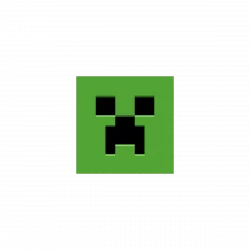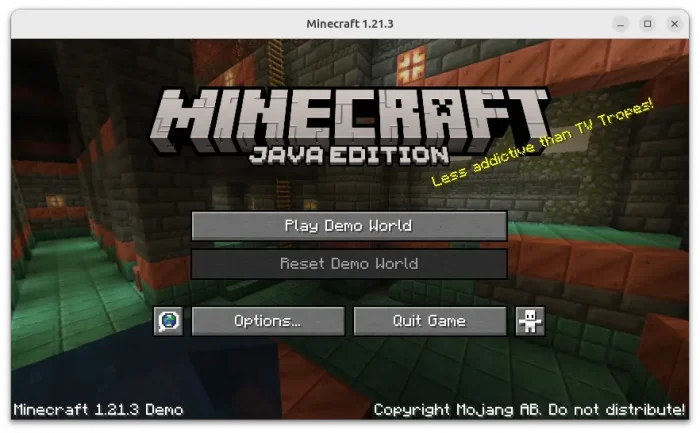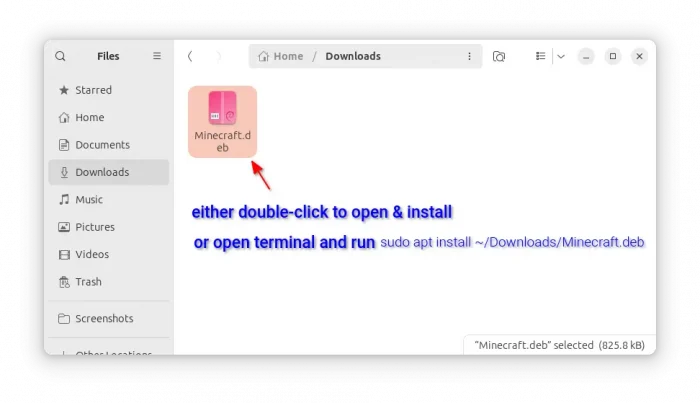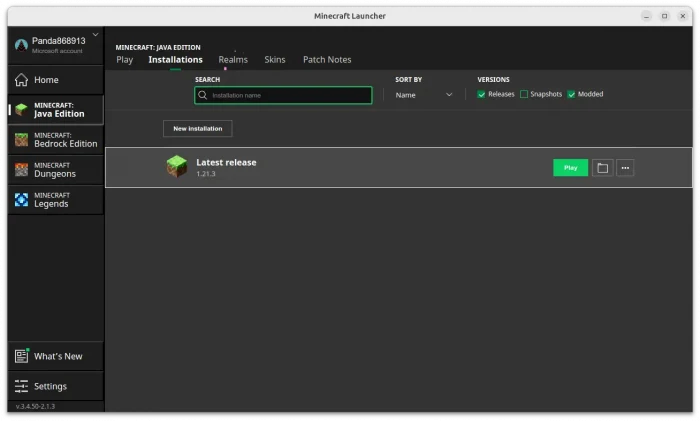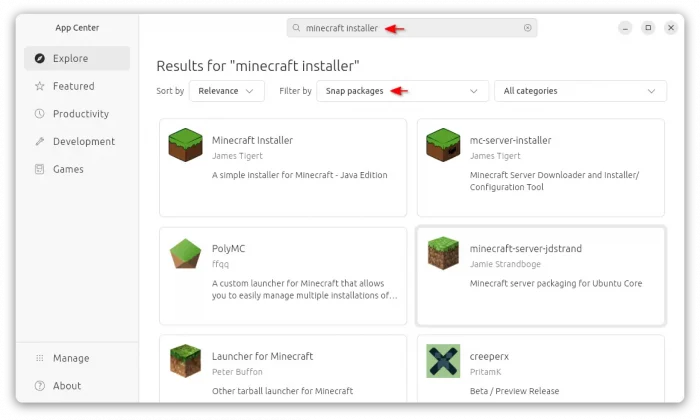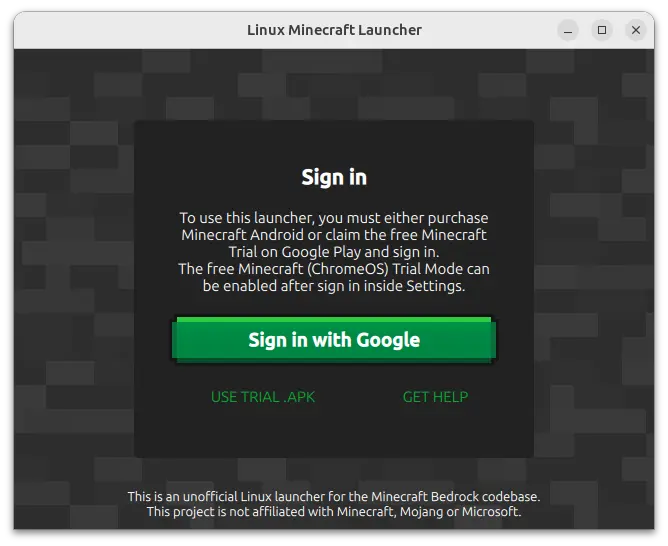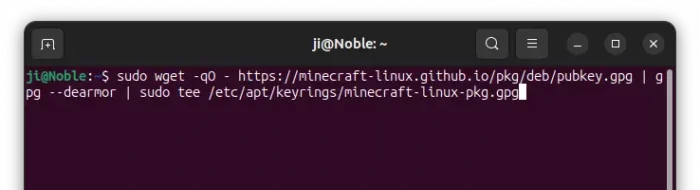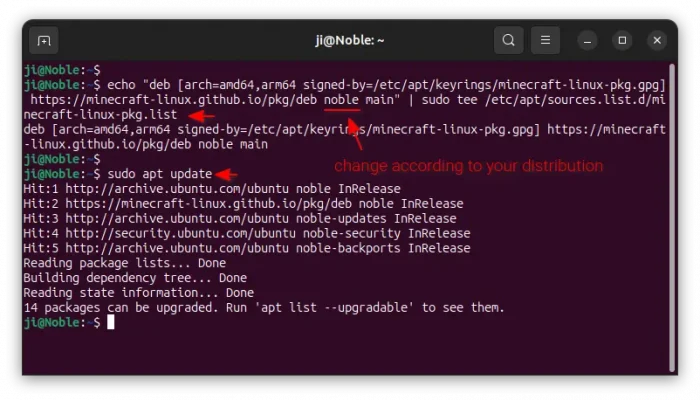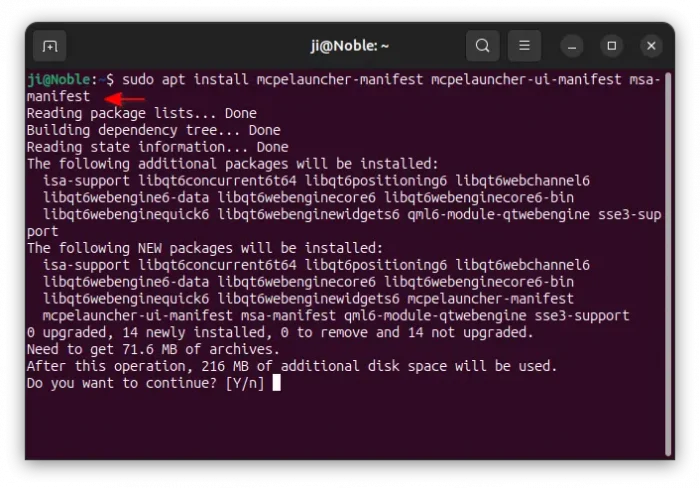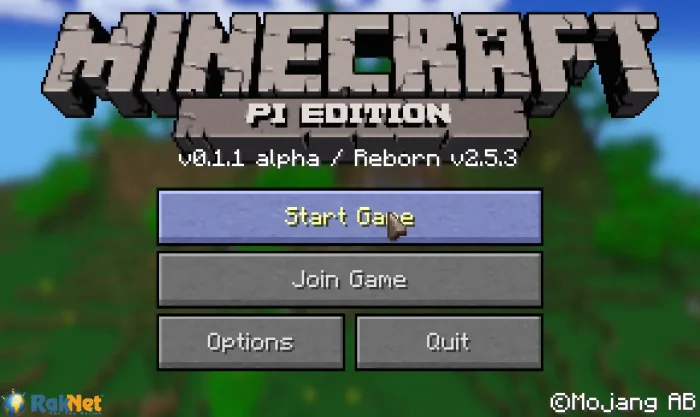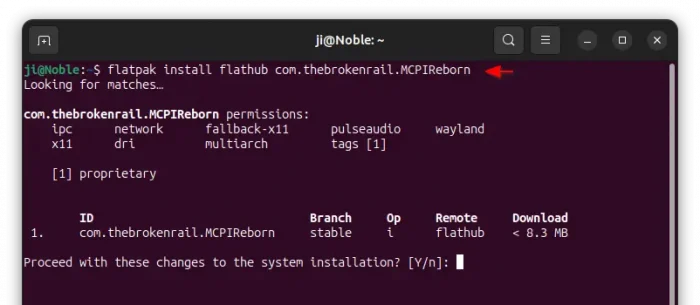This tutorial shows how to install and play the popular Minecraft sandbox game in Ubuntu 24.04, Ubuntu 22.04, Linux Mint 21/22, and their based systems.
Minecraft has different editions, including Java, Bedrock, Legends, and Dungeons, as well as the discontinued Pi edition.
So far, only Minecraft Java edition runs natively in Linux. User can however install and play the Bedrock and Pi editions through sandbox environments, though they are unofficial and have limitations.
Difference between Minecraft Java, Bedrock, Pi editions
Minecraft Java and Bedrock are written in different programming language. While Java edition works on Linux, Window, and macOS, the Bedrock edition supports Windows 10 / 11, Xbox, Nintendo Switch, PS5, and mobile (Android, iOS).
Besides cross-playing with more platforms, Minecraft Bedrock also supports playing split screen (up to 4 players) at the same time, marketplace, game controller and touchscreen support, official online servers, parental control, etc features.
While, the Java editions supports independent, user-made additions and changes to the game. See this page for official comparison.
And, Minecraft Pi is old discontinued edition developed for Raspberry Pi. An open-source project revived it and make it work on both amd64 (AMD/Intel CPUs) and arm64 platforms. And, it’s free!
Install Minecraft Java Edition
The Java edition is available to install in Debian, Ubuntu, and Linux Mint, through native Deb package as well as Flatpak and Snap that run in sandbox.
Option 1: Deb package
For the official .deb package, simply go to minecraft website via the link button below:
Then click on “DEBIAN” button to download. In case you’re trying to open the link in Windows or other OSes, try this direct download link.
After that, either double-click on the .deb package to open with App Center/Software Install and click install. Or, open terminal (Ctrl+Alt+T) and run the command below instead:
sudo apt install drag-and-drop-deb-package-into-terminal
After installation, search for and launch ‘Minecraft launcher’ from start menu or GNOME overview. It will automatically download updates for the launcher at the first time, and finally show you the login screen.
After logged in, choose “Java Edition” in the left pane, then navigate to “Installations” tab in top. Finally, click Play which will download the game data, and launch the game afterward.
Option 2: Snap package (unofficial)
NOTE: Linux Mint does NOT support and even block Snap package out-of-the-box.
For choice, there are a few unofficial installers for Minecraft, available to install directly from Ubuntu Software or App Center.
I chose the first one made by James Tigert. After launch, it did almost the same thing to the official Deb package, though it’s unofficial and runs in sandbox!
Option 3: Flatpak package (unofficial)
Linux Mint users may prefer the Flatpak package. It’s another universal Linux package format runs in sandbox, but available to install directly through the Software Manager utility. Though, user needs to enable “unverified Flatpaks” first in the Preferences dialog.
For Debian and Ubuntu users, press Ctrl+Alt+T to open up a terminal window, and run the 2 commands below one by one to install the package:
- First, install flatpak daemon package:
sudo apt install flatpak
- Then, install the game launcher via Flatpak:
flatpak install https://dl.flathub.org/repo/appstream/com.mojang.Minecraft.flatpakref
Uninstall Minecraft Java Edition
Depends on which package you installed, uninstall the Deb package by running command in terminal (Ctrl+Alt+T):
sudo apt remove minecraft-launcher
Or, remove the Snap package using either Ubuntu Software or App Center.
To uninstall the Flatpak package, use command:
flatpak uninstall --delete-data com.mojang.Minecraft
Install Minecraft Bedrock Edition (Unofficial Launcher)
The Bedrock edition does NOT officially support Linux, but here’s an unofficial launcher for the Android version of the Minecraft Bedrock Edition.
To use the launcher, you must either purchase Minecraft: Bedrock Edition or claim the free Minecraft Trial on google play store. However, there are few downsides, including Xbox live login error, Xbox live friend joining time out and crashes.
The launcher is available to install through AppImage, Flatpak, and native Deb package. And, below I’m going to show you how to install the Deb package from its apt repository.
1. First, install the key file by running the command below in terminal (Ctrl+Alt+T):
sudo wget -qO - https://minecraft-linux.github.io/pkg/deb/pubkey.gpg | gpg --dearmor | sudo tee /etc/apt/keyrings/minecraft-linux-pkg.gpg
The command will download the key file from Github, then dearmor so unreadable, finally install to /etc/apt/keyrings directory.
NOTE: The command will print the key file content, unreadable messy code, in terminal window.
2. Next, add the apt repository by running command:
echo "deb [arch=amd64,arm64 signed-by=/etc/apt/keyrings/minecraft-linux-pkg.gpg] https://minecraft-linux.github.io/pkg/deb noble main" | sudo tee /etc/apt/sources.list.d/minecraft-linux-pkg.list
This command will create minecraft-linux-pkg.list file under /etc/apt/sources.list.d directory, and write content under double quotation marks into that file.
NOTE: In this command you need to replace “noble”, according to your Linux Distribution, with:
- jammy for Ubuntu 22.04, Linux Mint 21.
- noble for Ubuntu 24.04, Linux Mint 22.
- oracular for Ubuntu 24.10.
- bookworm for Debian 12.
In case you don’t even know which OS you’re running, run cat /etc/os-release command to tell.
3. Finally refresh package cache and install the Minecraft launcher
sudo apt update
sudo apt install mcpelauncher-manifest mcpelauncher-ui-manifest msa-manifest
After installation, either search for and launch the app from start menu or GNOME Overview. Or run command mcpelauncher-ui-qt to start it from terminal.
Uninstall Minecraft Bedrock Launcher
To uninstall the software package, use command:
sudo apt remove --autoremove mcpelauncher-manifest mcpelauncher-ui-manifest msa-manifest
Then, remove the apt repository by deleting the key and source files:
sudo rm /etc/apt/keyrings/minecraft-linux-pkg.gpg
sudo rm /etc/apt/sources.list.d/minecraft-linux-pkg.list
Also run sudo apt update command afterward to refresh package cache.
Install Minecraft PI Edition (open-source fork)
If you want to play the old free Pi edition, there’s a free open-source MCPI-Reborn revived it for Linux on amd64 (Intel/AMD CPUs), 32-bit and 64-bit ARM (arm64/armhf) platforms.
Linux Mint 21/22 (with unverified Flatpaks enabled) can search and install the client from Software Manager.
For Debian and Ubuntu, open terminal (Ctrl+Alt+T) and run the commands below one by one to install the client:
- First, install flatpak daemon package:
sudo apt install flatpak
- Then, add the Flathub repository:
flatpak remote-add --if-not-exists flathub https://dl.flathub.org/repo/flathub.flatpakrepo
- Finally, install the game launcher via Flatpak:
flatpak install flathub com.thebrokenrail.MCPIReborn
After that, either search for and launch it from start menu (or GNOME overview depends on your DE). If the app icon is not visible, try either log out and back in, or use flatpak run com.thebrokenrail.MCPIReborn command to start from terminal.
MCPI-Reborn supports multiple player mode. Just load a world in the game, other devices in same network can find and join.
To join a server outside of the local network, run command to edit the config file:
xdg-open ~/.var/app/com.thebrokenrail.MCPIReborn/.minecraft-pi/servers.txt
Then add servers there, e.g., example.com:19133, and save.
Uninstall Minecraft PI Edition
To uninstall the package, use command:
flatpak uninstall --delete-data com.thebrokenrail.MCPIReborn
Also run flatpak uninstall --unused to clear useless runtime libraries.