For those who are waiting for the latest NVIDIA 565.77 driver package, it’s now available in PPA for Ubuntu 22.04, Ubuntu 24.04, and Ubuntu 24.10.
NVIDIA 565.77 is so far the latest feature branch version graphics driver for Linux. As Ubuntu seems to prefer the production branch version, this new driver release will be less likely (in my own opinion) to be add into official system repository.
If the new driver includes specific features and bug-fixes for your device, then you may try the “Graphics Drivers” team PPA maintained by Ubuntu Team members.
NVIDIA 565.77 was released a few weeks ago on Dec 05. It features VK_EXT_depth_clamp_control support, allowing to application to control the viewport depth clamp range separately from the viewport pname:minDepth and pname:maxDepth.
The driver also improved Wayland support for HDR hardware acceleration, re-enabled GLX_EXT_buffer_age extension on Xwayland. It fixed bugs for FarCry 5, KDE Plasma 6 with Wayland, incorrect color rendering on HDR. For more, see the official release note.
Install NVIDIA 565.77 from Ubuntu PPA
For Linux Mint 21/22, Ubuntu 22.04, Ubuntu 24.04 and higher, the new driver can be easily installed from PPA by running the commands below one by one.
NOTE: This PPA is well-known, but NOT recommended for production use!! Use it at your own risk.
1. First, press Ctrl+Alt+T on keyboard to open up a terminal window. When it opens, run command to add the PPA:
sudo add-apt-repository ppa:graphics-drivers/ppa
Type user password when it asks (no asterisk feedback in Ubuntu) and hit Enter to continue.
2. Linux Mint users need to manually fresh package cache, though it’s done automatically in Ubuntu, by running command:
sudo apt update
3. Finally, either launch “Additional Drivers” utility. When it opens, choose nvidia-driver-565 from the list, and finally click on “Apply Changes” button to start installing the new driver.
For choice, you may run the command below instead to install the driver:
sudo apt install nvidia-driver-565
4. Once installed, restart computer. For hybrid graphics, launch nvidia-settings and navigate to PRIME Profiles to switch between integrated and dedicated GPU.
Tips: If intel (Power Saving mode) is grayed out, use sudo prime-select intel command to choose it and restart computer to apply.
After restarted you computer, use the command below to tell which GPU is in use:
glxinfo |grep -E "OpenGL vendor|OpenGL renderer"
If you want to run some apps or games with NVIDIA graphics card, while leaving others rendering with integrated GPU, or add system menu options to switch GPU, then see this tutorial instead.
Uninstall NVIDIA 565
To uninstall this graphics driver, also launch “Additional drivers” utility, choose another driver and click “Apply Changes”.
Then, you may run the command below in a terminal window (Ctrl+Alt+T) to remove the driver package:
sudo apt remove --autoremove nvidia-driver-565




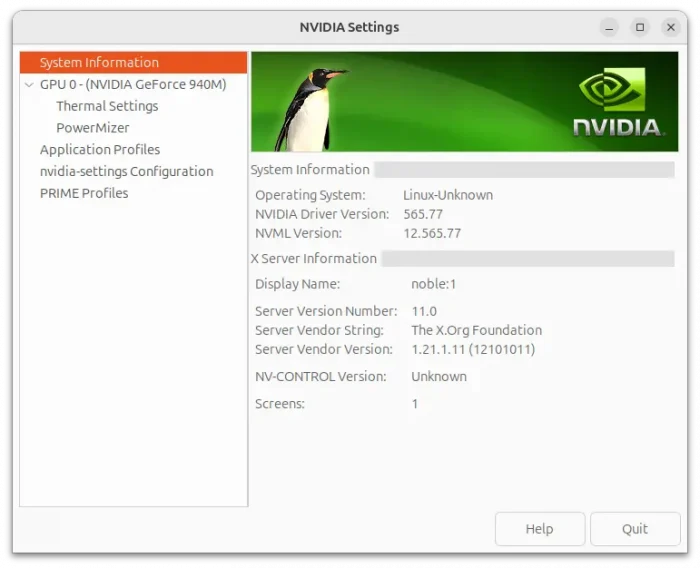
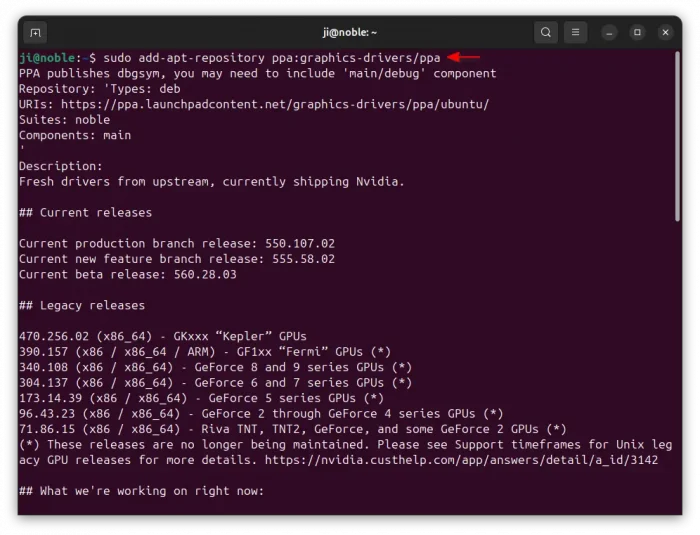
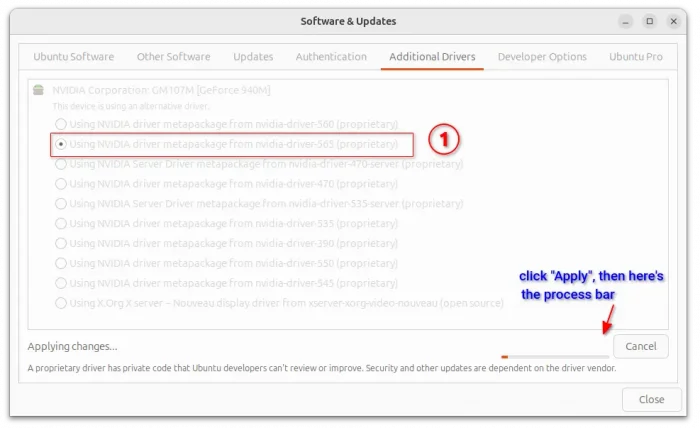

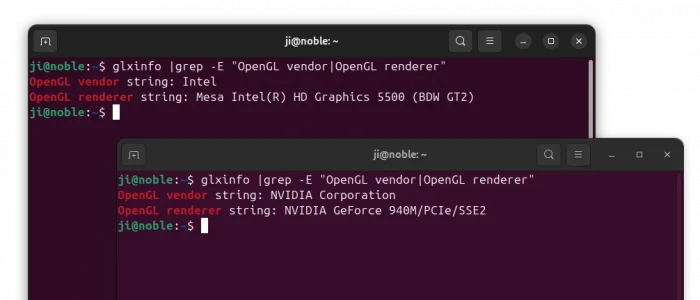










I noticed that if you have multiple kernels installed, driver installs only on the one running. Native driver on the other hand does not have this issue and installs on all available kernels.
Also ppa driver has another issue where screen goes black if you return from suspend.
It’s a good idea to remove any nvidia boot parameters if you have encryption, as having them will make it impossible to unlock your encrypted volume. In my case, updating to 565 made it so I couldn’t unlock (the keyboard strokes didn’t register on screen), until I removed:
nvidia_drm.modeset=1 nvidia_drm.fbdev=1
FYI.