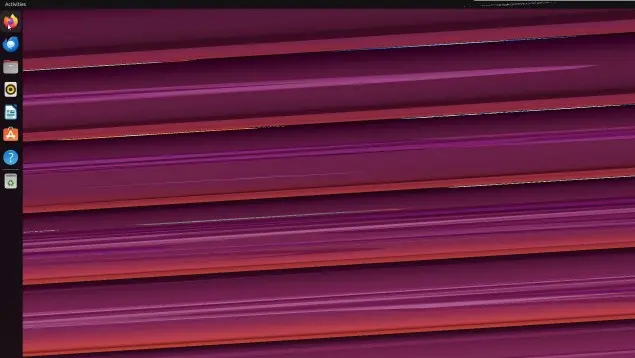Oracle VirtualBox announced new 7.1.8 maintenance release on Tuesday with bug-fixes and support for recent Linux Kernels.
VirtualBox improved the Linux Guest screen flickering issue in the past few releases, the new 7.1.8 continued fixing the screen display issue on certain conditions, and finally marked that the heavy screen flickering on Ubuntu Guest with Wayland as fixed!
Besides the graphics fix, the release also fixed crashes/hangs when saving machine config through VirtualBox web service (WS), fixed wireless network adapter discovering issue on Linux, fixed NAT connection issue on Windows host, and VBoxManage bandwidthctl command for Linux.
For Linux Guest Additions, the release added initial support for Linux Kernel 6.14 and for RHEL 9.7 kernel. And, it fixed a crash in XWayland guest, improved ‘rcvboxadd status-kernel’ check, fixed cursor corruption when using VBoxVGA graphics adapter, and introduced additional fixes for RHEL 9.4 kernel.
For Windows, the installer now includes new fatal error dialog with the ability to open the installer log file directly, and automatically load support driver after a successful installation.
The Windows Guest Additions now installs alternative Shared Folder driver for old Windows to avoid compatibility glitches, and it now ships the VBoxAudioTest binary for performing guest audio testing / diagnosis. There are as well some fixes, including 100% CPU usage under certain circumstances, mouse driver installation on Vista, and driver installation error.
For more changes about VirtualBox 7.1.8, see the official changelog.
How to Install VirtualBox 7.1.8
VritualBox website offers the official packages for Windows, macOS, Linux, and Solaris, which are available to download at the link below:
For Ubuntu users, select download the .deb package from Linux Downloads page. Then, click open with AppCenter (or Software Install) and install.
While that page also offers guide about how to add the VBox repository to keep it up-to-date, here’s a step by step guide for beginners.