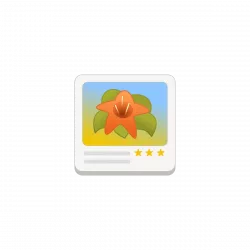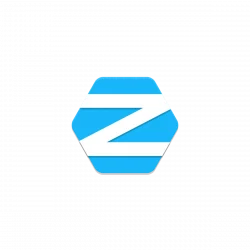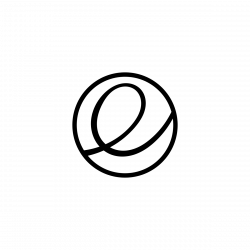
elementary OS, the Ubuntu based Linux Distribution that features Pantheon desktop environment, released new 8.0.2 version few days ago.
This is a second and last minor release for current 8.0 series, while, the developer team is busy working on the next major 8.1 version due to be released before year end.