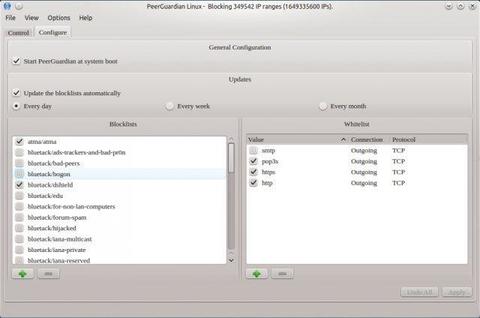NOTE: PeerGuardian is NO LONGER updated since 2016. This tutorial only works in old Ubuntu 16.04 and earlier.
In this tutorial I’ll show you how to install the PeerGuardian Linux (pgl) on Ubuntu 16.04 Xenial, Ubuntu 14.04 Trusty, 12.04 Precise using ppa repository.
PeerGuardian Linux (pgl) is a privacy oriented firewall application. It blocks connections to and from hosts specified in huge blocklists (thousands or millions of IP ranges). Its origin seeds in targeting aggressive IPs while you use P2P.
PeerGuardian Linux is actively developed. However the team is very small and with few spare time. Contributors are welcome! Check out http://peerguardian.sourceforge.net.
A ppa repository has been created to make it easy to install for Ubuntu and Linux Mint users. Press Ctrl+Alt+T to open terminal, then follow the below steps:
1.) Run this command in terminal to add the ppa repository:
sudo add-apt-repository ppa:jre-phoenix/ppa
2.) Update the package lists to make it available:
sudo apt-get update
3.) Finally instal it:
sudo apt-get install pgld pglcmd pglgui