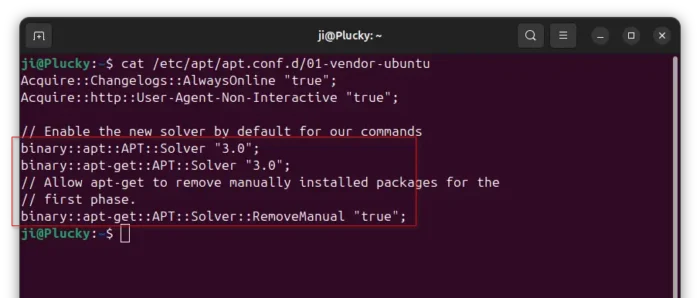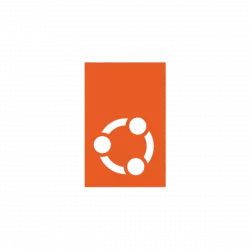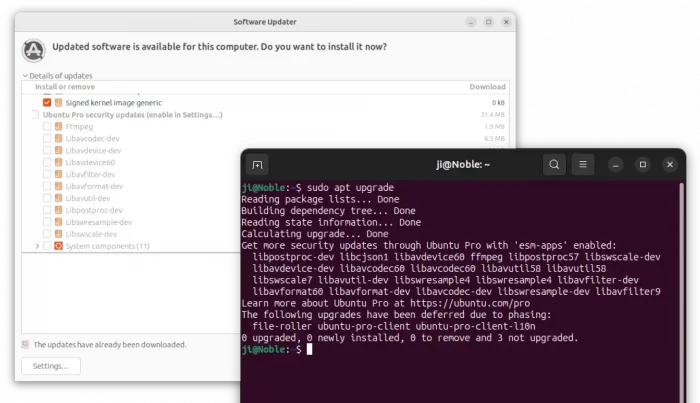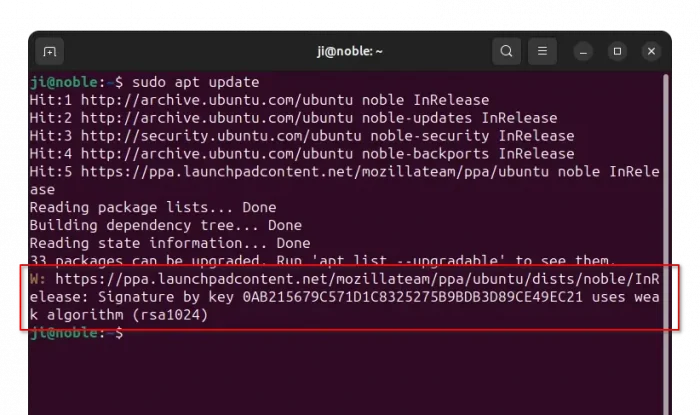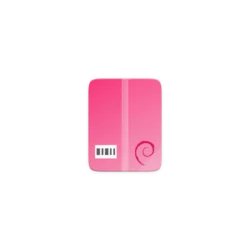
Use apt or apt-get to install/upgrade PPA packages but the download speed is slow? Here’s a workaround to speed it up in Ubuntu or Linux Mint.
By choosing a download mirror that nears to me using “Software & Updates” usually can fix slow downloading issue when installing packages from official Ubuntu repositories.
But for app packages from Ubuntu PPAs, in most time it downloads at a speed of few hundreds KB/S.