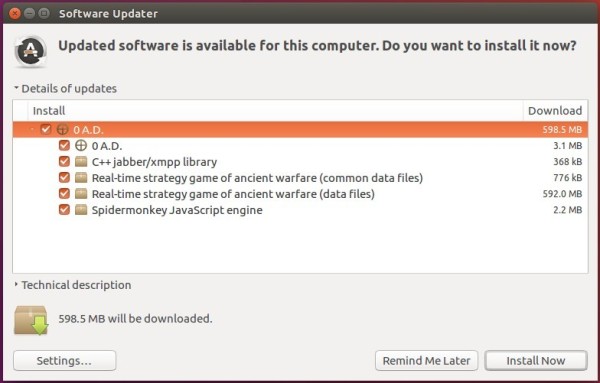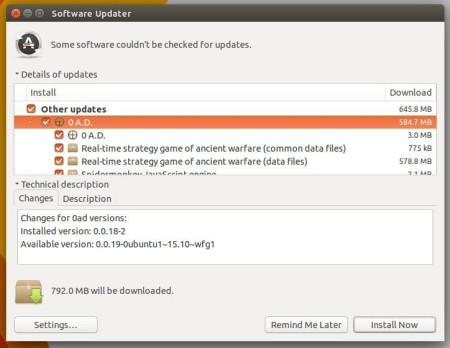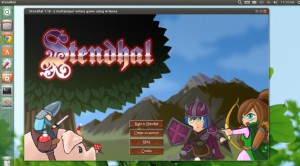The twenty-first alpha version of 0 A.D., a free open-source RTS game of ancient warfare, was released one day ago. And the PPA repository is ready for Ubuntu 16.04, Ubuntu 16.10, Ubuntu 17.04 and their derivatives.
0 A.D. Alpha 21 “Ulysses” features new game modes, plenty of new maps, the official introduction of the final civilization: The Seleucid Empire and more! See the announcement for more details.
How to Install 0 A.D. Alpha 21 in Ubuntu:
The official 0 A.D. PPA just built the new release a few hours ago, available for Ubuntu 16.04, Ubuntu 16.10, Ubuntu 17.04, and Linux Mint 18, Elementary OS Loki, etc.
To install it, open terminal (Ctrl+Alt+T) and do:
1. Run command to add PPA (Type in password when it asks and hit Enter.):
sudo add-apt-repository ppa:wfg/0ad
2. To upgrade from a previous release, now launch Software Updater and install the updates for the game:
To install it for the first time or upgrade it from the command line, run command:
sudo apt update && sudo apt install 0ad
Uninstall:
To remove the game, use Ubuntu Software or Synaptic Package Manager. The PPA can be removed via System Settings -> Software & Updates -> Other Software tab.
To downgrade to the stock version of 0 A.D. in official Ubuntu repository, purge the PPA via command:
sudo apt install ppa-purge && sudo ppa-purge ppa:wfg/0ad