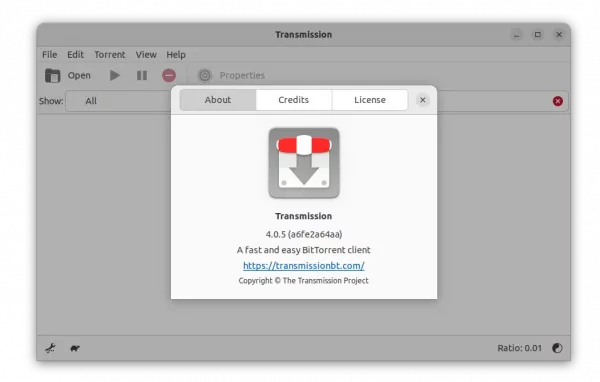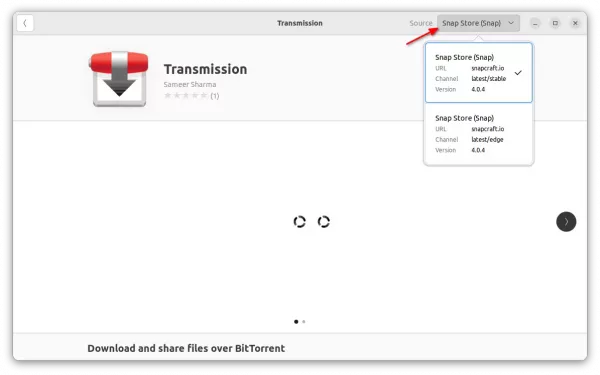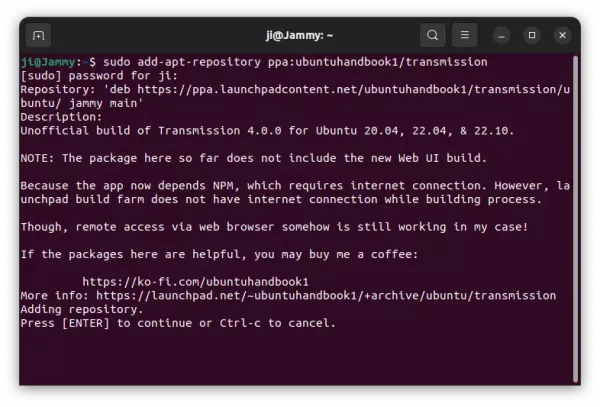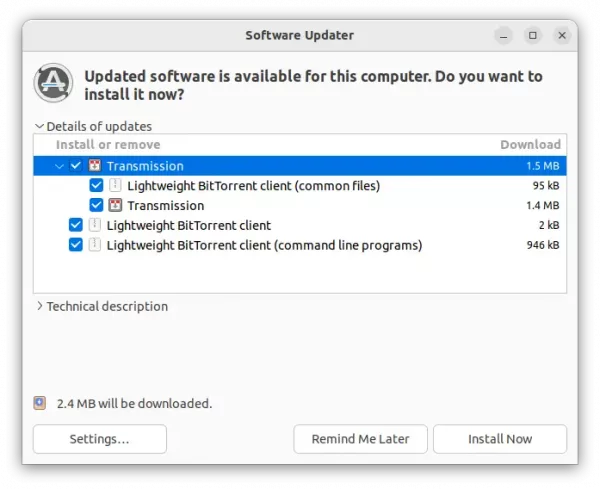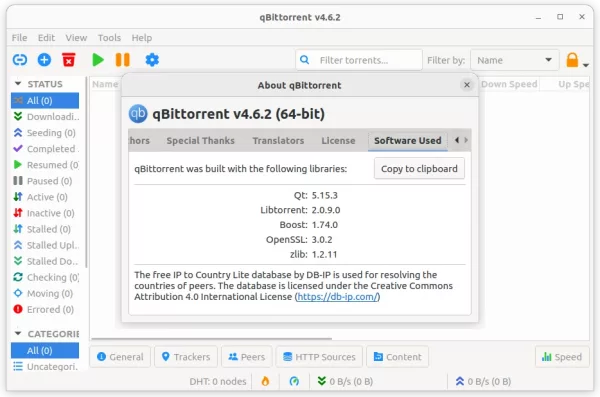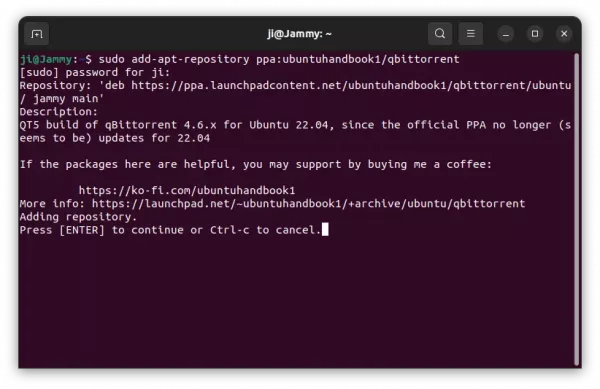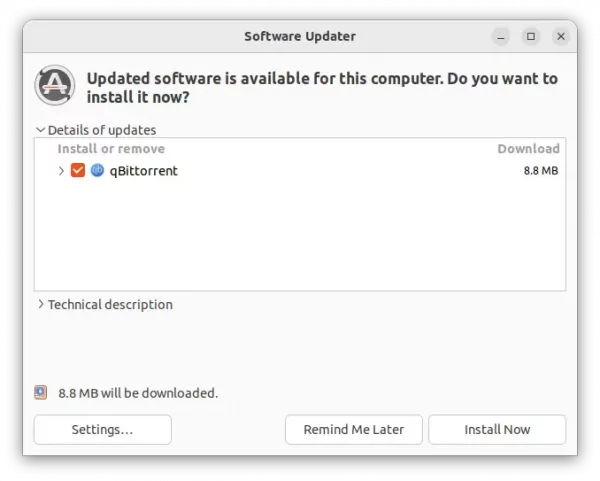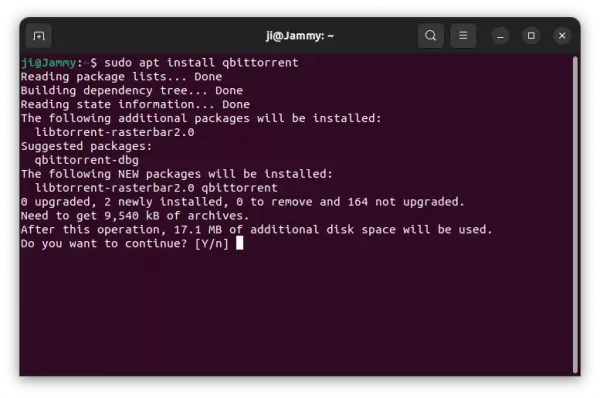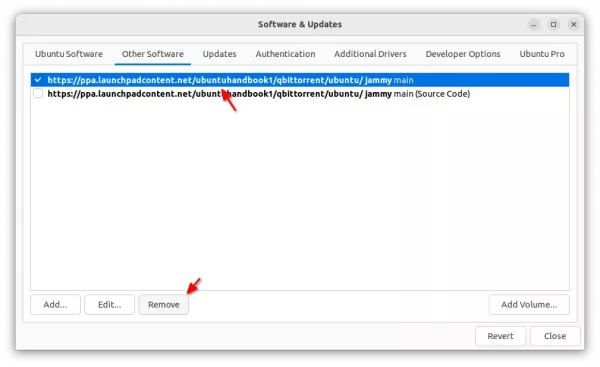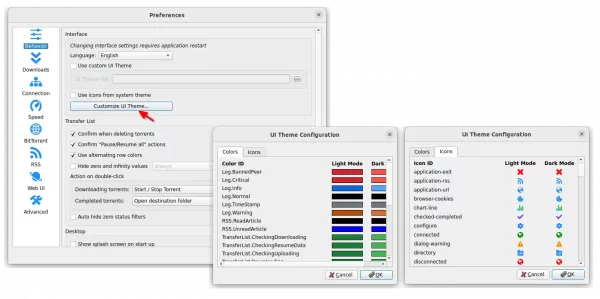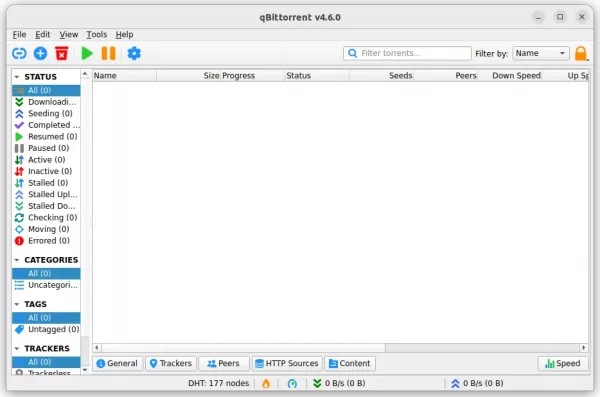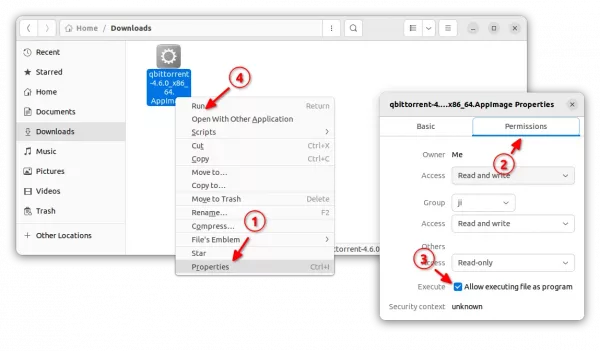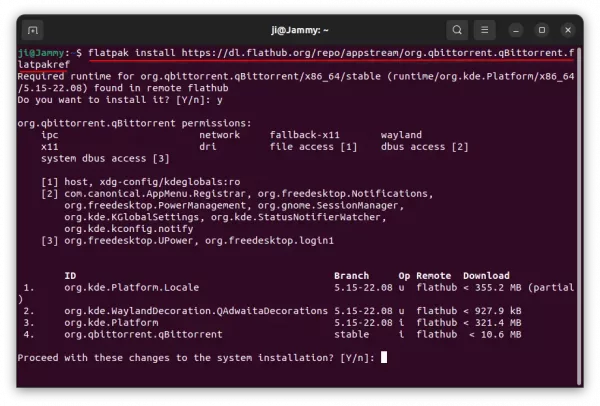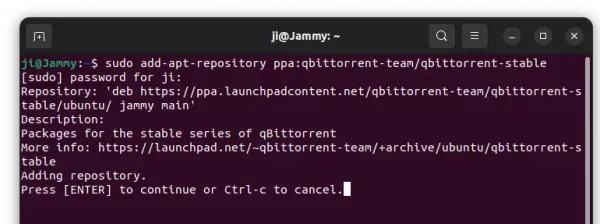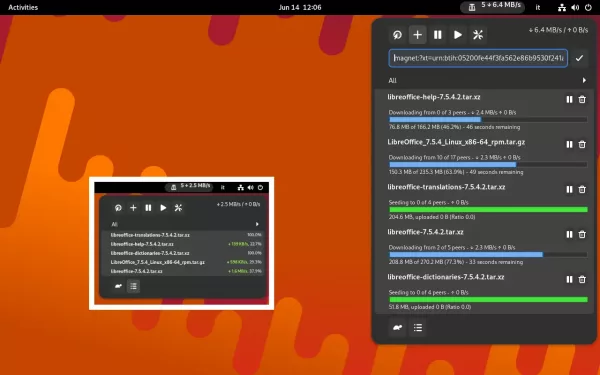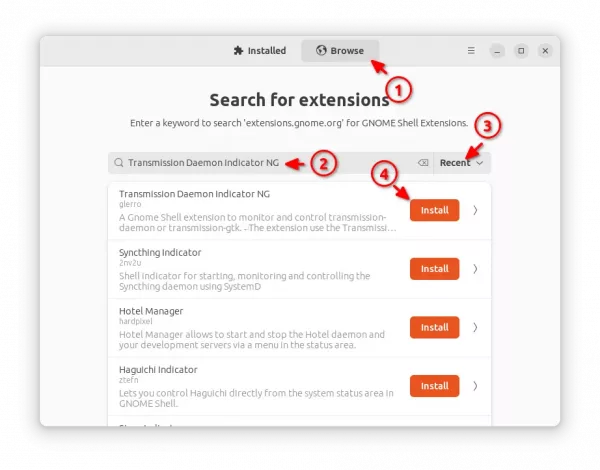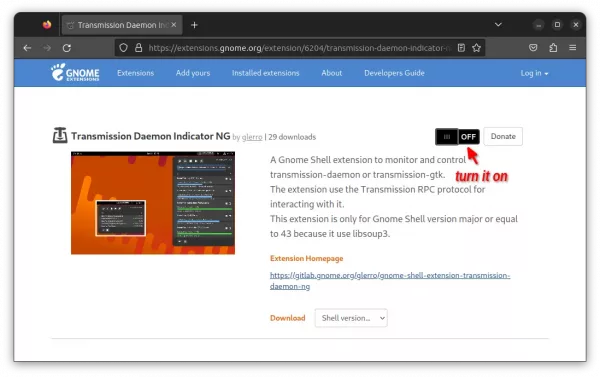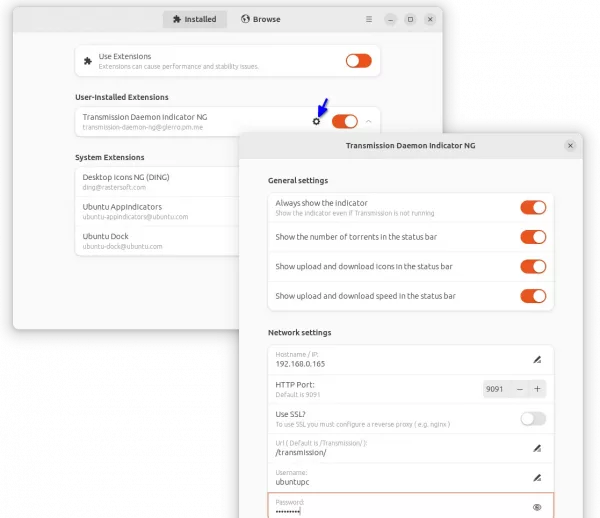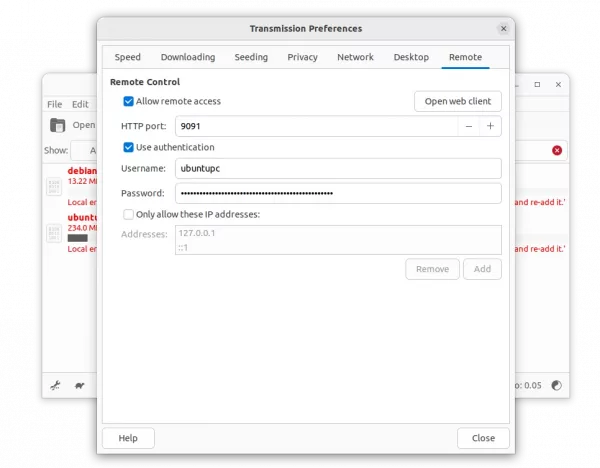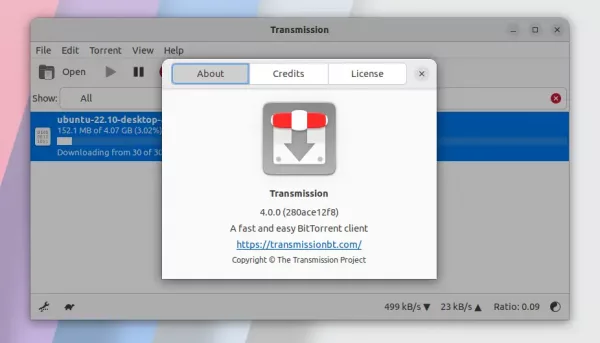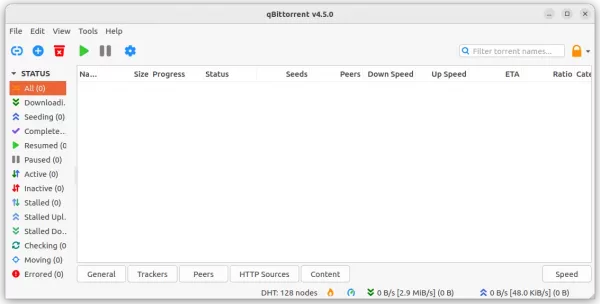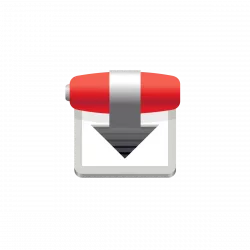
Transmission BitTorrent client got another bug-fix release for the new major 4.0.0 that was released a month ago.
The new Transmission 4.0.2 fixed the bug that some torrents thought they were magnet links, auto-add watch folder issue for macOS, broken speed limits for utp peers, and using announce-list when creating single-tracker private torrents.
The release also restored support for path.utf-8 keys in torrent info dictionaries, fixed potential crash when downloading from webseeds or receiving malformed piece data from peers.
There are also various other bug-fixes, including:
- Fixed value of TR_TIME_LOCALTIME environment variable in torrent scripts.
- Fixed display of IPv6 tracker URLs.
- Added up / down arrows to upload / download badge info for macOS UI.
- Fixed “Unrecognized colorspace number -1” error messages from macOS
- Fixed per-torrent ratio display in main window in QT UI.
- Fixed 4.0.0 ignoring -m/–minimized command line option.
- See more about the changes, see github releases page.

How to Install Transmission 4.0.2 in Ubuntu / Linux Mint
Transmission does not provide official binary packages for Linux. Besides building from the source tarball, user can either use the universal Flatpak package or an Ubuntu PPA.
For those prefer the classic .deb package, this unofficial PPA has been updated with the latest packages for Ubuntu 20.04, Ubuntu 22.04, and Ubuntu 22.10.
The new web user interface depends on NPM (Node.js package manager). It requires internet connection while building process, but launchpad build farm does NOT have. Meaning so far the PPA package does not include new web UI via JavaScript, but the old web user interface for remote control is stilling working.
1. First, press Ctrl+Alt+T on keyboard to open a terminal window. When it opens, run command to add the PPA:
sudo add-apt-repository ppa:ubuntuhandbook1/transmission
Type user password (no asterisk feedback) when it asks and hit Enter to continue.
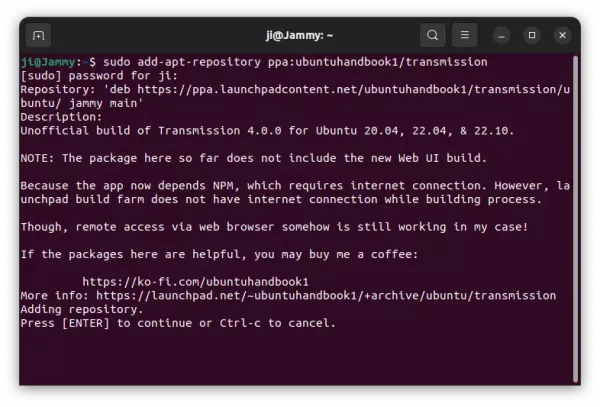
2. After adding the PPA, you can then launch Software Updater (Update Manager) and upgrade the system pre-installed transmission package to the new 4.0.2 release.
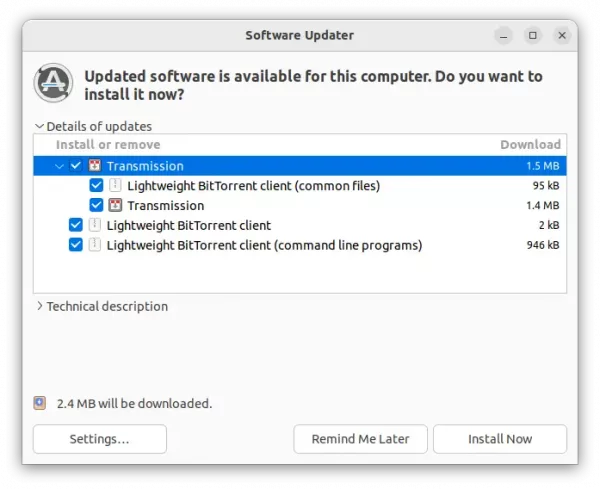
For Ubuntu based system without the BitTorrent client pre-installed, you may run command below to install it:
sudo apt update && sudo apt install transmission-gtk
You may replace transmission-gtk with (or add) following package:
transmission-qt – Qt user interface for KDE, LXQt, etc.transmission-cli – command line interface.transmission-daemon – the daemon for running in background, and access via webUI
Uninstall Transmission 4.0.2
You can choose to downgrade the BitTorrent client to system pre-installed version, by running command in terminal:
sudo apt install ppa-purge && sudo ppa-purge ppa:ubuntuhandbook1/transmission
Or, remove the software packages instead by running command:
sudo apt remove --autoremove transmission-gtk transmission-qt transmission-cli transmission-daemon
And remove the PPA repository either via “Software & Updates” tool by removing the source line under “Other Software” tab, or by running command:
sudo add-apt-repository --remove ppa:ubuntuhandbook1/transmission
That’s all. Enjoy!