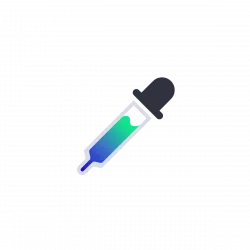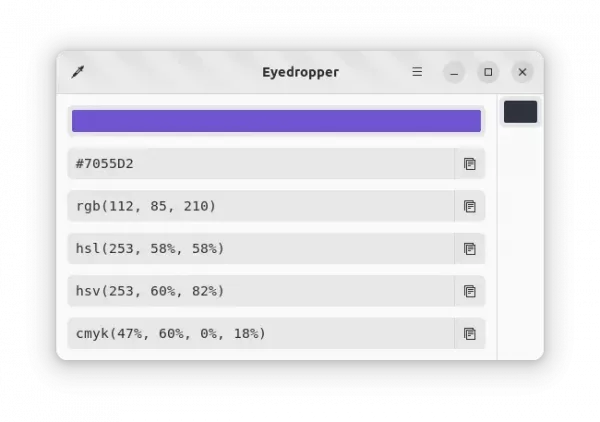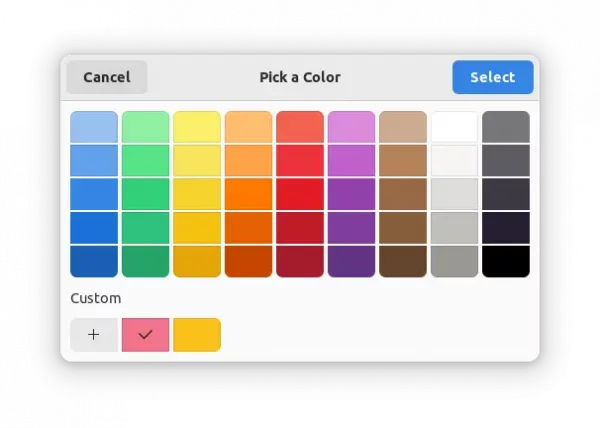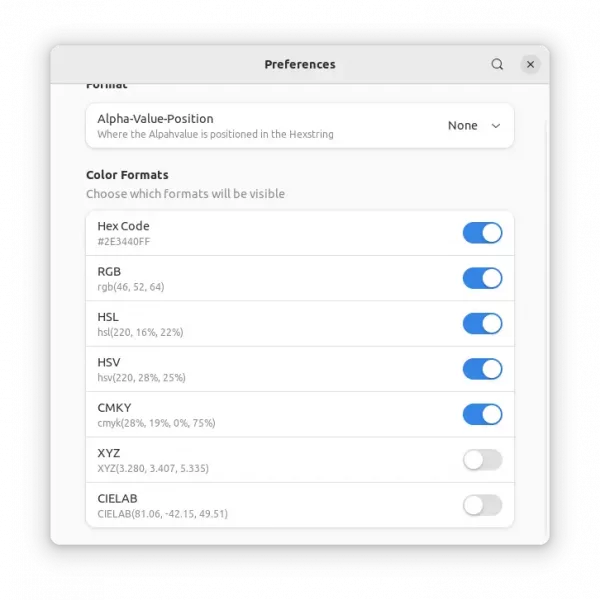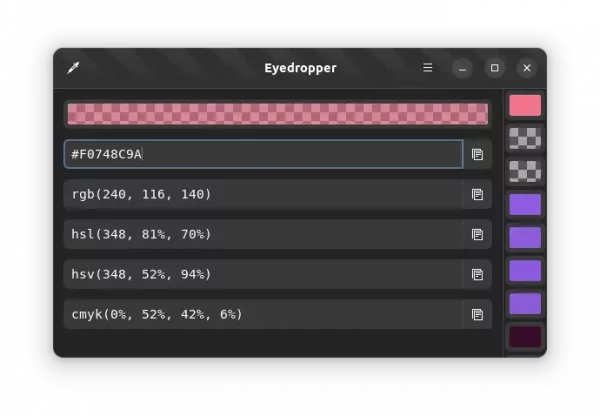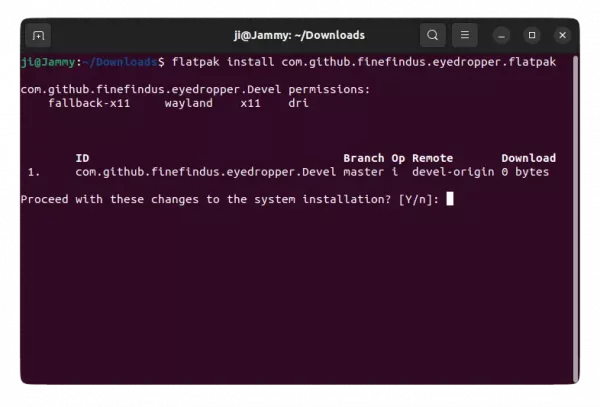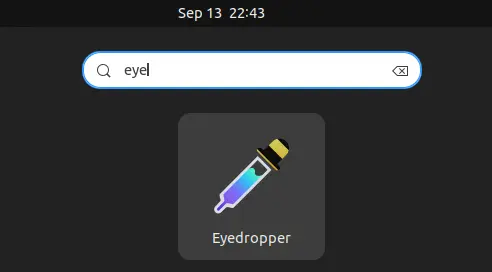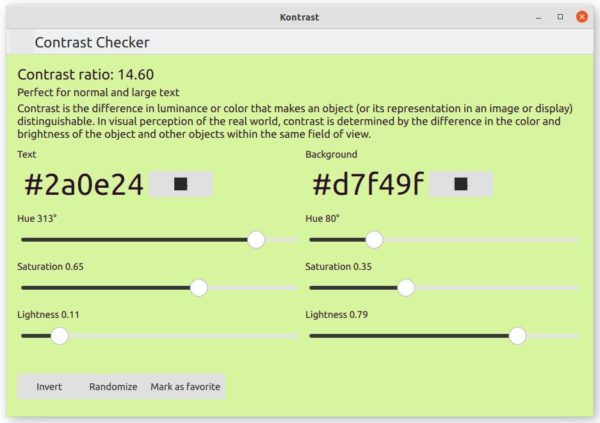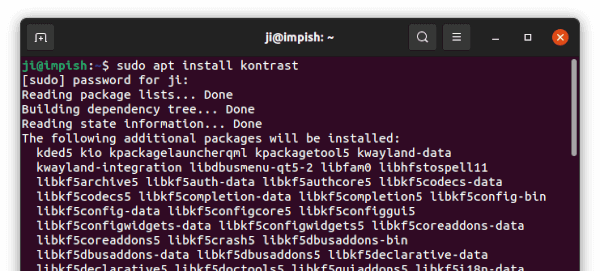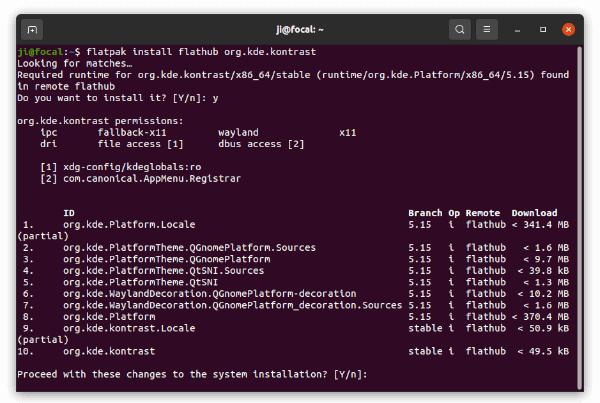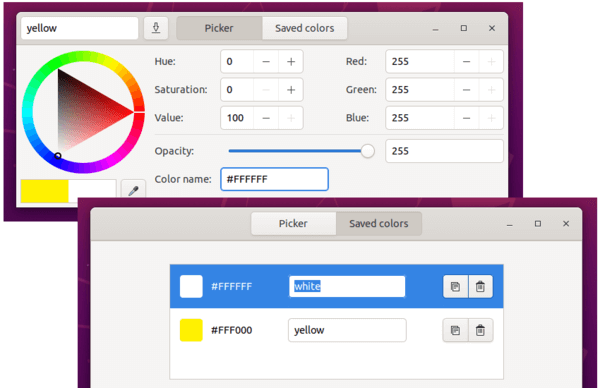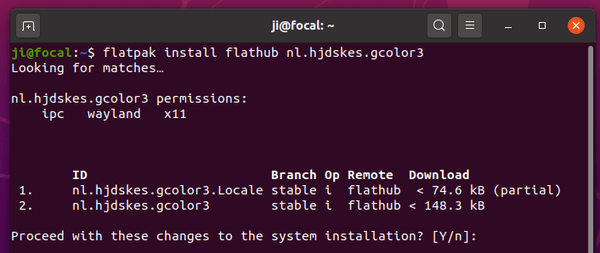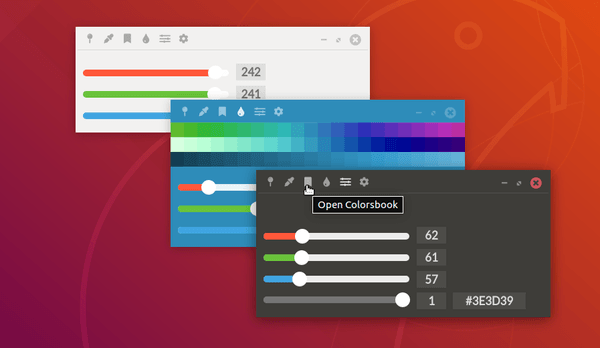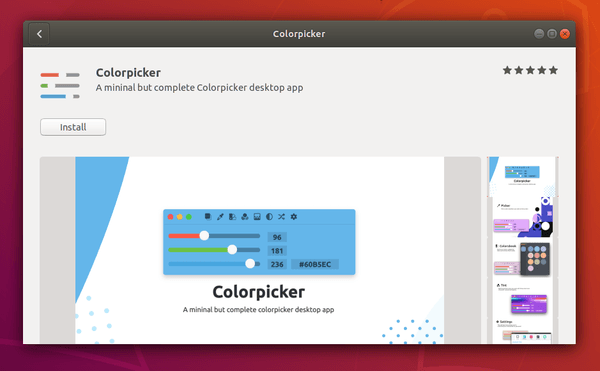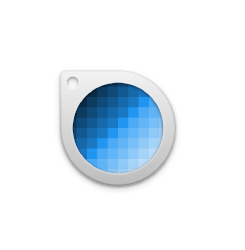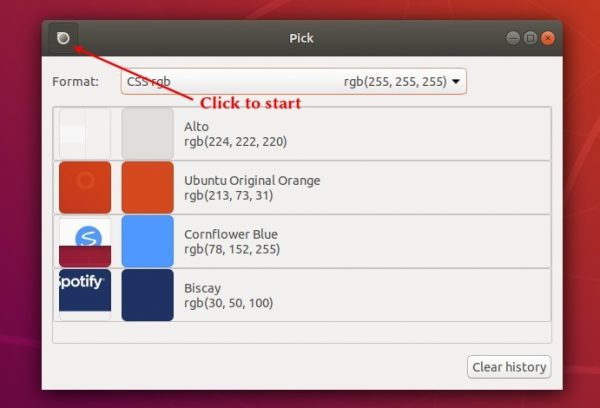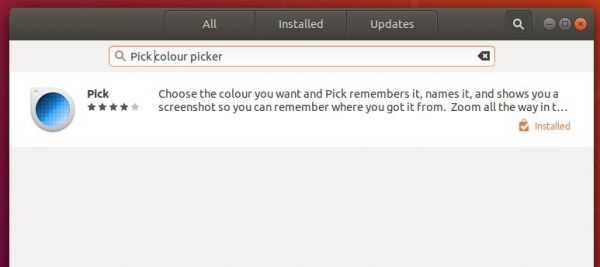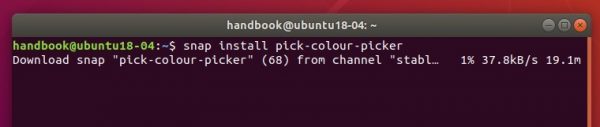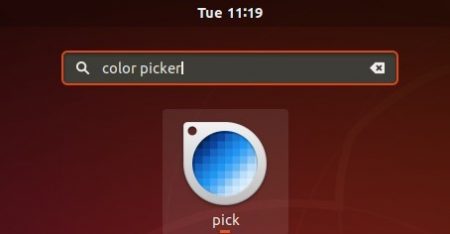Looking for a color picker tool for Linux? Try Eyedropper, a new GTK4 application that looks native in modern GNOME desktop.
It’s a free and open-source tool written in Rust programming language. Which, provides an easy to use interface to pick a color and display in HEX, RGB, HSV, HSL, CMYK, XYZ and CIE-Lab formats, as well as handy “Copy to clipboard” icons to quickly copy the values.
User can either use the header-bar picker icon, or click on color bar to open the template for choosing colors. And, edit color by changing the HEX value.
The preferences dialog has options to toggle which color values to display. By setting “Alpha-Value-Position”, it can enable the alpha channel (opacity of a color). However, it’s only available by editing the HEX value so far.
Depends on Alpha-Value-Position option you set, either the first 2 or last 2 values in HEX code applies the color opacity. Though, the alpha channel so far does not work for other color formats!
How to install Eyedropper
The app is available to install in most Linux via universal Flatpak package.
1. First, follow the setup guide to enable Flatpak support. Ubuntu 20.04 | 22.04 can simply press Ctrl+Alt+T to open terminal and run command to enable it:
sudo apt install flatpak

2. Then, go to the Github releases page. Click expand “Assets” section of the latest release and select download the .flatpak package.
Finally, install the package via command:
cd ~/Downloads && flatpak install com.github.finefindus.eyedropper.flatpak
The app is also available in Flathub repository, so you can also run the command below in terminal to install the package:
flatpak install https://dl.flathub.org/repo/appstream/com.github.finefindus.eyedropper.flatpakref
After installation, search for and open it from ‘Activities’ overview just like native applications.
Uninstall Eyedropper
To remove the tool, open a terminal window and run command:
flatpak uninstall --delete-data com.github.finefindus.eyedropper
Also clean up useless run-time libraries (if any) via flatpak uninstall --unused.