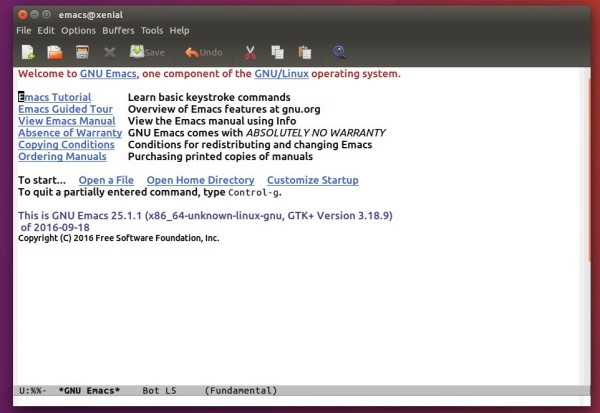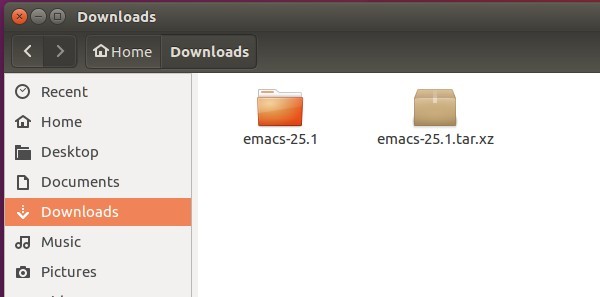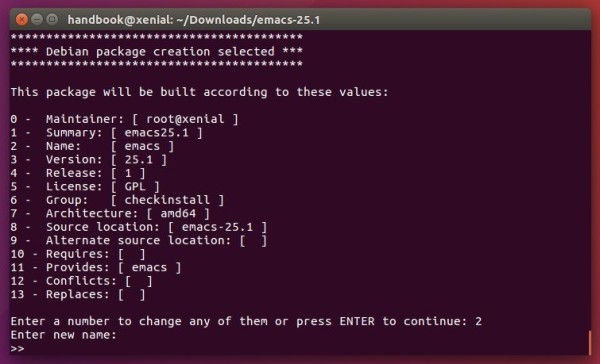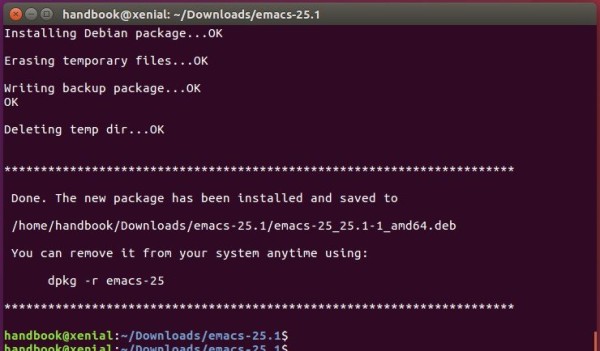![]()
While Ubuntu 17.04 includes the latest GNU Emacs 25.1 in its main repository, here’s how to install the editor in Ubuntu 16.10, Ubuntu 16.04, Ubuntu 14.04, and Ubuntu 12.04 via PPA.
Emacs 25.1 was released months ago with a wide variety of new features. I’ve written about how to build it from the source. However, a PPA repository will make things easier.
Kevin Kelley has created a PPA with Emacs 25 packages for all current Ubuntu releases. A patch was made into the packages to fix for an `xinput`-related bug that, when triggered, causes `emacs` to enter an infinite loop; the process will then be unresponsive and will consume 100% of a single CPU core until you kill it.
1. Open terminal by pressing Ctrl+Alt+T or searching for “Terminal” from start menu. When it opens, run command to add the PPA:
sudo add-apt-repository ppa:kelleyk/emacs
Type in your password (no visual feedback due to security reason) when prompts and hit Enter.

2. Then update and install Emacs 25 via commands:
sudo apt update sudo apt install emacs25
For text-only interface, replace emacs25 with emacs25-nox in the last command.
Don’t know why, but I need to log out and back in to be able to launch Emacs 25 from the Dash.

How to Remove:
To remove Emacs25, open terminal and run commands:
sudo apt remove emacs25 emacs25-nox && sudo apt autoremove
The PPA can be removed by going to System Settings -> Software & Updates -> Other Software tab.