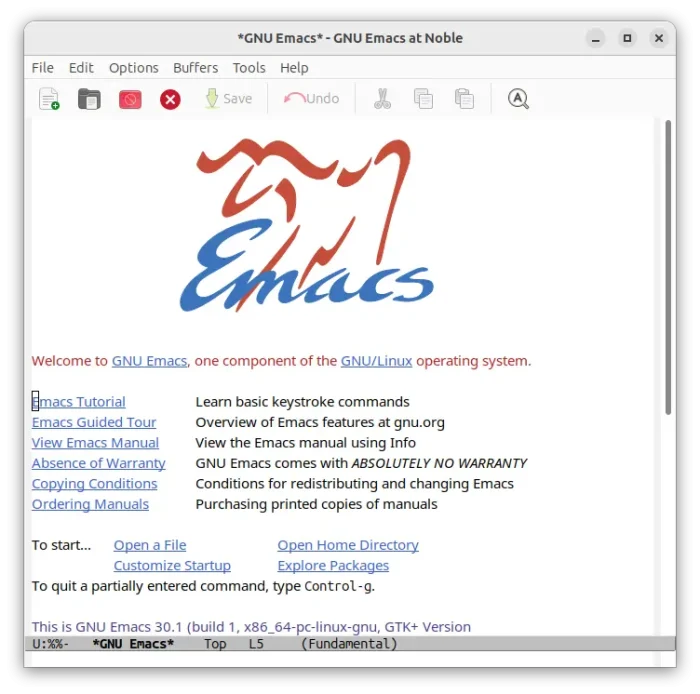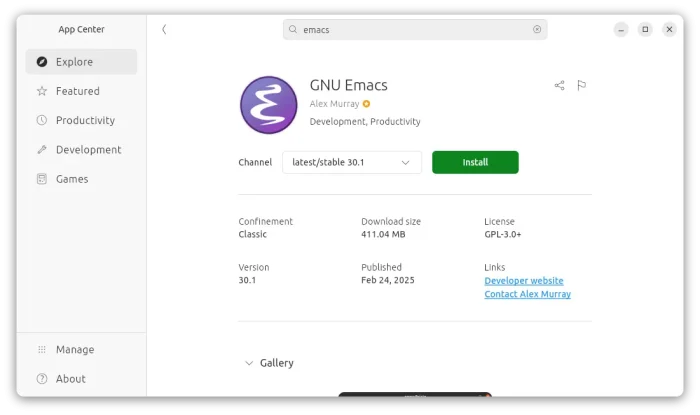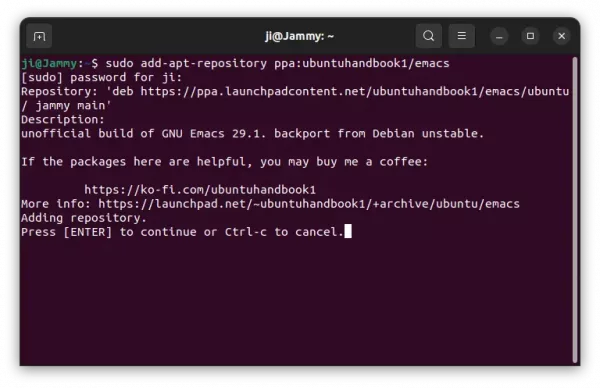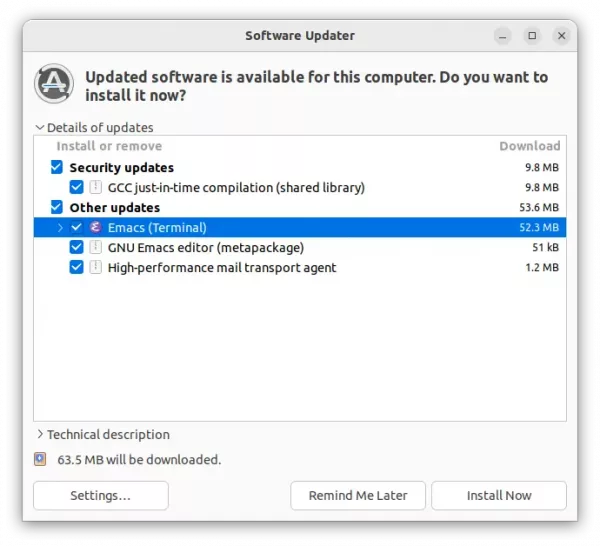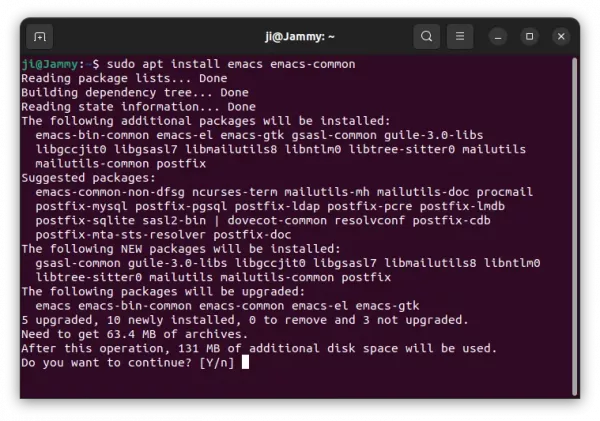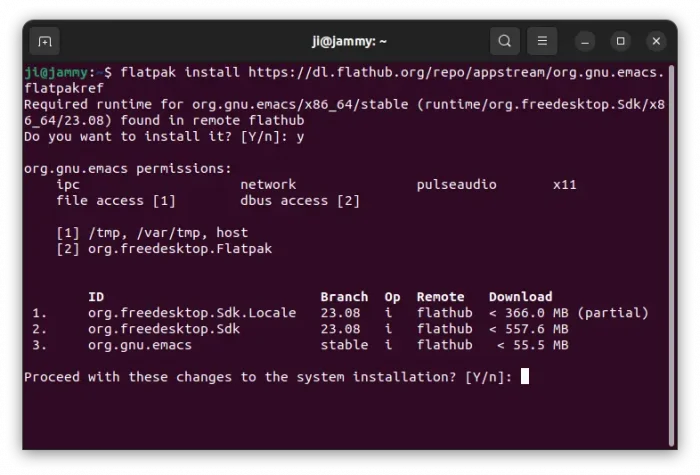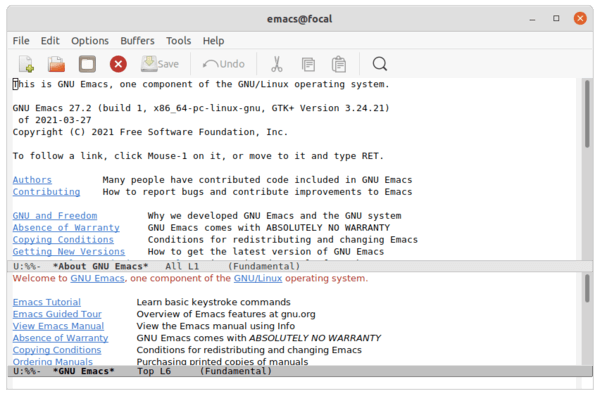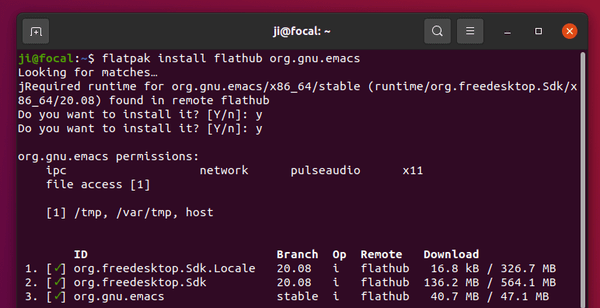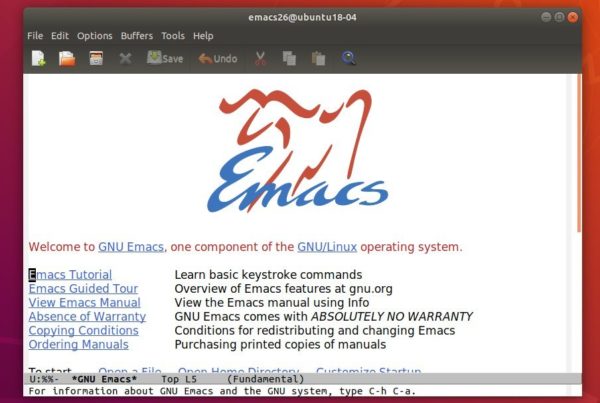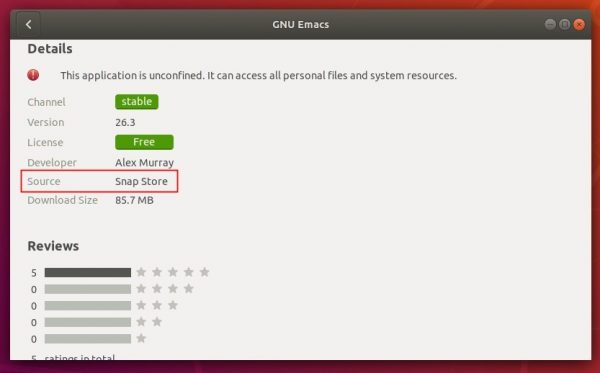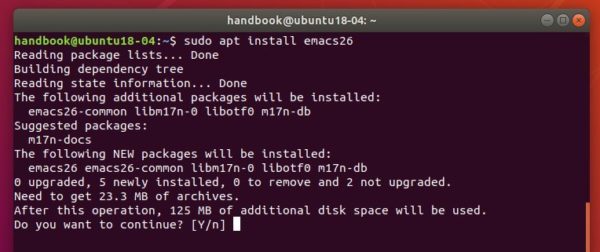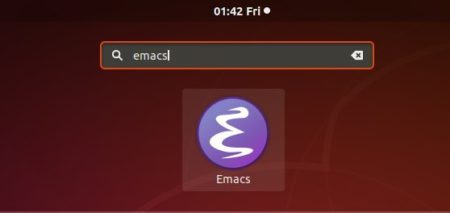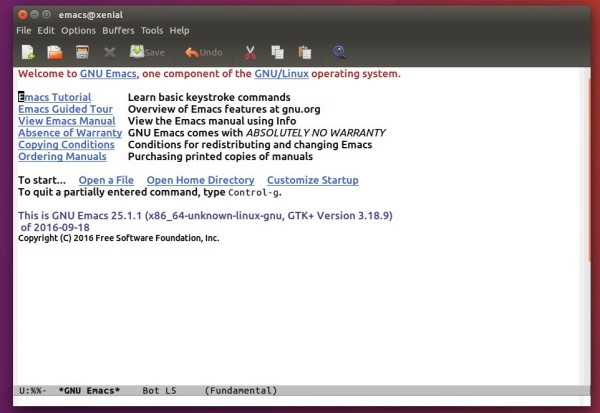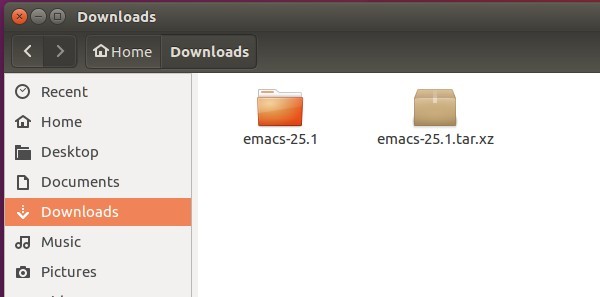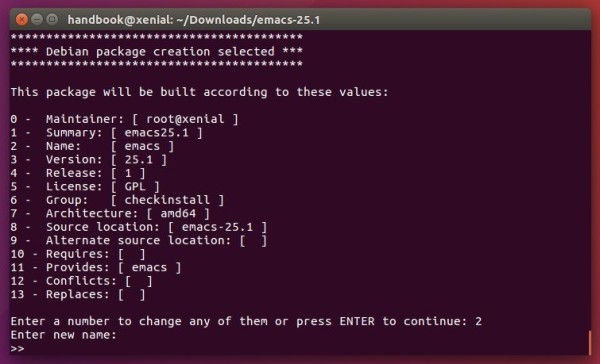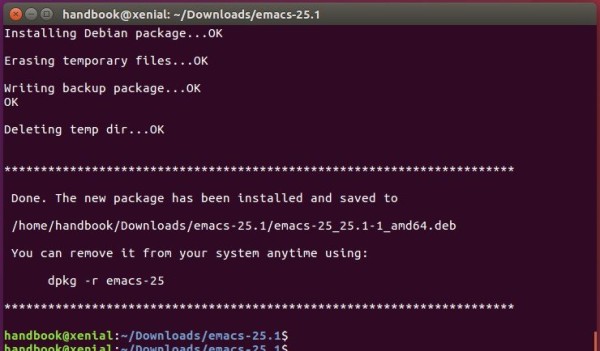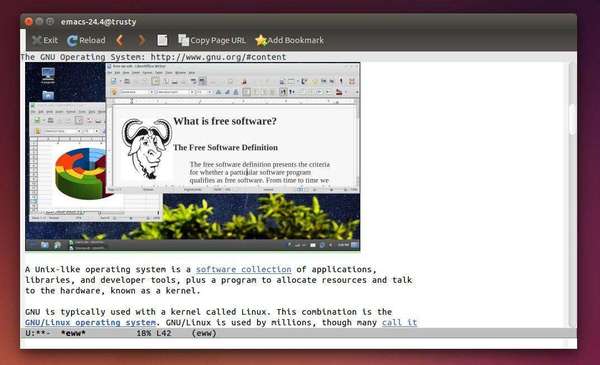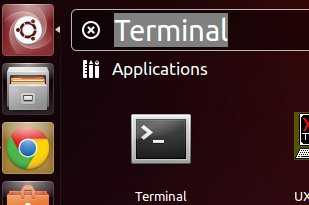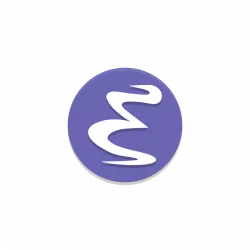
GNU Emacs text editor released new major 30.1 release few days ago. Here’s how to install it in Ubuntu 24.04, Ubuntu 24.10, Ubuntu 20.04, and Linux Mint 21/22 through PPA.
Emacs 30.1 is a new major release that features Android port, improved touch-screen support, as well as following new features:
- New
trusted-content option, defines list of files and directories whose content that Emacs trusts.
- New
which-key package, implements the global minor mode which-key-mode.
- Native JSON support without needing external libjansson library.
- Update
emacsclient.desktop to be default app for org-protocol.
- New
tool-bar-position parameter to set tool bar to bottom.
- Default to ossaudio for sound on NetBSD and OpenBSD.
- New package
Compat, EditorConfig, and Window-Tool-Bar.
- New library Track-Changes and PEG.
- New major mode ‘elixir-ts-mode’, ‘heex-ts-mode’, ‘html-ts-mode’, ‘lua-ts-mode’, and ‘php-ts-mode’.
- Support for styled underline face attributes.
- Support for underline colors on TTY frames.
- Support Unicode Standard v15.1.
- Modeline elements can be right-aligned.
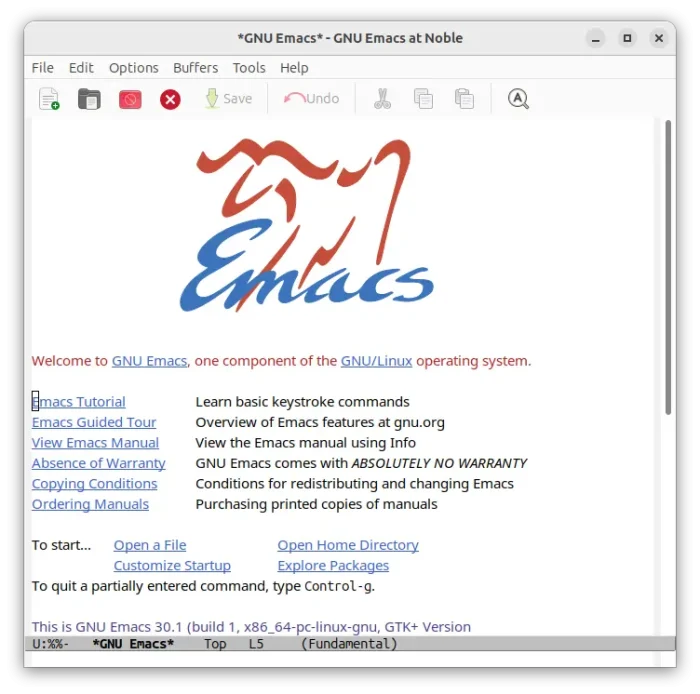
How to install Emacs (30.1 Updated) in Ubuntu:
GNU Emacs editor is easy to install in Ubuntu Linux with few different ways. Choose any one that you prefer!
Option 1: Snap package
For Ubuntu 20.04, Ubuntu 22.04, Ubuntu 24.04, and higher, simply launch Ubuntu Software (or App Center for 24.04), then search and install GNU Emacs from Snap Store. Though, it’s a Snap package runs in sandbox environment.
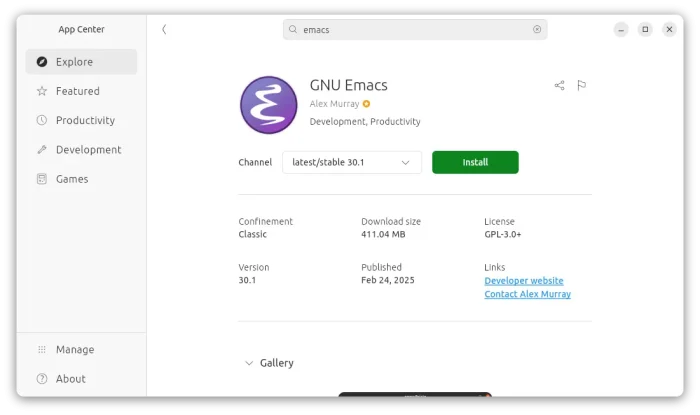
The snap package so far provides version 29.4 for amd64, arm64, ppc64el, armhf, and s390x.
For choice, user can run command in terminal (Ctrl+Alt+T) instead to install from command line:
snap install emacs --classic
The snap package installs updates automatically. To check updates manually, use command:
snap refresh emacs
Option 2: Ubuntu PPA
For those prefer the classic .deb package format, Debian upstream has built the new release package. And, I backported it into this PPA with support for for Ubuntu 22.04, Ubuntu 20.04, Ubuntu 24.10 and Ubuntu 24.04 on amd64, arm64 and armhf platforms.
NOTE: The PPA package is just no-change backport from Debian upstream without testing! It seems working good in my case, but may or may not work in your case!
First, press Ctrl+Alt+T on keyboard to open terminal. When it opens, run command to add the PPA:
sudo add-apt-repository ppa:ubuntuhandbook1/emacs
Type user password (no asterisk feedback) when it asks and hit Enter to continue.
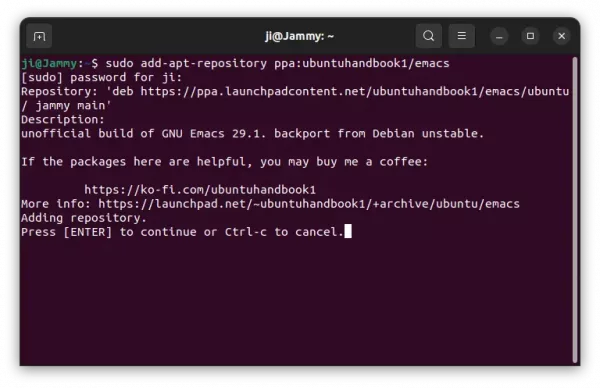
Then, either open Software Updater (Update Manager) to upgrade the package if an old version was installed.
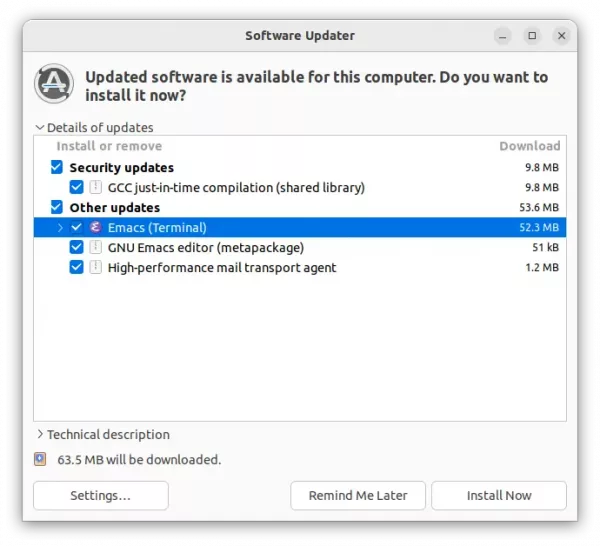
Or, run the command below instead to install/update the Emacs package:
sudo apt install emacs emacs-common
Linux Mint user needs to run sudo apt update first to manually refresh package cache. And, there are few GUI for choice:
emacs-gtk – GTK GUI.emacs-pgtk – GTK + Wayland GUI.emacs-lucid – Lucid GUI.emacs-nox – without GUI support.
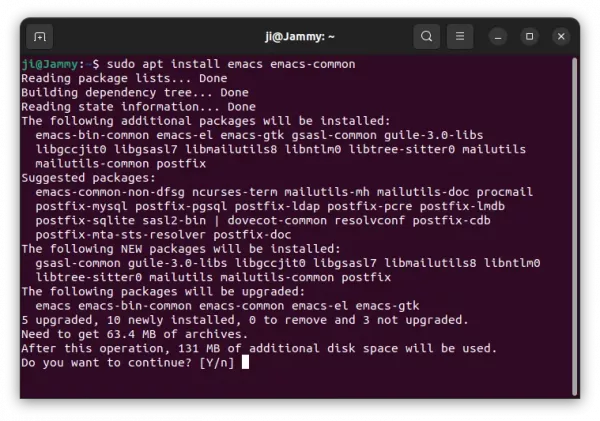
Option 3: Flatpak package
Emacs is also available to install as Flatpak package, which also runs in sandbox environment and supports amd64 and arm64 platforms.
Linux Mint 21/22 (need to enable unverified Flatpaks) and Fedora Workstation (with 3rd party repository enabled) users can search for and install the package from either Software Manager or GNOME Software.
While Ubuntu users can run the 2 commands below one by one to get the package:
If this is the first Flatpak package you installed on the system, then you may need a log out and back in to make app icon visible in system menu.
And, to update the Flatpak package, use command:
flatpak update org.gnu.emacs
Uninstall Emacs 30.1
For the snap package, also use Ubuntu Software to remove it. Or, run command in terminal:
sudo snap remove --purge emacs
For the package installed from Ubuntu PPA, open terminal (Ctrl+Alt+T) and run command:
- purge the PPA as well as downgrade Emacs to stock version:
sudo apt install ppa-purge && sudo ppa-purge ppa:ubuntuhandbook1/emacs
- Or, simply remove Emacs by running command:
sudo apt remove --autoremove emacs emacs-common
As well, remove the PPA either from “Software & Updates -> Other Software” or by running command:
sudo add-apt-repository --remove ppa:ubuntuhandbook1/emacs
To uninstall the Emacs Flatpak package, run command in terminal:
flatpak uninstall --delete-data org.gnu.emacs
Also run flatpak uninstall --unused to clear useless run-time libraries.