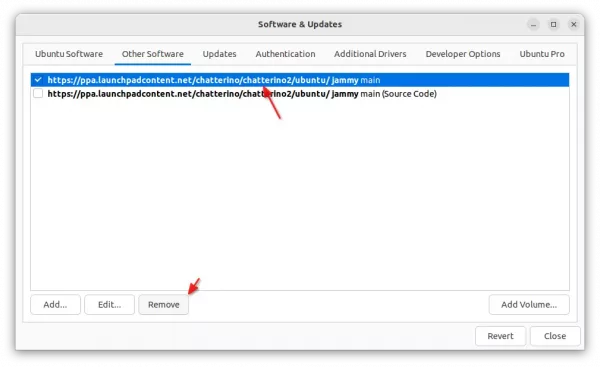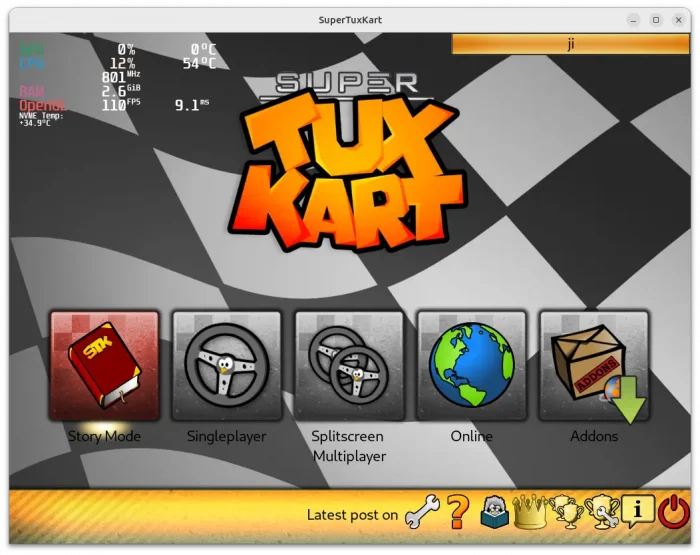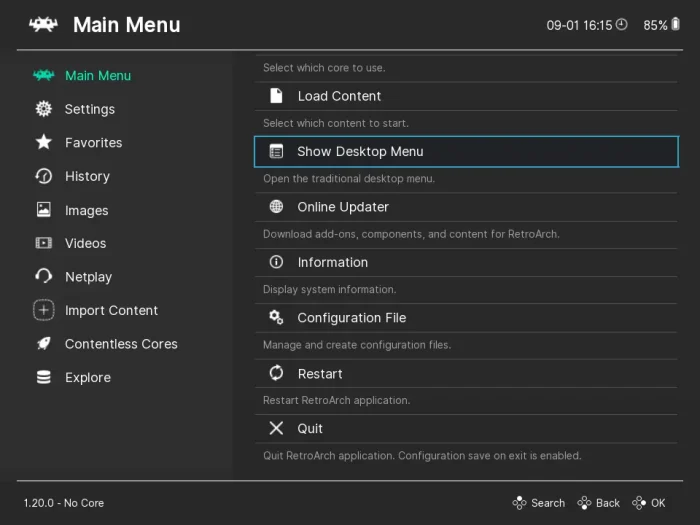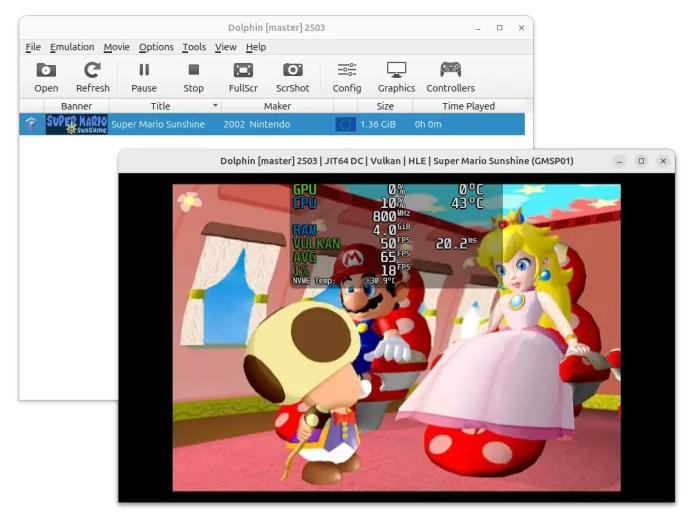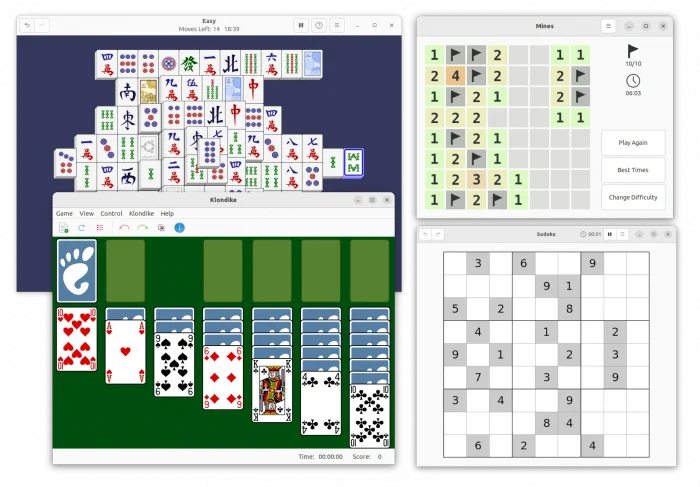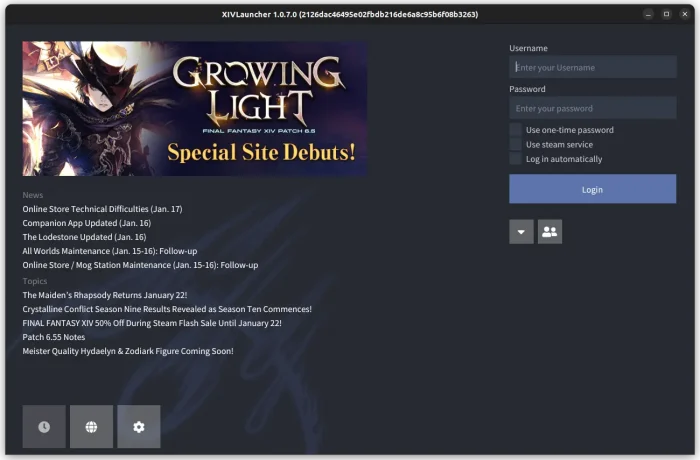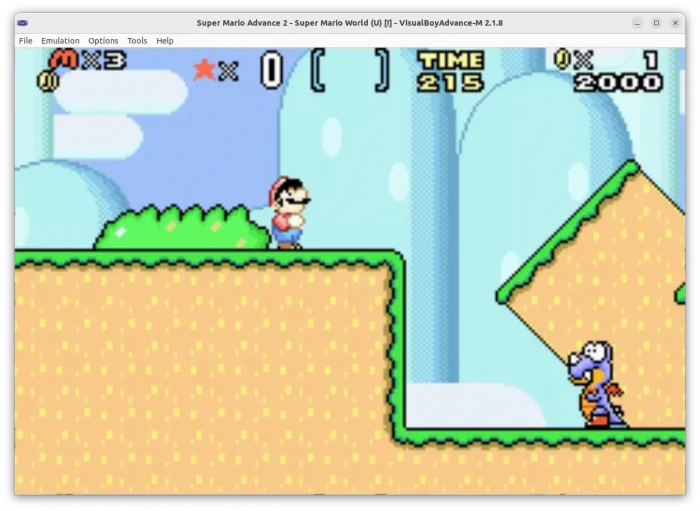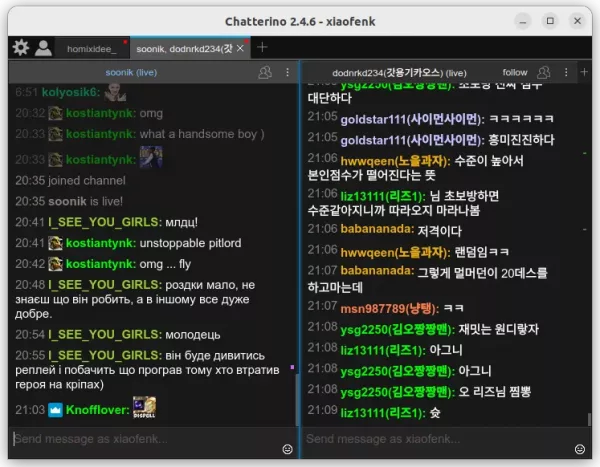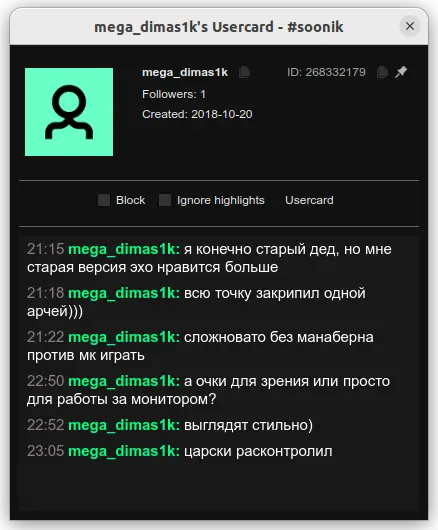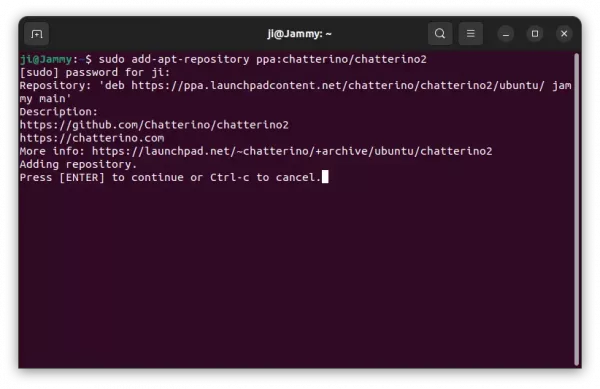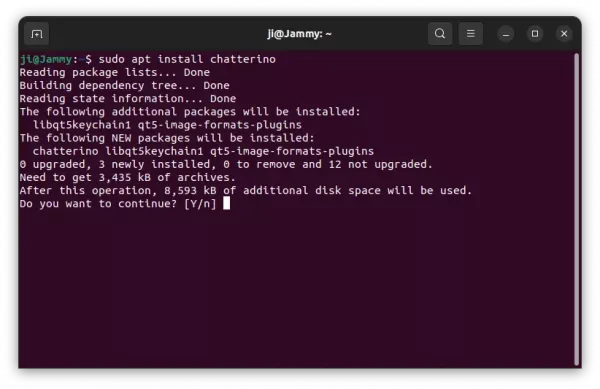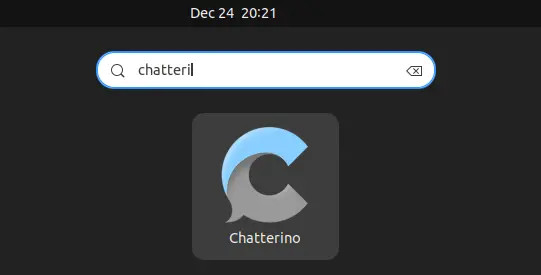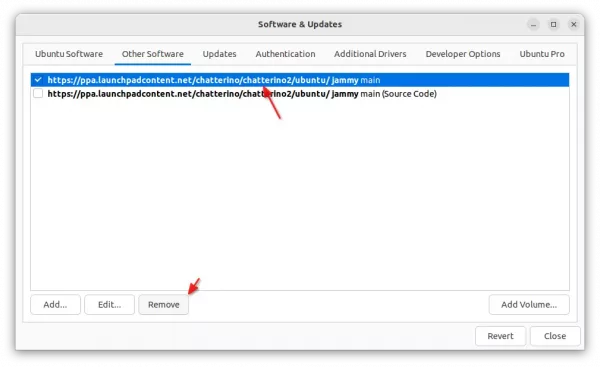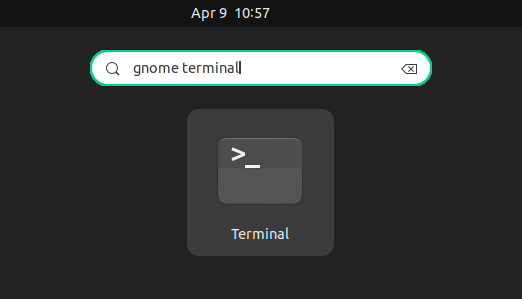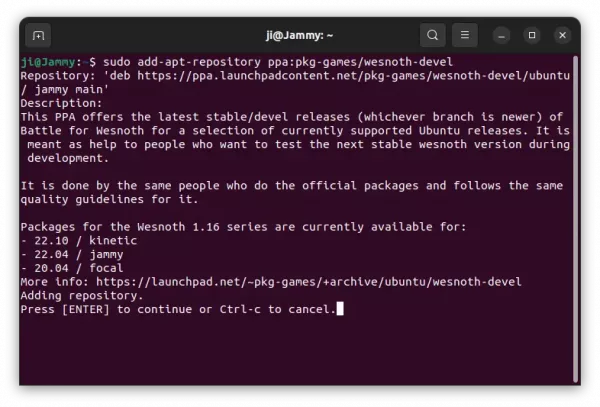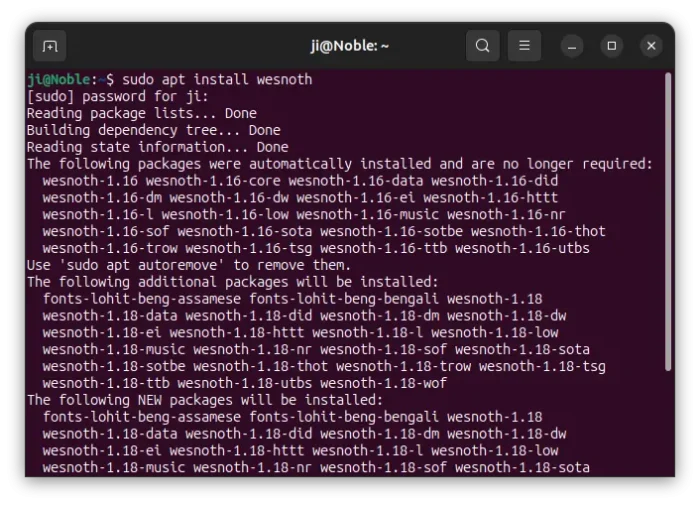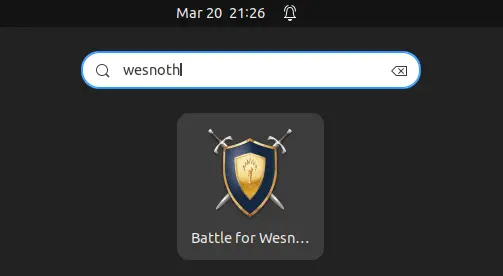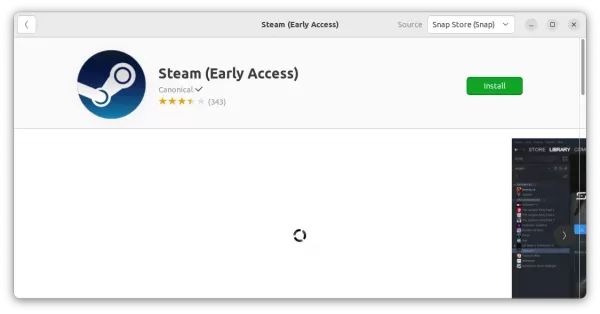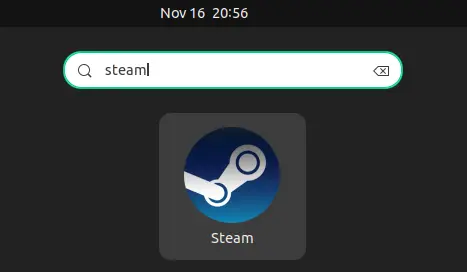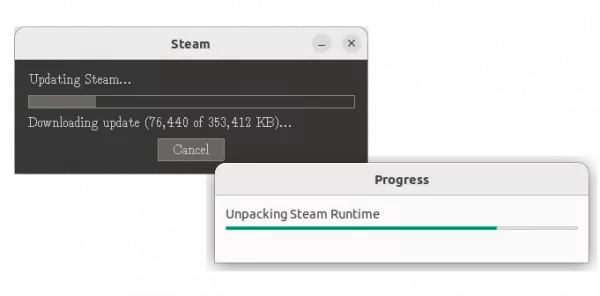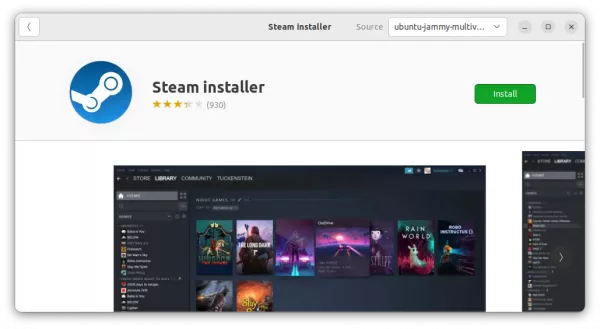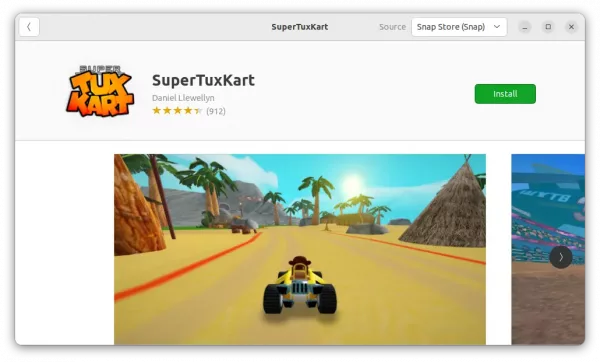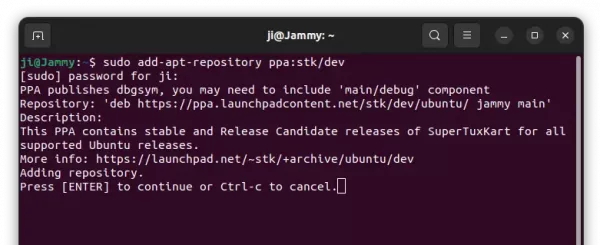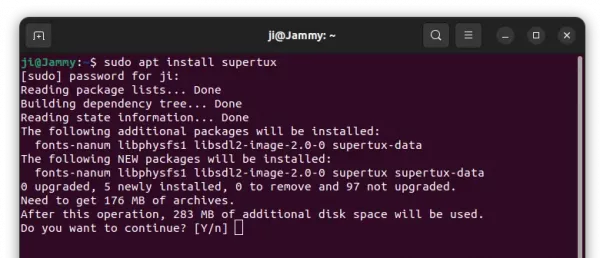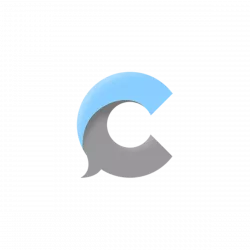
This simple tutorial shows how to install Chatterino, a Twitch Chat app with enhanced features, in Ubuntu 22.04, 20.04, 23.10 via PPA.
Chatterino is a free and open-source chat app for Twitch.tv. With it, you can connect as many channels as you like to, either in tabs or in single tab side-by-side.
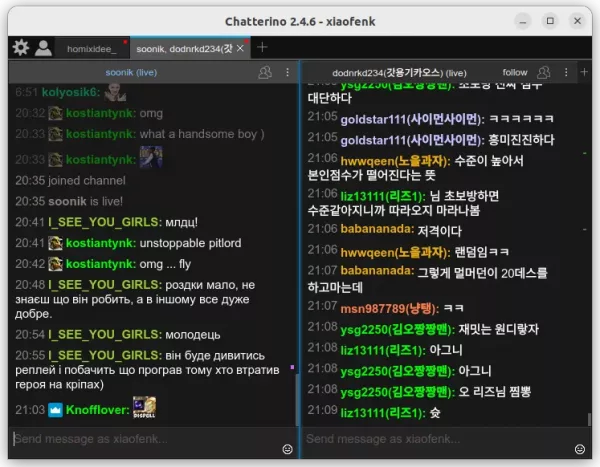
The client supports features, such as Chat Replies by right-clicking a message and choose “Reply to message”.
Left clicking a user will open dialog for user info, message history, as well as buttons to block, ignore highlight, etc. And, right-click on user allows to @ mention him/her in message.
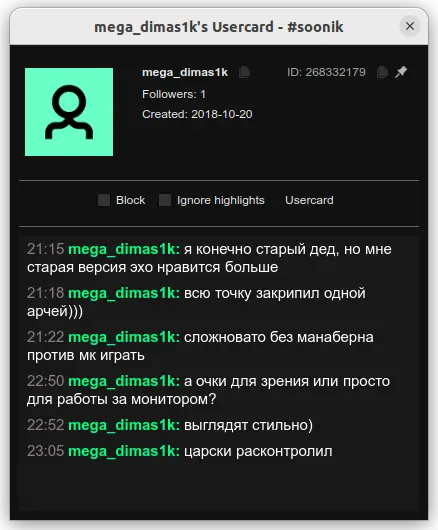
It supports emotes from BetterTTV, FrankerFaceZ, and 7TV, allows to drag’n’drop image or paste image from clipboard to upload to custom service, such as imgur.com, though not enabled by default.
Other features include:
- Hotkeys (customizable)
- Link preview (not enabled by default)
- Ignore or highlight messages
- Search, filters, regular expressions
- And more.
How to Install Chatterino via Ubuntu PPA
The app provides Windows .exe, macOS .dmg, Ubuntu .deb and Linux .AppImage packages for downloading in its Github releases page.
For Ubuntu/Linux Mint users, the official PPA is a better choice to keep the app up-to-date. Which, so far supports Ubuntu 20.04, Ubuntu 22.04, Ubuntu 23.04, & Ubuntu 23.10 on amd64 (Intel/AMD) and arm64/armhf (Apple M1/M2, Raspberry Pi) devices.
1. First, press Ctrl+Alt+T on keyboard to open terminal. Then, run command to add the PPA:
sudo add-apt-repository ppa:chatterino/chatterino2
Type user password (no asterisk feedback) when it asks and hit Enter to continue.
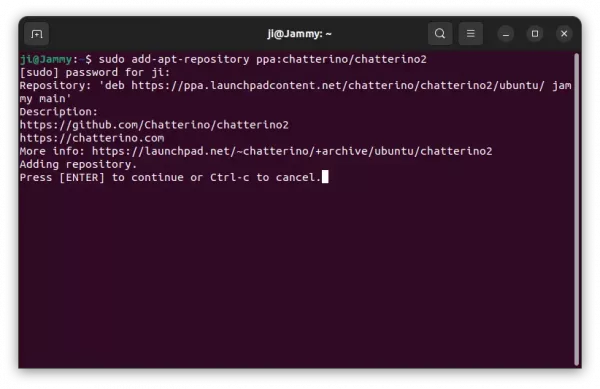
2. Then, run command to install the chat client:
sudo apt install chatterino
Linux Mint user needs to run sudo apt update first to refresh system package cache.
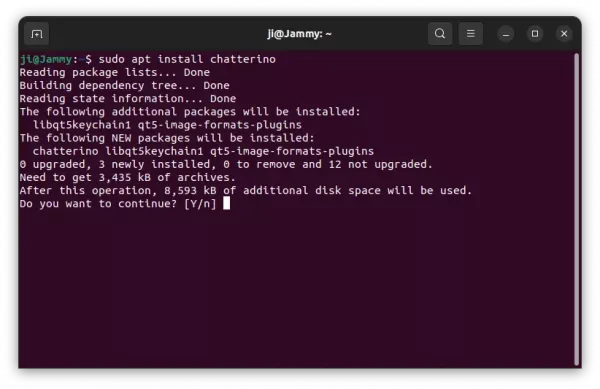
After installation, you can launch the app from start menu, app grid, or Gnome overview depends on your desktop environment. And, use “Software Updater” (Update Manager) to receive updates.
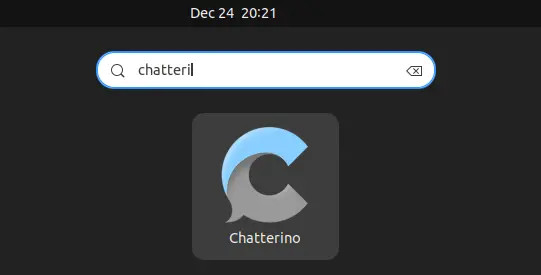
Then, you can join Twitch channel by their names (the part after www.twitch.tv/ in channel URL). And, see the wiki for more usage.
Uninstall:
To uninstall the Twitch chat app, simply open terminal (Ctrl+Alt+T) and run command:
sudo apt remove --autoremove chatterino
Also remove the Ubuntu PPA, either by running command in terminal:
sudo add-apt-repository --remove ppa:chatterino/chatterino2
Or, use “Software & Updates” to remove source line under “Other Software” tab.