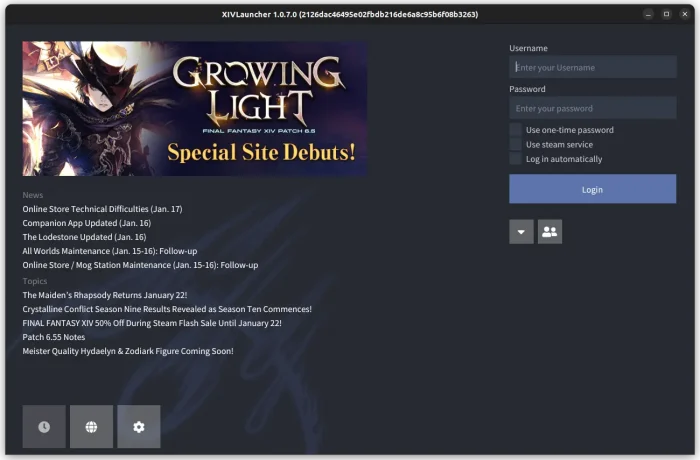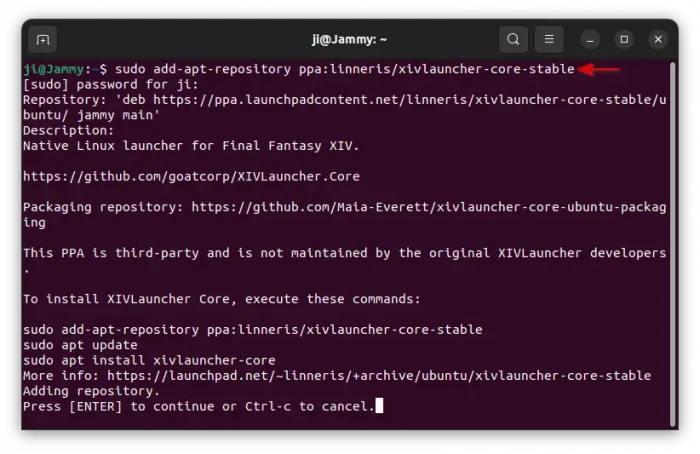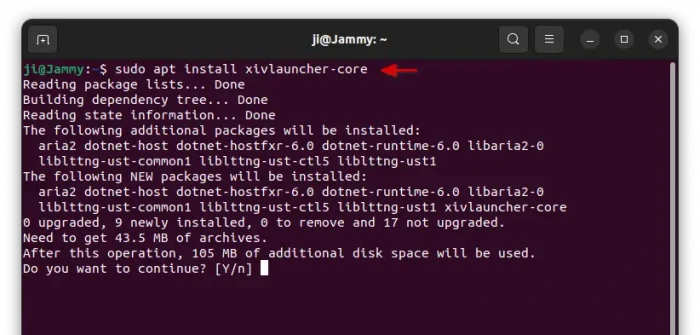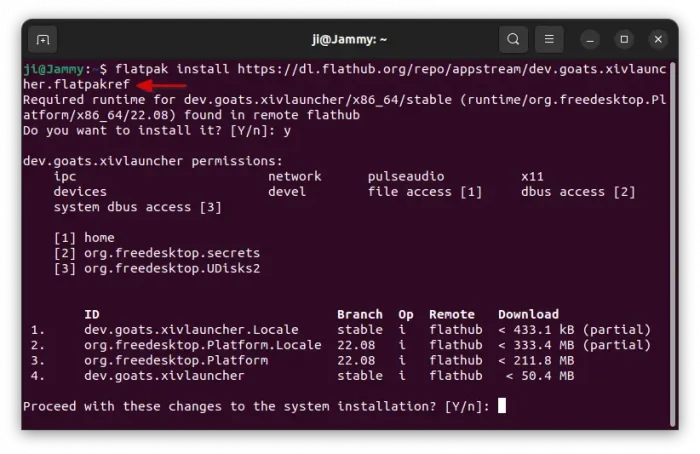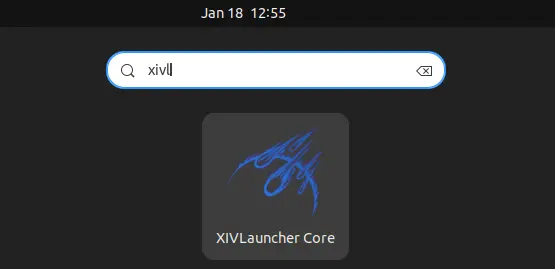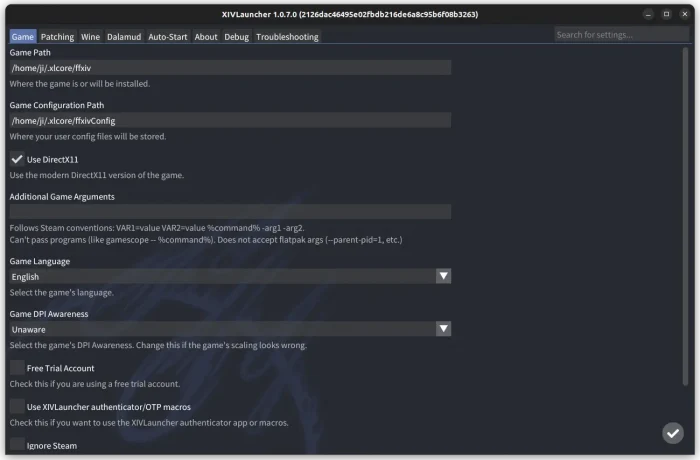Play Final Fantasy XIV Online in Linux? There’s a custom launcher for the game for better experience!
It’s XIVLauncher, a free and open-source launcher that provides a customized WINE version for perfect compatibility with FFXIV.
Since the original launcher is slow and cannot save your password, XIVLauncher provides a faster experience, better Linux integration, as well as following QoL features:
- Auto-login
- Fast patching
- Discord Rich Presence
- Fast in-game market board price checks
- Chat filtering
- Chat bridge to Discord
- Discord notifications for duties, retainer sales, etc.
The launcher works in Windows, Steam Deck and Desktop Linux. And, here’s how to install it in Ubuntu & other Linux through either universal Flatpak or Ubuntu PPA.
How to Install XIVLauncher via Ubuntu PPA
The launcher has an official PPA, which so far supports for Ubuntu 22.04, Ubuntu 23.10, Ubuntu 24.04, Linux Mint 21 and their based systems.
1. First, press Ctrl+Alt+T on keyboard to open terminal. When it opens, run command to add the PPA:
sudo add-apt-repository ppa:linneris/xivlauncher-core-stable
Type user password (no visual feedback) when it asks and hit Enter to continue.
2. After added the PPA, run command to install the package:
sudo apt install xivlauncher-core
Linux Mint user need to run sudo apt update to refresh package cache, while it’s done automatically in Ubuntu after adding PPA.
Install XIVLauncher via Flatpak
For most Linux support, the launcher also provides an universal Flatpak package in the Flathub repository.
Fedora 38/39 (with 3rd party repository enabled) and Linux Mint 21.x can directly search for & install it either from GNOME Software or Software Manager,
While Ubuntu and other Linux, need to do following steps to get the Flatpak packages:
- First press Ctrl+Alt+T on keyboard to open terminal and run command to enable Flatpak support:
sudo apt install flatpak
For other Linux, follow the official setup guide instead.

- Then, install the app as Flatpak package by running the command below in terminal:
flatpak install https://dl.flathub.org/repo/appstream/dev.goats.xivlauncher.flatpakref
Once installed, search for and launch the app either from start menu or ‘Activities’ overview depends on your desktop environment (Log out and back in if app icon not visible).
Before logging with the launcher, you may need to first open the settings. Then, set Game path, configuration, and Wine, etc accordingly.
For more about it, you may go to the official FAQ page to get help.
Uninstall XIVLauncher
Depends on how you installed the software package, select running either commands below to uninstall it:
- To remove the package installed from PPA, open terminal (
Ctrl+Alt+T) and run command:sudo apt install xivlauncher-core
Also, remove the PPA either by launching “
Software & Updates” and removing source line under “Under Software” tab, or by running command:sudo add-apt-repository --remove ppa:linneris/xivlauncher-core-stable
- For the Flatpak package, simply remove it by running command:
flatpak uninstall --delete-data dev.goats.xivlauncher
Also run
flatpak uninstall --unusedto remove useless run-time libraries.