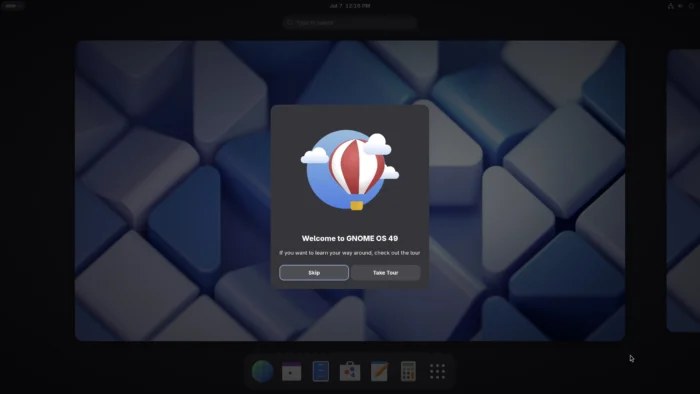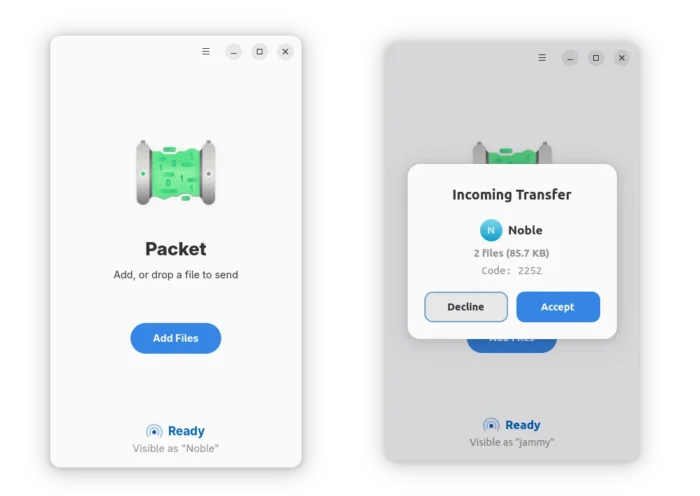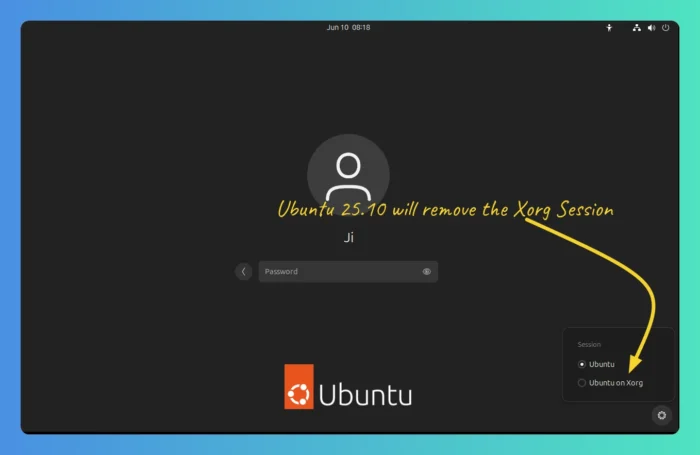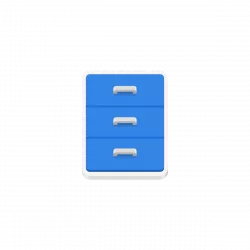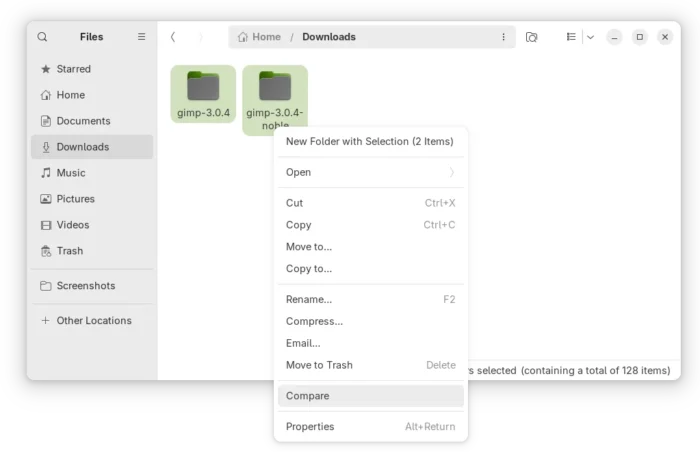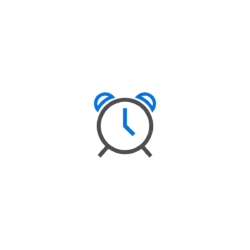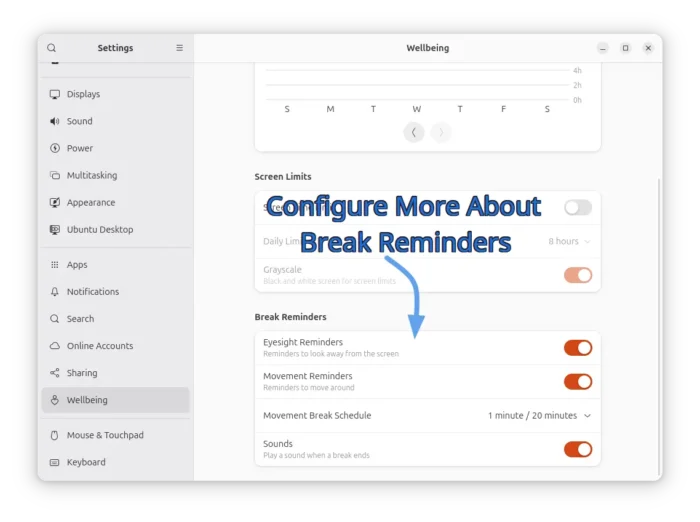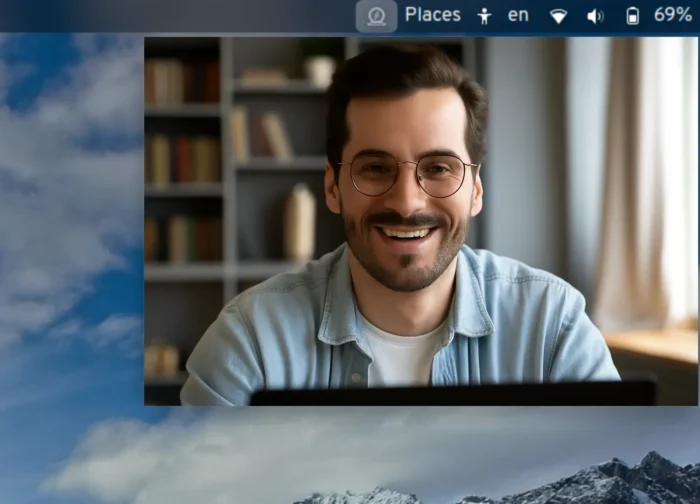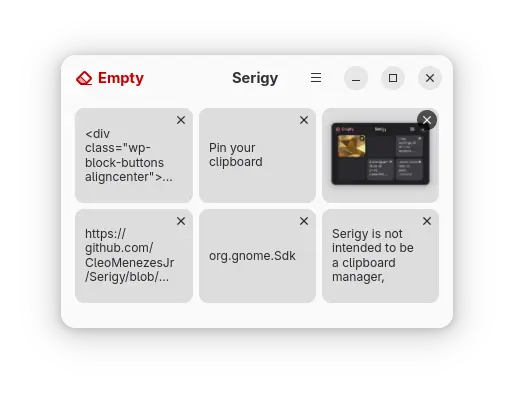GNOME 49, the default desktop environment for next Ubuntu 25.10 and Fedora Workstation 43, is available for Beta testing.
This Beta is available more than a month after the first Alpha. There will also be a RC release, while, the final of GNOME 49 is planned for September 17.