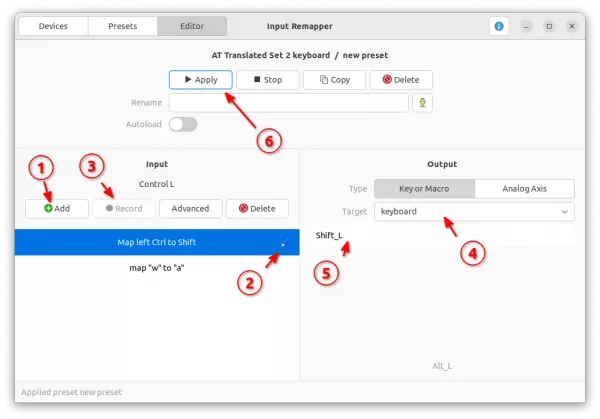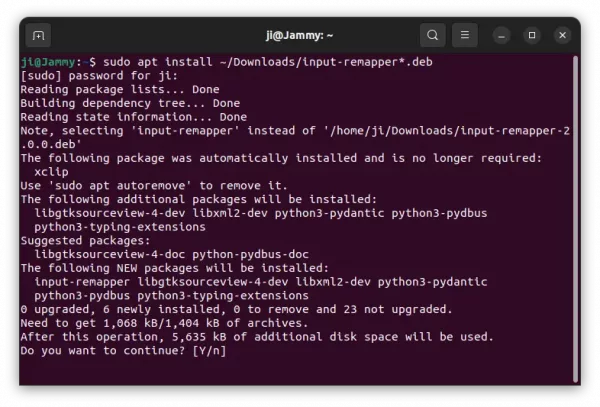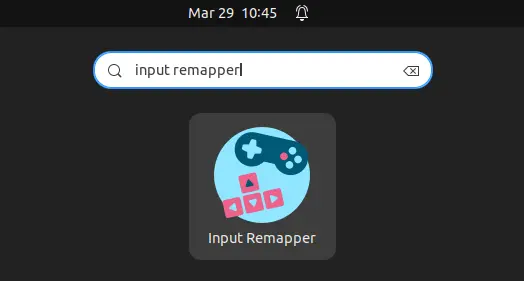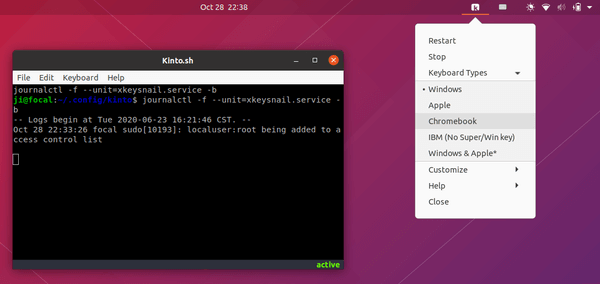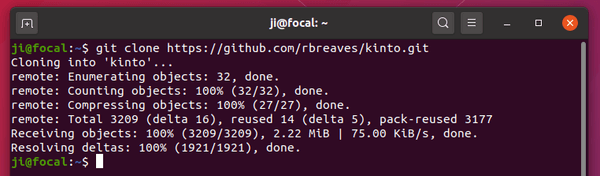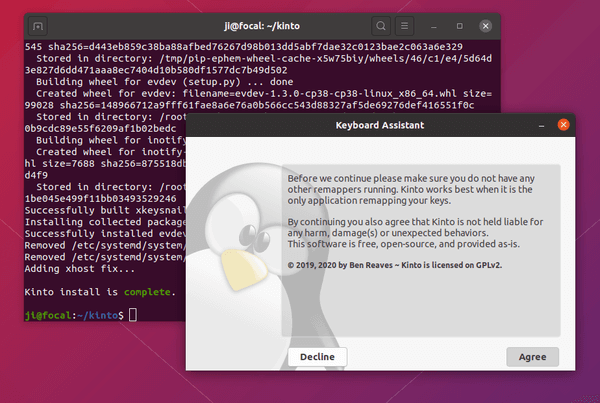![]()
Want to remap your keyboard or gamepad keys in Ubuntu Linux? It’s easy to do this via Input Remapper.
Input Remapper is a free and open-source tool written in Python 3. With it, you can change the mapping for input devices, including mouse, keyboard, and gamepad.
It works on both X11 and Wayland, and supports for mapping to combined buttons (e.g., Control+A) and programmable macros.
The software has an easy to use interface. Simply start the app, choose the device (e.g., keyboard) to you want to remap, then click add new preset and do:
-
- Click ‘Add’ button in left to add an item.
- Click the pencil icon and type a name.
- Use “Record” button to record the original keyboard key or key combination.
- Choose device to map the input key to.
- Finally, type the output key, e.g., letter (a, b, …, z), number (1, 2, …, 9), and/or function keys (Alt_L Control_L Control_R Shift_L Shift_R)
Presets are saved in user’s .config/input-remapper-2/presets folder. You can use them in another machine that can read these “.json” files.
How to Install Input Remapper in Ubuntu:
The software offers official .deb package for Ubuntu / Debian based systems.
Grab the deb package, then open terminal and run command to install it:
sudo apt install ~/Downloads/input-remapper*.deb
It should work on all current Ubuntu releases since it requires only a few python modules.
Once installed, open it from system app launcher and enjoy!
(Optional) For choice, there’s command to remove the tool from Ubuntu:
sudo apt remove --autoremove input-remapper