OBS-Studio is a free and open-source software for video recording and live streaming. The software features:
- Encoding using H264 (x264) and AAC.
- Support for Intel Quick Sync Video (QSV) and NVENC.
- Unlimited number of scenes and sources.
- Live RTMP streaming to Twitch, YouTube, DailyMotion, Hitbox and more.
- File output to MP4 or FLV.
- GPU-based game capture for high performance game streaming.
- DirectShow capture device support (webcams, capture cards, etc).
- Windows 8 high speed monitor capture support.
- Bilinear or lanczos3 resampling.
The current release is OBS Multiplatform 0.12.3, which added m3u8 file format for recording and fixed a few bugs.
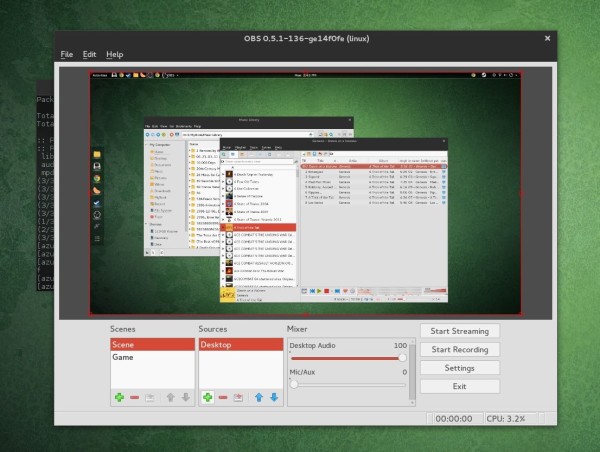
Sorry that OBS doesn’t work for my laptop’s integrated graphics card. Picture from linux distro community forum
Install OBS-Studio in Ubuntu via PPA:
The software is available in a PPA repository for Ubuntu and derivatives users. Ubuntu 15.10 and Ubuntu 14.04 LTS are supported so far.
1. Add the PPA
Open terminal from Unity Dash, App Launcher, or via Ctrl+Alt+T shortcut keys. When it opens, paste below command and hit enter:
sudo add-apt-repository ppa:obsproject/obs-studio
Type in your password when it asks, no visual feedback so just type in mind, and hit Enter to continue.
2. For Ubuntu 14.04 LTS and derivatives only.
The Software requires ffmpeg which is not included in 14.04’s official repositories. If you don’t have ffmpeg installed, add below PPA via command:
sudo add-apt-repository ppa:kirillshkrogalev/ffmpeg-next
3. After that, search for and install obs-studio via Synaptic Package Manager after clicking the Refresh button.
Or run below commands one by one in terminal:
sudo apt-get update sudo apt-get install obs-studio
How to Uninstall:
You may remove both PPAs by launching Software & Updates and navigating to Other Software tab, and remove the broadcaster software via Synaptic Package Manager or by running below command in terminal:
sudo apt-get remove obs-studio && sudo apt-get autoremove















